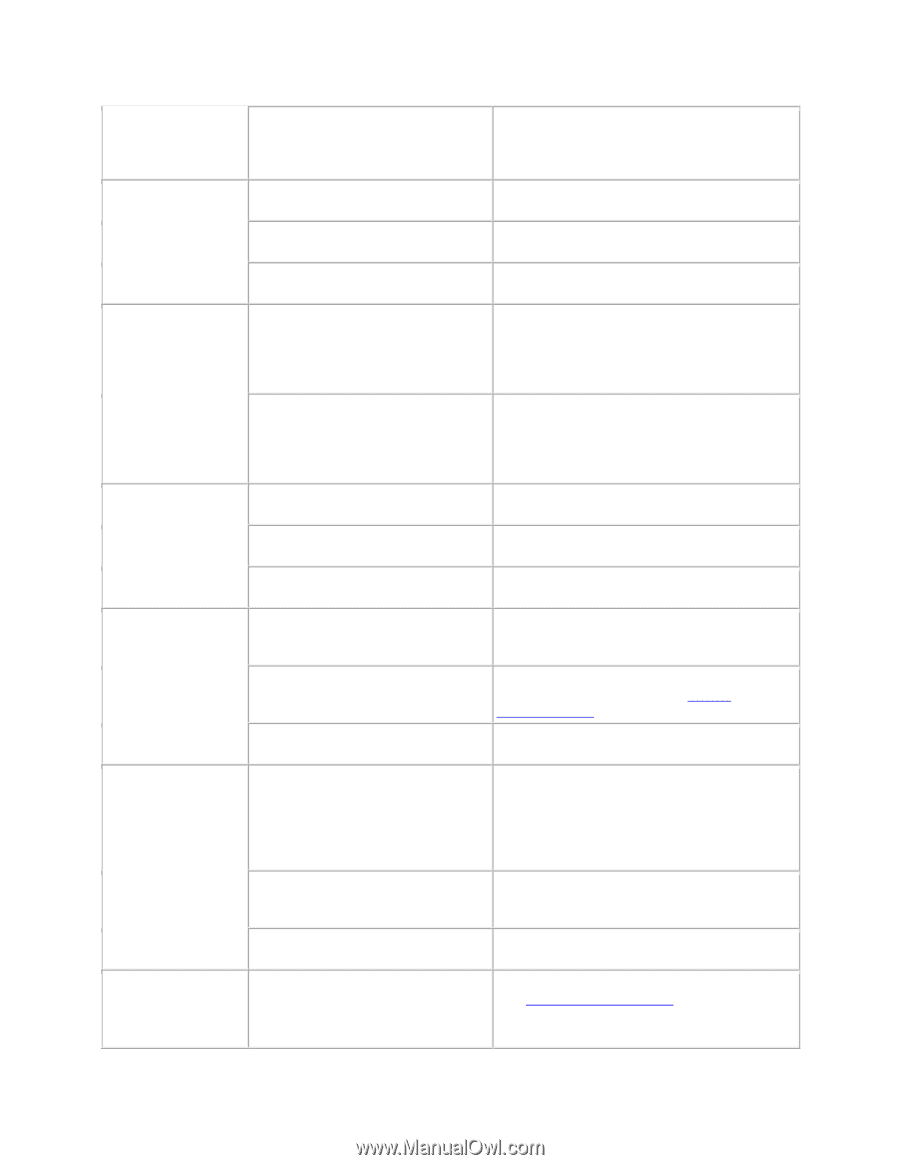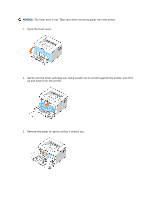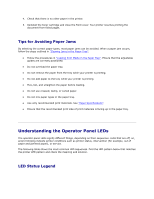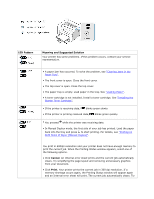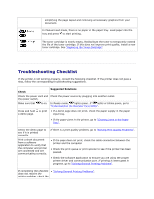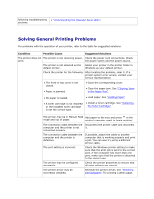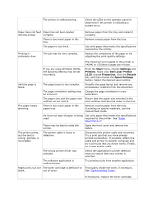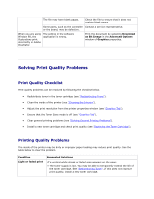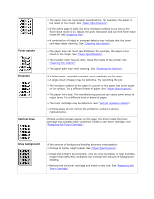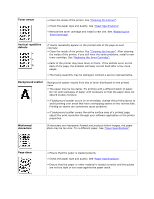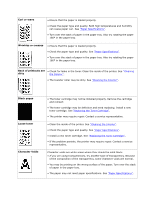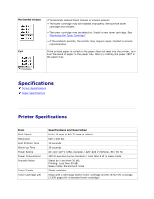Dell 1110 User Guide - Page 66
Start, Settings, Printers, Dell Laser Printer, Properties, Details, Spool Settings, Paper - drivers
 |
UPC - 708562765657
View all Dell 1110 manuals
Add to My Manuals
Save this manual to your list of manuals |
Page 66 highlights
The printer is malfunctioning. Check the LEDs on the operator panel to determine if the printer is indicating a system error. Paper does not feed Paper has not been loaded into the printer. correctly. There is too much paper in the tray. The paper is too thick. Printing is extremely slow. The job may be very complex. Remove paper from the tray and reload it correctly. Remove excess paper from the tray. Use only paper that meets the specifications required by the printer. Reduce the complexity of the page or try adjusting the print quality settings. The maximum print speed of the printer is 14(A4) or 15(Letter) pages per minute. If you are using Windows 98/Me, the Spooling Setting may be set incorrectly. From the Start menu, choose Settings and Printers. Right-click Dell Laser Printer 1110, choose Properties, click the Details tab, and then choose the Spool Settings button. Select the desired spool setting. Half the page is blank. The page layout is too complex. Simplify the page layout and remove any unnecessary graphics from the document. The page orientation setting may Change the page orientation in your be incorrect. application. The paper size and the paper size Ensure that the paper size selected in the settings do not match. print settings matches the paper in the tray. The paper keeps jamming. There is too much paper in the paper tray. Remove excess paper from the tray. If printing on special materials, use the manual feed mode. An incorrect type of paper is being Use only paper that meets the specifications used. required by the printer. See "Paper Specifications". There may be debris inside the printer. Open the front cover and remove the debris. The printer prints, but the text is wrong, garbled, or incomplete. The printer cable is loose or defective. Disconnect the printer cable and reconnect. Try a print job that you have already printed successfully. If possible, attach the cable and printer to another computer and try a print job that you know works. Finally, try a new printer cable. The wrong printer driver was selected. Check the application's printer selection menu to ensure that your printer is selected. The software application is malfunctioning. Try printing a job from another application. Pages print, but are The toner cartridge is defective or Thoroughly shake the toner, if necessary. blank. out of toner. See "Redistributing Toner". If necessary, replace the toner cartridge.