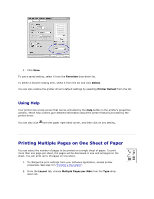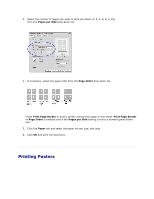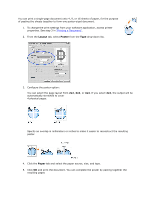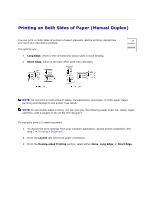Dell 1110 User Guide - Page 41
Printing a Reduced or Enlarged Document, Paper, Fit to Target Paper Options
 |
UPC - 708562765657
View all Dell 1110 manuals
Add to My Manuals
Save this manual to your list of manuals |
Page 41 highlights
properties. See step 3 in "Printing a Document". 2. From the Paper tab, select Fit to Page from the Type drop-down list. 3. Select the size that you want from the Target Page drop-down list. 4. Select the paper source, size, and type in Paper Options. 5. Click OK and print the document. Printing a Reduced or Enlarged Document You can scale your print job on a page. 1. To change the print settings from your software application, access printer properties. See step 3 in "Printing a Document". 2. From the Paper tab, select Reduce/Enlarge from the Type drop-down list. 3. Enter the scaling rate in the Percentage input box. You can also click the or button.

properties. See step 3 in
"Printing a Document"
.
2.
From the
Paper
tab, select
Fit to Page
from the
Type
drop
-
down list.
3.
Select the size that you want from the
Target Page
drop
-
down list.
4.
Select the paper source, size, and type in
Paper Options
.
5.
Click
OK
and print the document.
Printing a Reduced or Enlarged Document
You can scale your print job on a page.
1.
To change the print settings from your software application, access printer
properties. See step 3 in
"Printing a Document"
.
2.
From the
Paper
tab, select
Reduce/Enlarge
from the
Type
drop
-
down list.
3.
Enter the scaling rate in the
Percentage
input box.
You can also click the
or
button.