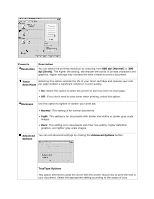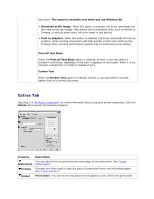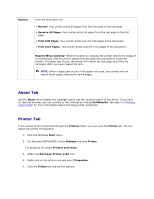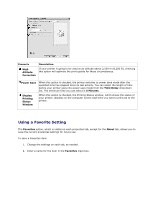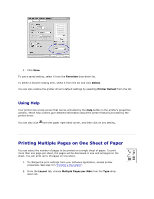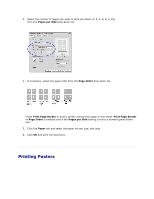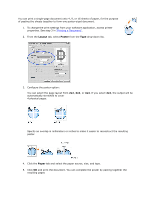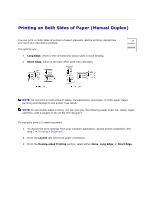Dell 1110 User Guide - Page 37
Printing Posters, s per Side, Order, Paper
 |
UPC - 708562765657
View all Dell 1110 manuals
Add to My Manuals
Save this manual to your list of manuals |
Page 37 highlights
3. Select the number of pages you want to print per sheet (1, 2, 4, 6, 9, or 16) from the Pages per Side drop-down list. 4. If necessary, select the page order from the Page Order drop-down list. Check Print Page Border to print a border around each page on the sheet. Print Page Border or Page Order is enabled only if the Pages per Side setting is set to a number greater than one. 5. Click the Paper tab and select the paper source, size, and type. 6. Click OK and print the document. Printing Posters

3.
Select the number of pages you want to print per sheet (1, 2, 4, 6, 9, or 16)
from the
Pages per Side
drop
-
down list.
4.
If necessary,
select the page order from the
Page Order
drop
-
down list.
Check
Print Page Border
to print a border around each page on the sheet.
Print Page Border
or
Page Order
is enabled only if the
Pages per Side
setting is set to a number greater than
one.
5.
Click the
Paper
tab and select the paper source, size, and type.
6.
Click
OK
and print the document.
Printing Posters