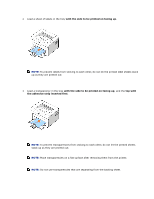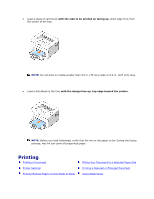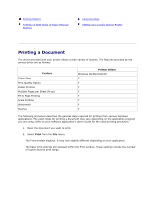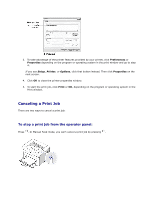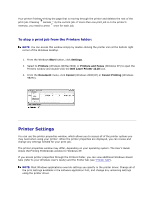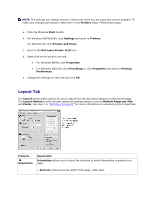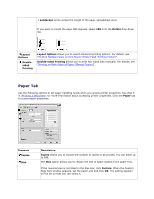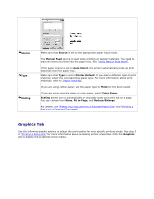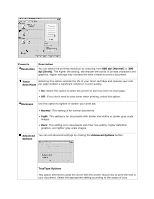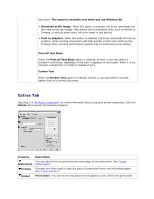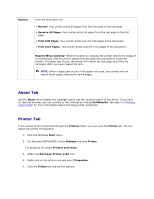Dell 1110 User Guide - Page 29
Layout Tab, Printers, Start, Settings, Printers and Faxes, Dell Laser Printer 1110, Properties
 |
UPC - 708562765657
View all Dell 1110 manuals
Add to My Manuals
Save this manual to your list of manuals |
Page 29 highlights
NOTE: The settings you change remain in effect only while you are using the current program. To make your changes permanent, make them in the Printers folder. Follow these steps: a. Click the Windows Start button. b. For Windows 98/Me/2000, click Settings and point to Printers. For Windows XP, click Printers and Faxes. c. Point to the Dell Laser Printer 1110 icon. d. Right-click on the printer icon and: For Windows 98/Me, click Properties. For Windows 2000/XP, click Print Setup or click Properties and point to Printing Preferences. e. Change the settings on each tab and click OK. Layout Tab The Layout tab provides options for you to adjust how the document appears on the printed page. The Layout Options section includes advanced printing options, such as Multiple Pages per Side and Poster. See step 3 in "Printing a Document" for more information on accessing printer properties. Property Orientation Description Orientation allows you to select the direction in which information is printed on a page. • Portrait prints across the width of the page, letter style.