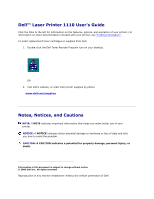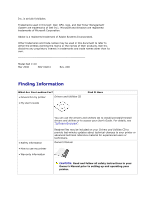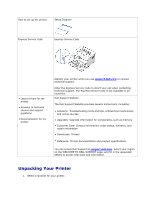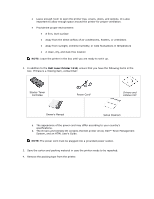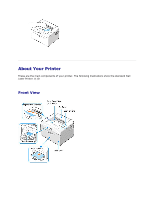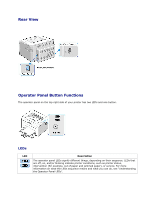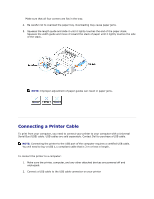Dell 1110 User Guide - Page 6
Rear View, Operator Panel Button Functions, LEDs, the Operator Panel LEDs. - printer
 |
UPC - 708562765657
View all Dell 1110 manuals
Add to My Manuals
Save this manual to your list of manuals |
Page 6 highlights
Rear View Operator Panel Button Functions The operator panel on the top right side of your printer has two LEDs and one button. LEDs LED Description The operator panel LEDs signify different things, depending on their sequence. LEDs that are off, on, and/or blinking indicate printer conditions, such as printer status, intervention (for example, out of paper and jammed paper), or service. For more information on what the LEDs sequence means and what you can do, see "Understanding the Operator Panel LEDs".

Rear View
Operator Panel Button Functions
The operator panel on the top right side of your printer has two LEDs and one button.
LEDs
LED
Description
The operator panel LEDs signify different things, depending on their sequence. LEDs that
are off, on, and/or blinking indicate printer conditions, such as printer status,
intervention (for example, out of paper and jammed paper), or service. For more
information on what the LEDs sequence means and what you can do, see "Understanding
the Operator Panel LEDs".