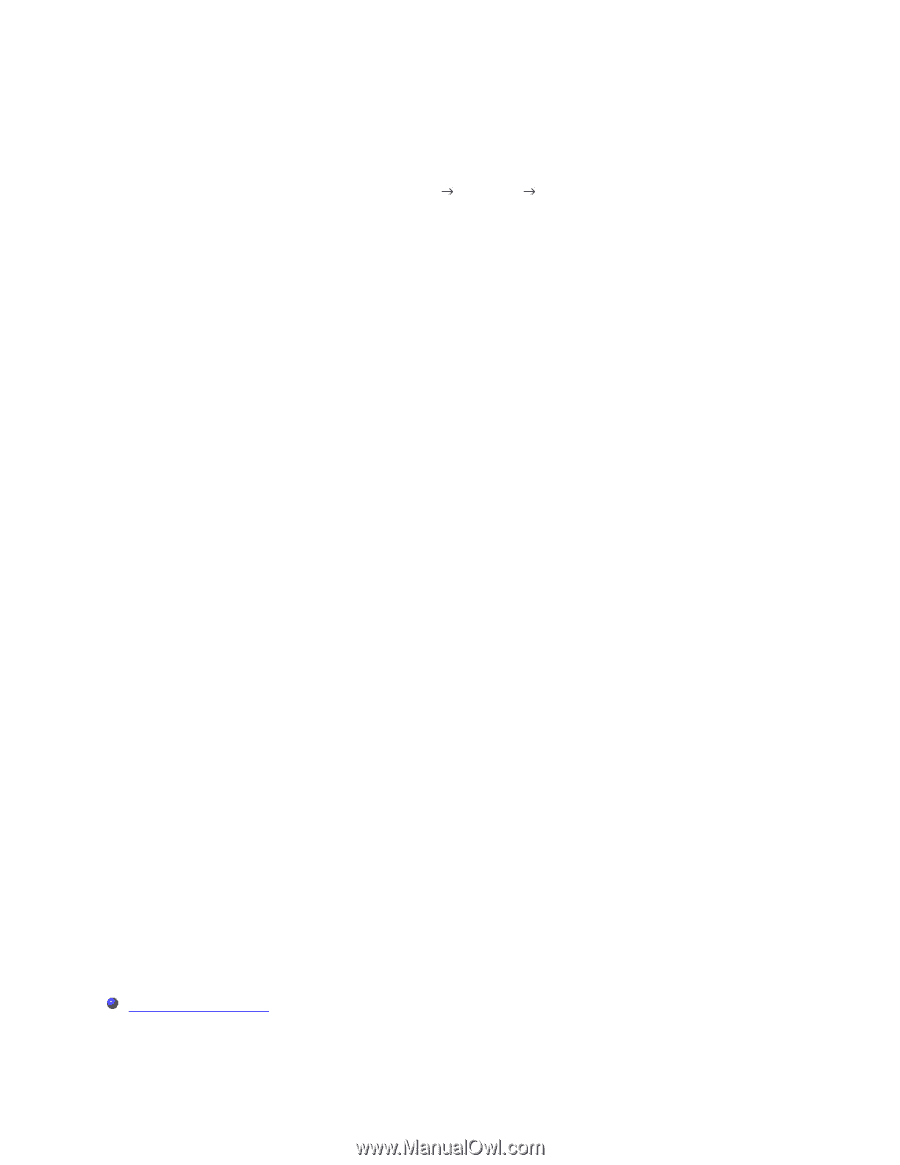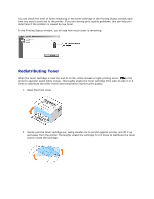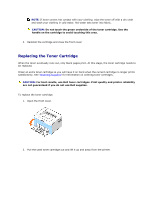Dell 1110 User Guide - Page 49
Setting Up the Host Computer, Maintenance - cleaning
 |
UPC - 708562765657
View all Dell 1110 manuals
Add to My Manuals
Save this manual to your list of manuals |
Page 49 highlights
Setting Up the Host Computer 1. Start Windows. 2. For Windows 2000, click the Start button Settings Printers. For Windows XP, click the Start button and select Printers and Faxes. 3. Double-click your printer icon. 4. Click the Printer menu and select Sharing. 5. For Windows 2000, check the Shared As box. For Windows XP, check the Share this printer box. 6. Fill in the Share Name field and click OK. Setting Up the Client Computer 1. Right-click the Start button and select Explore. 2. Open your network folder in the left column. 3. Click the shared name. If you can't find the shared name, make sure that the user account for the client computer is registered on the host computer. 4. For Windows 2000, from the Start button, click Settings and select Printers. For Windows XP, from the Start button, click and select Printers and Faxes. 5. Double-click your printer icon. 6. Click the Printer menu and select Properties. 7. Click the Ports tab and select Add Port. 8. Click Local Port and select New Port. 9. Fill in the Enter a port name field and enter the shared name. 10. Click OK and select Close. 11. Click Apply and select OK. Maintenance Cleaning Your Printer