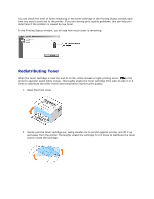Dell 1110 User Guide - Page 48
Setting Up a Locally Shared Printer, In Windows 98/Me, Setting Up the Host Computer
 |
UPC - 708562765657
View all Dell 1110 manuals
Add to My Manuals
Save this manual to your list of manuals |
Page 48 highlights
Setting Up a Locally Shared Printer You can connect the printer directly to a selected computer, called the "host computer," on a network using a USB cable. Your printer can be shared by other users on the network through a Windows 98, Me, 2000, or XP network printer connection. Before you can share your printer, you must first set up a Microsoft Windows network. In Windows 98/Me Setting Up the Host Computer 1. Start Windows. 2. Click the Start button, select Control Panel, and double-click the Network icon. 3. Click the File and Print Sharing box, check the box next to I want to be able to allow others to print to my printer, and click OK. 4. Click Start and select Printers from Settings. Double-click your printer name. 5. Click Properties in the Printer menu. 6. Click the Sharing tab and check the Shared As box. Fill in the Share Name field and then click OK. Setting Up the Client Computer 1. Right-click the Start button and select Explore. 2. Open your network folder in the left column. 3. Right-click the shared name and click Capture Printer Port. 4. Select the port you want, check the Reconnect at log on box, and then click OK. 5. Click the Start button and select Settings and then Printers. 6. Double-click your printer icon. 7. Click the Printer menu and point to Properties. 8. Click the Details tab, select the printer port, and then click OK. In Windows 2000/XP