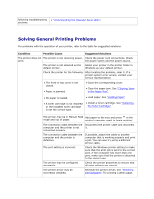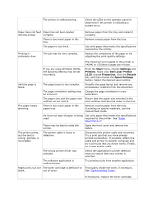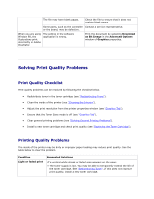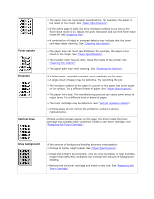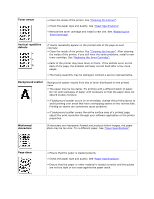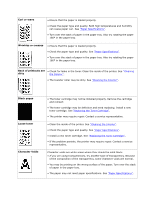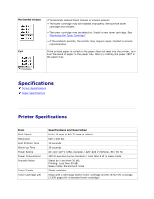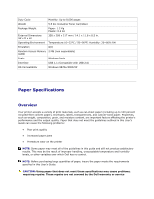Dell 1110 User Guide - Page 70
Curl or wave, Wrinkles or creases, Back of printouts are, dirty, Black s, Loose toner
 |
UPC - 708562765657
View all Dell 1110 manuals
Add to My Manuals
Save this manual to your list of manuals |
Page 70 highlights
Curl or wave • Ensure that the paper is loaded properly. • Check the paper type and quality. Both high temperatures and humidity can cause paper curl. See "Paper Specifications". • Turn over the stack of paper in the paper tray. Also try rotating the paper 180° in the paper tray. Wrinkles or creases • Ensure that the paper is loaded properly. • Check the paper type and quality. See "Paper Specifications". • Turn over the stack of paper in the paper tray. Also try rotating the paper 180° in the paper tray. Back of printouts are • Check for leaks in the toner. Clean the inside of the printer. See "Cleaning dirty the Interior". • The transfer roller may be dirty. See "Cleaning the Interior". Black pages Loose toner Character Voids • The toner cartridge may not be installed properly. Remove the cartridge and reinsert. • The toner cartridge may be defective and need replacing. Install a new toner cartridge. See "Replacing the Toner Cartridge". • The printer may require repair. Contact a service representative. • Clean the inside of the printer. See "Cleaning the Interior". • Check the paper type and quality. See "Paper Specifications". • Install a new toner cartridge. See "Replacing the Toner Cartridge". • If the problem persists, the printer may require repair. Contact a service representative. Character voids are white areas where they should be solid black: • If you are using transparencies, try another type of transparency. Because of the composition of the transparency, some character voids are normal. • You may be printing on the wrong surface of the paper. Turn over the stack of paper in the paper tray. • The paper may not meet paper specifications. See "Paper Specifications".