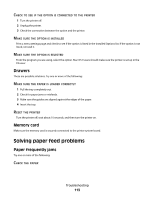Dell 2230 User's Guide - Page 110
Troubleshooting, Solving basic printer problems, Jobs do not print
 |
View all Dell 2230 manuals
Add to My Manuals
Save this manual to your list of manuals |
Page 110 highlights
Troubleshooting Solving basic printer problems If there are basic printer problems, or the printer is unresponsive, ensure the following: • The power cord is plugged into the printer and a properly grounded electrical outlet. • The electrical outlet is not turned off by any switch or breaker. • The Ground Fault Circuit Interrupter (GFCI) has not tripped. • The printer is not plugged into any surge protectors, uninterrupted power supplies, or extension cords. • Other electronic equipment plugged into the outlet is working. • The printer is turned on. Check the printer power switch. • The printer cable is securely attached to the printer and the host computer, print server, or option. • All options are properly installed. • The printer driver settings are correct. Once you have checked each of these possibilities, turn the printer off, wait for about 10 seconds, and then turn the printer back on. This often fixes the problem. Solving printing problems Jobs do not print Try one or more of the following: VERIFY THAT THE PRINTER IS READY TO PRINT Ensure that the light is on before sending a job to print. CHECK TO SEE IF THE STANDARD EXIT BIN IS FULL Remove the stack of paper from the standard exit bin. CHECK TO SEE IF THE TRAY IS EMPTY Load paper in the tray. ENSURE THAT YOU ARE USING A RECOMMENDED USB OR PARALLEL CABLE For more information, contact Dell at support.dell.com. ENSURE THAT THE PRINTER CABLES ARE SECURELY CONNECTED Check that the cables are firmly connected to the printer. For more information, see the setup documentation that came with the printer. Troubleshooting 110