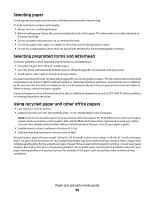Dell 2230 User's Guide - Page 62
Linking and unlinking trays, Linking trays
 |
View all Dell 2230 manuals
Add to My Manuals
Save this manual to your list of manuals |
Page 62 highlights
To open the paper stop, pull it so it flips forward. Notes: • Do not leave the paper stop in the open position if you are printing on transparencies. Doing so may cause creases in the transparencies. • When moving the printer to another location, make sure the paper stop is closed. Linking and unlinking trays Linking trays Tray linking is useful for large print jobs or multiple copies. When one linked tray is empty, paper feeds from the next linked tray. When the Size and Type settings are the same for any trays, the trays are automatically linked. The Size and Type settings for all trays must be set from the Paper menu. To initiate tray linking from a locally connected printer: • On a Windows computer, access the Paper menu through the Local Printer Settings Utility. • On a Macintosh computer, access the Paper menu through the Printer Settings. Unlinking trays Unlinked trays have settings that are not the same as the settings of any other tray. To unlink a tray using the Paper menu, change the Paper Type and Paper Size settings of that tray so that they do not match the settings of any other tray. Loading paper and specialty media 62