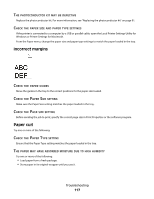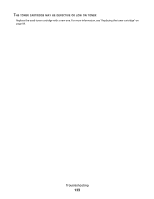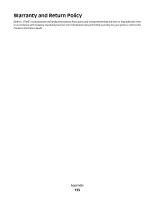Dell 2230 User's Guide - Page 122
Solid black or white streaks appear on transparencies or paper, TONER, CARTRIDGE, DEFECTIVE, NSURE
 |
View all Dell 2230 manuals
Add to My Manuals
Save this manual to your list of manuals |
Page 122 highlights
THE TONER CARTRIDGE IS DEFECTIVE Replace the toner cartridge. For more information, see "Replacing the toner cartridge" on page 89. ENSURE THAT THE PAPER PATH IS CLEAR Paper could be caught between the photoconductor kit and the fuser. Check the paper path around the fuser area. Warning-Potential Damage: Do not touch the photoconductor on the underside of the photoconductor kit. Use the cartridge handle whenever you are holding the cartridge. CAUTION-HOT SURFACE: The inside of the printer might be hot. To reduce the risk of injury from a hot component, allow the surface to cool before touching. Clear any paper you see. THERE MAY BE EXCESS TONER IN THE PAPER PATH Contact Customer Support. Solid black or white streaks appear on transparencies or paper Try one or more of the following: ENSURE THAT THE FILL PATTERN IS CORRECT If the fill pattern is incorrect, choose a different fill pattern from your software program. CHECK THE PAPER TYPE • Try a different type of paper. • Use only the recommended transparencies. • Ensure that the Paper Type setting matches what is loaded in the tray or feeder. • Ensure that the Paper Texture setting is correct for the type of paper or specialty media loaded in the tray or feeder. ENSURE THAT THE TONER IS DISTRIBUTED EVENLY WITHIN THE TONER CARTRIDGE Remove the toner cartridge and shake it from side to side to redistribute the toner and to extend the life of the cartridge, and then reinstall it. Troubleshooting 122