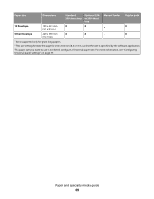Dell 2230 User's Guide - Page 74
Software Overview, Status Monitor Center, Local Printer Settings Utility - drivers
 |
View all Dell 2230 manuals
Add to My Manuals
Save this manual to your list of manuals |
Page 74 highlights
Software Overview Use the Drivers and Utilities CD that came with your printer to install a combination of software applications, depending on your operating system. Note: If you purchased your printer and computer separately, you must use the Drivers and Utilities CD to install these software applications. Note: These software applications are not available with Macintosh®. Status Monitor Center Note: For the local Status Monitor Center to work properly, bidirectional communication support must be in place so the printer and computer can communicate. The Status Monitor Center only works when the printer is connected to a computer locally through a USB cable. Use the Status Monitor Center to manage multiple Status Monitors. • Double-click a printer name to open its Status Monitor, or select Run to open a Status Monitor for a particular printer. • Select Update to change the appearance of the list of printers. Local Printer Settings Utility Use the Dell Local Printer Settings Utility to change and save printer settings not available from the printer software (for example, activating Alarm Control if you want the printer to sound an alarm when it needs attention). Note: The Local Printer Settings Utility only works when the printer is connected to a computer locally through a USB or parallel cable. The Dell Local Printer Setup Utility is installed automatically on your computer when you install the printer software. To access the utility: 1 Insert the Drivers and Utilities CD. 2 Select Additional Software Installation, and then click Next. 3 Select Local Printer Settings Utility, and then click Install. After you install this utility, you can change settings of such controls as Toner Darkness, Power Saver, Paper Size, and Paper Type. Once selected, these settings apply to all print jobs, but you can use the printer software to change these settings for individual print jobs. Save settings from the toolbar by clicking Actions Œ Apply Settings. You can also save your settings in a command file to distribute to designated printers by clicking Actions Œ Save As Command File. You can change the following settings using the Dell Local Printer Settings Utility: • Paper • Finishing • Quality • Setup • PCL Emulation Software Overview 74