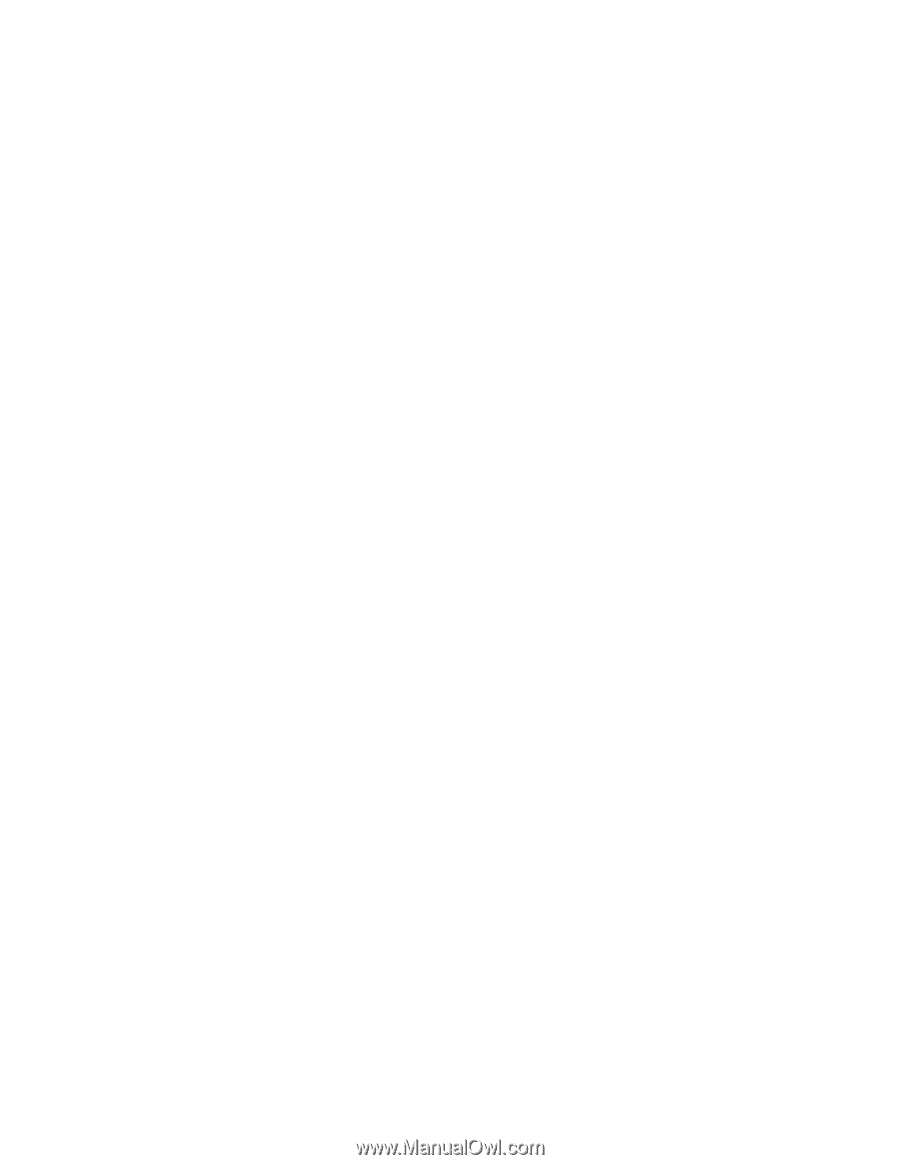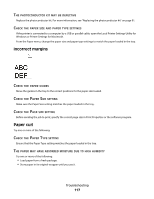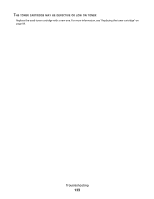Dell 2230 User's Guide - Page 119
Skewed print, Toner fog or background shading appears on the DARKNESS, BRIGHTNESS, CONTRAST
 |
View all Dell 2230 manuals
Add to My Manuals
Save this manual to your list of manuals |
Page 119 highlights
CHECK THE DARKNESS, BRIGHTNESS, AND CONTRAST SETTINGS The Toner Darkness setting is too light, the Brightness setting is too light, or the Contrast setting is too low. • From Print Properties, change these settings. Note: This solution applies to Windows users only. • From the Quality menu, change these settings. THE PAPER MAY HAVE ABSORBED MOISTURE DUE TO HIGH HUMIDITY • Load paper from a fresh package. • Store paper in its original wrapper until you use it. CHECK THE PAPER Avoid textured paper with rough finishes. CHECK THE PAPER TYPE SETTING Ensure that the Paper Type setting matches the paper loaded in the tray. THE TONER MAY BE LOW When the toner is low light sequence appears or when the print becomes faded, order a new toner cartridge. THE TONER CARTRIDGE MAY BE DEFECTIVE Replace the toner cartridge. For more information, see "Replacing the toner cartridge" on page 89. Skewed print CHECK THE PAPER GUIDES Move the guides in the tray to the correct positions for the paper size loaded. CHECK THE PAPER Make sure you are using paper that meets the printer specifications. Toner fog or background shading appears on the page Try one or more of the following: THE TONER CARTRIDGE MAY BE DEFECTIVE Replace the toner cartridge. For more information, see "Replacing the toner cartridge" on page 89. THERE IS TONER IN THE PAPER PATH Contact Customer Support. Troubleshooting 119