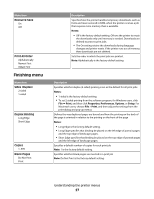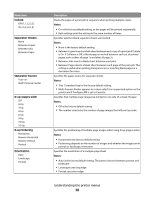Dell 2230 User's Guide - Page 29
Quality menu, N-up Border, Print Resolution, Toner Darkness, Enhance Fine Lines, Gray Correction
 |
View all Dell 2230 manuals
Add to My Manuals
Save this manual to your list of manuals |
Page 29 highlights
Menu item N-up Border None Solid Quality menu Menu item Print Resolution 300 dpi 600 dpi 1200 dpi 1200 IQ 2400 IQ Toner Darkness 1-10 Enhance Fine Lines On Off Gray Correction Auto Off Pixel Boost Off Fonts Horizontally Vertically Both directions Brightness -6-6 Contrast 0-5 Description Prints a border around each page image when using N-up (pages-sides) Note: None is the factory default setting. Description Specifies the printed output resolution Note: 600 dpi is the factory default setting. Lightens or darkens the printed output Notes: • 8 is the factory default setting. • Selecting a smaller number can help conserve toner. Enables a print mode preferable for files such as architectural drawings, maps, electrical circuit diagrams, and flow charts Notes: • Off is the factory default setting. • To set Enhance Fine Lines, with a document open, click File Œ Print, and then click Properties, Preferences, Options, or Setup for Windows users. For Macintosh users, choose File> Print, and then adjust the settings from the print dialog and pop-up menus. Choose whether to apply Gray Correction on printed gray images. The Auto setting automatically applies Gray Correction, and Off does not. Note: Off is the factory default setting. Choose whether to make characters more distinct and definite. Pixel Boost may be needed when using certain fonts. Note: Off is the factory default setting. Adjusts or darkens printed output and conserves toner Note: 0 is the factory default setting. Adjusts the contrast of printed objects Note: 0 is the factory default setting. Understanding the printer menus 29