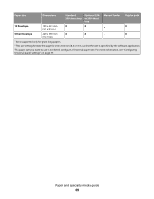Dell 2230 User's Guide - Page 73
Linux®, Printer USB, PostScript Printer Description PPD File, Auto Setup, Create, Cancel - printer driver
 |
View all Dell 2230 manuals
Add to My Manuals
Save this manual to your list of manuals |
Page 73 highlights
5 Select the printer, and then click OK. The printer appears in the Printer (USB) window. 6 In the PostScript Printer Description (PPD) File section, click Auto Setup. Ensure that the printer PPD matches the printer model. 7 Click Create. 8 Click Save. 9 Enter a name for the printer, and then click OK. The printer is saved as a Desktop Printer. Linux® Local printing is supported on many Linux platforms, such as Red Hat, SUSE, DebianTM GNU/Linux, Ubuntu, Red Flag Linux, and Linspire. Printer software packages and installation instructions are available on the Drivers and Utilities CD. All the printer software supports local printing using a parallel connection. To launch the installation instructions for Linux: 1 Insert the Drivers and Utilities CD. If the Drivers and Utilities CD automatically launches, click Cancel. 2 Browse to D:\unix\docs\\index.html, where D:\ is the letter of your CD-ROM drive. Setting up for local printing 73