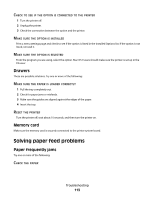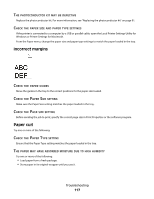Dell 2230 User's Guide - Page 117
Incorrect margins, Paper curl, PHOTOCONDUCTOR, DEFECTIVE, PAPER, SETTINGS, GUIDES, ABSORBED, MOISTURE
 |
View all Dell 2230 manuals
Add to My Manuals
Save this manual to your list of manuals |
Page 117 highlights
THE PHOTOCONDUCTOR KIT MAY BE DEFECTIVE Replace the photoconductor kit. For more information, see "Replacing the photoconductor kit" on page 91. CHECK THE PAPER SIZE AND PAPER TYPE SETTINGS If the printer is connected to a computer by a USB or parallel cable, open the Local Printer Settings Utility for Windows or Printer Settings for Macintosh. From the Paper menu, change the paper size and paper type settings to match the paper loaded in the tray. Incorrect margins CHECK THE PAPER GUIDES Move the guides in the tray to the correct positions for the paper size loaded. CHECK THE PAPER SIZE SETTING Make sure the Paper Size setting matches the paper loaded in the tray. CHECK THE PAGE SIZE SETTING Before sending the job to print, specify the correct page size in Print Properties or the software program. Paper curl Try one or more of the following: CHECK THE PAPER TYPE SETTING Ensure that the Paper Type setting matches the paper loaded in the tray. THE PAPER MAY HAVE ABSORBED MOISTURE DUE TO HIGH HUMIDITY Try one or more of the following: • Load paper from a fresh package. • Store paper in its original wrapper until you use it. Troubleshooting 117