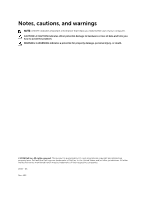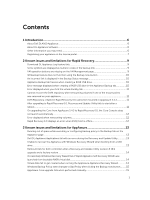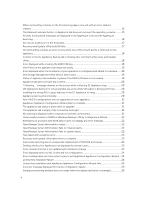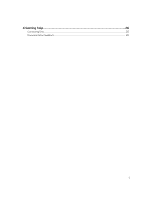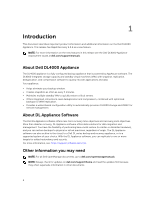Dell DL4000 Appliance Release Notes - Page 7
Registering your appliance on the license portal
 |
View all Dell DL4000 manuals
Add to My Manuals
Save this manual to your list of manuals |
Page 7 highlights
NOTE: For any documentation related to Dell OpenManage Server Administrator, see dell.com/ openmanage/manuals. You product documentation includes: Getting Started Guide Provides an overview of system features, setting up your system, and technical specifications. This document is also shipped with your system. Owner's Manual Provides information about system features and describes how to troubleshoot the system and install or replace system components. Deployment Guide Provides information on hardware deployment and the initial deployment of the appliance. User's Guide Provides information about configuring and managing the system. OpenManageServe Provides information about using Dell OpenManage Server Administrator to r Administrator manage your system. User's Guide System Placemat Provides information on how to set up the hardware and install the software on your solution. Resource Media Any media that ships with your system that provides documentation and tools for configuring and managing your system, including those pertaining to the operating system, system management software, system updates, and system components that you purchased with your system. Interoperability Guide Provides information on supported software and hardware for the DL4000 appliance as well as usage considerations, recommendations, and rules. Registering your appliance on the license portal 1. In your web browser, navigate to the License Portal at the website URL that was provided to you in the email you received upon purchase. 2. On the Register page, in the Email Address text box, enter the email address associated with your contract. 3. Enter the license number for your appliance. If you have multiple appliances, enter a license number and then press Enter to enter additional numbers. 4. Click Activate. If the email address that you entered is not registered on the License Portal (if there was a new License Portal account), you are prompted to create an account in the License Portal using that email address. 5. To create an account in the License Portal, enter the necessary information. After you register, you are logged on to the License Portal. An activation email is also sent to your email address. 6. A notification of successful registration appears, which also lists the license key. This notification describes the instructions for you to apply the license key to your appliance as follows: a. Launch the Core Console for your appliance. b. Go to Configuration → Licensing. c. Click Change License. 7