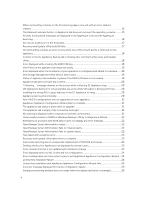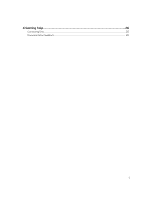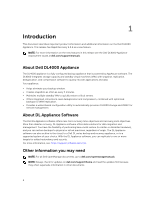Dell DL4000 Appliance Release Notes - Page 9
Known issues and limitations for Rapid, Recovery
 |
View all Dell DL4000 manuals
Add to My Manuals
Save this manual to your list of manuals |
Page 9 highlights
2 Known issues and limitations for Rapid Recovery NOTE: Rapid Recovery version 6.0.2 is available. If upgrading from a localized version of a previous release (such as AppAssure 5.4.3), note that the upgraded Rapid Recovery components, including the Core Console and the PowerShell module, are only available in English. Download DL Appliance Log feature fails Description Workaround/ Solution On clicking Collect Logs on the Download DL Appliance Log panel, no results are displayed. Download DL Appliance Log doesn't work with Rapid Recovery 6.0.2. To manually locate the logs in your system: 1. Click Collect Logs. Wait until Collect Server Logs background job is finished. The job status can be tracked in the Core GUI either on the Events tab or running tasks dropdown in the upper-right corner of the page. 2. Go to, C:\ProgramData\AppRecovery\OMSA_logs. The zip file in this folder contains all the collected logs. Some symbols are displayed as numeric codes in the backup link Description Workaround/ Solution Some symbols are displayed as numeric codes in the backup link on the Appliance page on the Health tab in the Portuguese Rapid Recovery core. The backup link points to the Backup page in the Appliance tab. You can navigate to the page manually. VM operation buttons are missing on the VM Management page Description Workaround/ Solution VM operations buttons (start/stop) are not available on VM Management page. The Virtual Standby page is displayed instead. Go to the corresponding hypervisor (Hyper-V or ESXi) and make the setting changes. 9