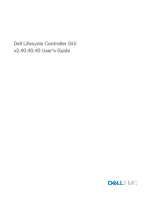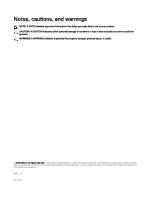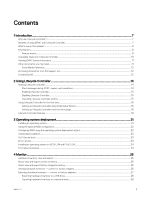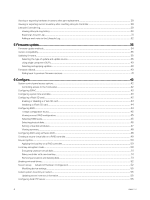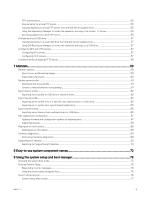Dell DSS 1510 Lifecycle Controller v2.40.40.40 Users Guide
Dell DSS 1510 Manual
 |
View all Dell DSS 1510 manuals
Add to My Manuals
Save this manual to your list of manuals |
Dell DSS 1510 manual content summary:
- Dell DSS 1510 | Lifecycle Controller v2.40.40.40 Users Guide - Page 1
Dell Lifecycle Controller GUI v2.40.40.40 User's Guide - Dell DSS 1510 | Lifecycle Controller v2.40.40.40 Users Guide - Page 2
potential damage to hardware or loss of data and tells you how to avoid the problem. WARNING: A WARNING indicates a potential for property damage, personal injury, or death. © 2016 Dell Inc. All rights reserved. This product is protected by U.S. and international copyright and intellectual property - Dell DSS 1510 | Lifecycle Controller v2.40.40.40 Users Guide - Page 3
...10 Viewing iDRAC license information...11 Other documents you may need...11 Social Media Reference...12 Accessing documents from Dell support site...12 Contacting Dell...12 2 Using Lifecycle Controller 14 Starting Lifecycle Controller...14 Start messages during POST, causes, and resolutions 14 - Dell DSS 1510 | Lifecycle Controller v2.40.40.40 Users Guide - Page 4
Viewing or exporting hardware inventory after part replacement 29 Viewing or exporting current inventory after resetting Lifecycle Controller 29 Lifecycle Controller log...29 Viewing Lifecycle Log history...30 Exporting Lifecycle Log...31 Adding a work note to the Lifecycle Log...32 5 Firmware - Dell DSS 1510 | Lifecycle Controller v2.40.40.40 Users Guide - Page 5
drive...57 Copying repository to a local USB drive from the Dell Server Updates DVD 57 Using Dell Repository Manager to create the repository and copy to a USB 59 Platform restore...59 About server profile backup image...59 Supported components...60 Backup server profile...61 Backing up the server - Dell DSS 1510 | Lifecycle Controller v2.40.40.40 Users Guide - Page 6
keys...87 Boot Manager screen...87 UEFI Boot menu...87 Embedded systems management...88 iDRAC settings utility...88 Entering the iDRAC settings utility...88 10 Troubleshooting and frequently asked questions 89 Error messages...89 Frequently asked questions...89 6 - Dell DSS 1510 | Lifecycle Controller v2.40.40.40 Users Guide - Page 7
method. It interfaces for remote deployment integrated with Dell OpenManage Essentials and partner consoles. For more information about remote services features, see Dell Lifecycle Controller Remote Services Quick Start Guide at dell.com/support/home. Why use Lifecycle Controller? The iDRAC with - Dell DSS 1510 | Lifecycle Controller v2.40.40.40 Users Guide - Page 8
Chassis. • Added support for 1100 W PSU on PowerEdge R830 platform. • Added support for 1100 W Mix Mode PSU (380 vdc). • Added firmware update support for the following PSUs: - Flextronics 1600 W PSU - PSU 1100 W -48v DC support on DSS 2500 - PSU 550 W HVDC PSU support on DSS 1500/1510 - 1100 W 240V - Dell DSS 1510 | Lifecycle Controller v2.40.40.40 Users Guide - Page 9
The following table lists the Lifecycle Controller features supported on the 12th and 13th generation Dell PowerEdge servers. Table 1. Feature Matrix Features supported Dell PowerEdge 12th generation servers Dell PowerEdge 13th generation servers Firmware update Operating system deployment - Dell DSS 1510 | Lifecycle Controller v2.40.40.40 Users Guide - Page 10
Dell PowerEdge 13th generation servers NOTE: The following features are supported on the 12th generation PowerEdge the Integrated Dell Remote Access Controller User's Guide at dell.com/support/ home Yes Yes Hardware inventory Yes Yes Yes Yes Remote services - (through WS-MAN) Yes Yes Yes - Dell DSS 1510 | Lifecycle Controller v2.40.40.40 Users Guide - Page 11
guide, you can access the following guides available at dell.com/support/ Dell Lifecycle Controller Remote Services For Dell PowerEdge Servers Quick Start Guide provides information about using remote services. • The Systems Management Overview Guide provides brief information about the various Dell - Dell DSS 1510 | Lifecycle Controller v2.40.40.40 Users Guide - Page 12
Manual provides information about system features and describes how to troubleshoot the system and install or replace system components. • Lifecycle Controller Web Services Interface Guide related firmware documents, see Dell TechCenter. Accessing documents from Dell support site You can access the - Dell DSS 1510 | Lifecycle Controller v2.40.40.40 Users Guide - Page 13
4. Select the appropriate service or support link based on your need. 13 - Dell DSS 1510 | Lifecycle Controller v2.40.40.40 Users Guide - Page 14
. For more information, see the Integrated Dell Remote Access Controller User's Guide at dell.com/esmmanuals. Starting Lifecycle Controller To start is in progress. Lifecycle Controller update required • Lifecycle Controller is manually disabled Press during POST, select System Setup → iDRAC - Dell DSS 1510 | Lifecycle Controller v2.40.40.40 Users Guide - Page 15
Message Cause - 3 consecutive unsuccessful attempts to perform tasks in Automated Task applications. Resolution Lifecycle Controller not available Another process is using iDRAC. Wait for 30 minutes for the current process to complete, restart the system, and then retry. You can use the iDRAC - Dell DSS 1510 | Lifecycle Controller v2.40.40.40 Users Guide - Page 16
and iDRAC. Click Next to continue. NOTE: For more information about the product, scan the QR code provided on this page by using a supported QR reader or scanner and navigate to www.delltechcenter.com/idrac The Lifecycle Controller Network Settings page is displayed. Configuring Lifecycle Controller - Dell DSS 1510 | Lifecycle Controller v2.40.40.40 Users Guide - Page 17
NOTE: While configuring DHCP server with IPv6, the configuration fails if you disable forwarding or advertising options. • Static IP - indicates that the NIC must be configured using a static IP. Type the IP Address Properties - IP Address, Subnet Mask, Default Gateway, and DNS Address. If you do - Dell DSS 1510 | Lifecycle Controller v2.40.40.40 Users Guide - Page 18
Length 1-20 NOTE: You may be able to create user names and passwords that include other characters. However, to ensure compatibility with all interfaces, Dell recommends using only the characters listed here. NOTE: To improve security, it is recommended to use complex passwords that have 8 or more - Dell DSS 1510 | Lifecycle Controller v2.40.40.40 Users Guide - Page 19
the Lifecycle Controller features and helps you understand how to use the Lifecycle Controller wizards most effectively. Each feature is a wizard in Lifecycle Controller, which supports the following features: • Home - Navigate back to the Home page. 19 - Dell DSS 1510 | Lifecycle Controller v2.40.40.40 Users Guide - Page 20
Configure system devices, view, export hardware inventory of a system, and repurpose or retire system. • OS Deployment - Install an operating system in manual mode or unattended mode by using an 'answer' file. • Platform Restore - Backup, export, and restore system profile. Import iDRAC license from - Dell DSS 1510 | Lifecycle Controller v2.40.40.40 Users Guide - Page 21
options: • Manual installation • Unattended the latest drivers pack from dell.com/support. Installing an operating system PowerEdge RAID controller is installed with the latest firmware, and at least two hard-disk drives are available for creating the virtual disk. For information about the supported - Dell DSS 1510 | Lifecycle Controller v2.40.40.40 Users Guide - Page 22
support for more information on operating system installation images and drivers for these operating systems. 5. On the Select Installation Mode page, select any one of the following: • Unattended Install • Manual from Lifecycle Controller on Dell PowerEdge Servers white paper at delltechcenter - Dell DSS 1510 | Lifecycle Controller v2.40.40.40 Users Guide - Page 23
, see the system Owner's Manual at dell.com/support/home. 1. Start Lifecycle Controller configuration options are displayed. 6. Follow the instruction on the screen, complete the RAID setting Dell PowerEdge Servers white paper at Dell TechCenter. NOTE: The unattended installation feature is supported - Dell DSS 1510 | Lifecycle Controller v2.40.40.40 Users Guide - Page 24
in the BIOS. To enter BIOS system setup, press during POST. NOTE: The Secure Boot feature is supported on the Dell 12th generation PowerEdge servers, only if BIOS on the system supports this feature. To deploy an operating system using the Secure boot option, see Installing An Operating System - Dell DSS 1510 | Lifecycle Controller v2.40.40.40 Users Guide - Page 25
Scenario During the 18-hour period when drivers are extracted to a temporary location after the operating system is installed, you cannot update the component firmware using a DUP. If you attempt a DUP through the operating system during this time period, the DUP displays a message that another - Dell DSS 1510 | Lifecycle Controller v2.40.40.40 Users Guide - Page 26
4 Monitor Using Lifecycle Controller, you can monitor the hardware inventory and events of a server throughout its life cycle. Hardware inventory view and export Lifecycle Controller provides the following wizards to manage the system inventory: • View Current Inventory • Export Current Inventory • - Dell DSS 1510 | Lifecycle Controller v2.40.40.40 Users Guide - Page 27
Controller does not provide the driver version for the RAID controller. To view the driver version, use iDRAC, OpenManage Server Administrator Storage Service, or any other third-party storage management application. 5. Select from the Filter by Hardware Component drop-down menu to filter the - Dell DSS 1510 | Lifecycle Controller v2.40.40.40 Users Guide - Page 28
. For example, if 56 characters are used for file name and extension, only 200 characters can be used for the path. Lifecycle Controller does not support these characters and SPACE. NFS For NFS, type the following details: • Share Name - Type the server IP or hostname followed by the root of the - Dell DSS 1510 | Lifecycle Controller v2.40.40.40 Users Guide - Page 29
device, version, and date and time. • Events based on category, severity, and date and time. • User comments history based on date and time. NOTE: On PowerEdge FM120x4 servers, the Lifecycle Log may display CPU not detected after the system profile is changed. 29 - Dell DSS 1510 | Lifecycle Controller v2.40.40.40 Users Guide - Page 30
Message ID - Each event is represented with a unique Message ID. For example, SWC0001. • Description - A brief description about the event. For example, Dell OS Drivers Pack, v.6.4.0.14, X14 was detected. NOTE: If you initiate configuration jobs using RACADM CLI or iDRAC web interface, the Lifecycle - Dell DSS 1510 | Lifecycle Controller v2.40.40.40 Users Guide - Page 31
network share. For more information about the schema, see en.community.dell.com/techcenter/extras/m/white_papers/20270305. Before exporting the Lifecycle Log, make can be used for the path. Lifecycle Controller does not support these characters and SPACE. Exporting Lifecycle Log to a network share - Dell DSS 1510 | Lifecycle Controller v2.40.40.40 Users Guide - Page 32
. For example, if 56 characters are used for file name and extension, only 200 characters can be used for the path. Lifecycle Controller does not support these characters and SPACE. NFS For NFS, type the following details: • Share Name - Type the server IP or hostname followed by the root of the - Dell DSS 1510 | Lifecycle Controller v2.40.40.40 Users Guide - Page 33
NetXtreme II by QLogic. The following table lists the components that support the Firmware Update feature. NOTE: When multiple firmware updates are (13th generation PowerEdge servers only) NVMe PCIe SSD drives Yes Yes Yes (13th generation PowerEdge servers only) CMC (on PowerEdge No FX2 - Dell DSS 1510 | Lifecycle Controller v2.40.40.40 Users Guide - Page 34
-proxy (Internal or Service Provider) • Proxy (Internal or Service Provider) Media Methods Local Drive • Dell Server Update Utility DVD the filename before selecting the local drive. The following table lists the supported interfaces, image-file types, and whether Lifecycle Controller must be in - Dell DSS 1510 | Lifecycle Controller v2.40.40.40 Users Guide - Page 35
the system inventory. NOTE: Both 32-bit and 64-bit DUPs and catalog are supported. If both the 32-bit and 64-bit DUPs are available in a catalog, a custom repository using Dell Repository Manager (DRM) and configure iDRAC to use that repository to check for updates. On PowerEdge FX2 servers, you - Dell DSS 1510 | Lifecycle Controller v2.40.40.40 Users Guide - Page 36
of the actual update date. The updated date and time are displayed based on the time zone that is configured on the server. NOTE: On a Dell PowerEdge server, if you use Lifecycle Controller to update the Intel Network Card firmware from version 15.0.xx to 16.5.xx or vice versa, reboot the - Dell DSS 1510 | Lifecycle Controller v2.40.40.40 Users Guide - Page 37
Dell Remote Access Controller (iDRAC) User's Guide at dell. support these characters and SPACE. Using a FTP server Lifecycle Controller provides options to update a server using the latest firmware available on the Dell FTP server or internal FTP server. To use the Dell FTP, local FTP, or service - Dell DSS 1510 | Lifecycle Controller v2.40.40.40 Users Guide - Page 38
port number are readily available. NOTE: Lifecycle Controller does not support CCproxy. It supports only Squid proxy. To update the system using the Dell FTP server or an internal FTP server, or service provider's FTP server in a proxy environment: • Dell FTP Server - In the Address field, enter ftp - Dell DSS 1510 | Lifecycle Controller v2.40.40.40 Users Guide - Page 39
name. NOTE: If the catalog file and DUP are downloaded from ftp.dell.com, do not copy them to a subdirectory. NOTE: Lifecycle Controller allows only 200 characters can be used for the path. Lifecycle Controller does not support these characters and SPACE. HTTP For HTTP, type the following details: • - Dell DSS 1510 | Lifecycle Controller v2.40.40.40 Users Guide - Page 40
characters can be used for the path. Lifecycle Controller does not support these characters and SPACE. Selecting and applying updates 1. To select have a problem with the current version, and want to revert to the previously‑installed version. On the Dell 13th generation PowerEdge servers that - Dell DSS 1510 | Lifecycle Controller v2.40.40.40 Users Guide - Page 41
, Lifecycle Controller-Remote Services, or the Dell Update Package (DUP ) from operating system. NOTE: You cannot roll back to firmware version 1.x.x or earlier on a 13th generation PowerEdge see the BIOS User Guide available at dell.com/support/home. When Lifecycle Controller - Dell DSS 1510 | Lifecycle Controller v2.40.40.40 Users Guide - Page 42
6 Configure Lifecycle Controller provides various system configuration wizards. Use the configuration wizards to configure system devices. The Configuration Wizards has: • System Configuration Wizards - This wizard includes LCD Panel Security, iDRAC Settings, System Date and Time Configuration, and - Dell DSS 1510 | Lifecycle Controller v2.40.40.40 Users Guide - Page 43
more information about configuring iDRAC settings, see the Integrated Dell Remote Access Controller (iDRAC) User's Guide at dell.com/esmmanuals. NOTE: Click System Summary to view the vFlash SD card. Lifecycle Controller support vFlash SD cards of sizes 1 GB, 2 GB, 8 GB, 16 GB, and 32 GB. - Dell DSS 1510 | Lifecycle Controller v2.40.40.40 Users Guide - Page 44
using vFlash. See the Integrated Dell Remote Access Controller (iDRAC) User's Guide available at dell.com/support/home for more information on of the system. For slot information, see the server Owner's Manual at dell.com/poweredgemanuals. NOTE: If there are any internal storage controller cards - Dell DSS 1510 | Lifecycle Controller v2.40.40.40 Users Guide - Page 45
configuration The View Current RAID Configuration and Select Controller page displays the attributes of any virtual disks already configured on the supported RAID controllers attached to the system. You have two options: • Accept the existing virtual disks without changing. To select this option - Dell DSS 1510 | Lifecycle Controller v2.40.40.40 Users Guide - Page 46
two physical disks on either span must fail for data loss to occur. NOTE: Depending on the type of controllers, some RAID levels are not supported. Minimum disk requirement for different RAID levels Table 12. RAID level and number of disks RAID Level 0 1 5 6 10 50 60 Minimum Number of Disks - Dell DSS 1510 | Lifecycle Controller v2.40.40.40 Users Guide - Page 47
the faster data transfer with fewer commands. • T10 Protection Information (T10 PI) Capability- It is known as DIF (Data Integrity Fields) and the supporting HDDs are referred to DIF drives. The T10 enabled HDDs validates and stores the data integrity fields for each blocks. It performs this action - Dell DSS 1510 | Lifecycle Controller v2.40.40.40 Users Guide - Page 48
across slots 0-3 of the system. For slot information, see the Dell PowerEdge Owner's manual at dell.com/poweredgemanuals. • Hot Spare Disk - Select a disk that is used as a hot spare. Only one dedicated hot spare is supported in Lifecycle Controller. • Secure Virtual Disk - Select to secure the - Dell DSS 1510 | Lifecycle Controller v2.40.40.40 Users Guide - Page 49
. NOTE: Create boot virtual disks only from disk drives populated across slots 0-3 of the system. For slot information, see the system Owner's Manual. 7. From the Encryption Capability drop-down menu, select Self-encryption. The self-encryption disks (SEDs) are displayed. 8. Select the SEDs and - Dell DSS 1510 | Lifecycle Controller v2.40.40.40 Users Guide - Page 50
key and click Next. 6. Click Set up local key encryption and click Next. NOTE: Some controller options are disabled if they do not support encryption. 7. Enter the Encryption Key Identifier that is associated with the entered passphrase. The Encryption Key Identifier is a passphrase hint; you must - Dell DSS 1510 | Lifecycle Controller v2.40.40.40 Users Guide - Page 51
• Remove encryption and delete data - Delete the encryption key on the controller and all the secure virtual drives along with its data. After deletion, controller state changes to No encryption mode. Related links Encrypting unsecure virtual disks Rekey controller with new local key Removing - Dell DSS 1510 | Lifecycle Controller v2.40.40.40 Users Guide - Page 52
devices such as the BIOS setup. Based on the system configuration, other device types may also appear under Advanced Hardware Configuration if they support the HII configuration standard. NOTE: When you update the firmware on a BCM57xx and 57xxx adapters, you will notice that the cards are displayed - Dell DSS 1510 | Lifecycle Controller v2.40.40.40 Users Guide - Page 53
- BCM57710 10GBase-T Single Port NIC - BCM57710 10GBase-T Dual Port Rack Mezzanine Card - BCM57710 Dual Port KX4 Blade Mezzanine Card - BCM57711 Dual Port KX4 Noble MC - BCM95708C PCI-E NIC - BCM95709C 10/100/1000BASET Quad Port NIC - BCM95709 iSCSI Offload Dual Port NIC - BCM957711 10G SFP+ Dual - Dell DSS 1510 | Lifecycle Controller v2.40.40.40 Users Guide - Page 54
* QLogic 57810S Dual 10GE PCIe Standup SFP+/DA CNA * QLogic 57810S-k Dual Port 10Gb bMezz KR CNA * QLogic 57840S-K Quad Port 10Gb bNDC KR CNA * QLogic 57840S Quad Port 10GB rNDC SFP+/DA * QLogic Gigabit Network Adapter * QLogic Gigabit Network Adapter (PowerVault) * QLogic QLE2660 Single Port FC16 - Dell DSS 1510 | Lifecycle Controller v2.40.40.40 Users Guide - Page 55
, who have access to ftp.dell.com through a proxy server. Check ftp.dell.com frequently to make sure your local FTP server has the most recent updates. FTP authentication Although you must provide the user name and password for the FTP server, Lifecycle Controller supports anonymous login to the FTP - Dell DSS 1510 | Lifecycle Controller v2.40.40.40 Users Guide - Page 56
to the root directory of the local FTP server. NOTE: For information about creating a repository for your system, see the Dell Repository Manager User's Guide at dell.com/support/home. 2. Use this local FTP server for firmware update. Accessing updates on a local FTP server You must know the IP - Dell DSS 1510 | Lifecycle Controller v2.40.40.40 Users Guide - Page 57
on creating a repository for your system, see the Dell Repository Manager User's Guide at dell.com/support/home. Configuring NFS and CIFS servers If you are no_subtree_check) 2. Save the configuration file and restart the NFS service. Configuring CIFS servers To configure an CIFS server, perform the - Dell DSS 1510 | Lifecycle Controller v2.40.40.40 Users Guide - Page 58
and it can be accessed over CIFS protocol by using the \\\share_name folder path. NOTE: Lifecycle Controller does not support CIFS message signing feature. Therefore, you must disable the Digitally sign communications (always) option. Disabling the Digitally sign communications option To - Dell DSS 1510 | Lifecycle Controller v2.40.40.40 Users Guide - Page 59
For more information about the supported components, see Supported Components. For better security, Guide at dell.com/ esmmanuals. About server profile backup image The server profile backup image file contains: • Readable - System identification information such as model number and Service - Dell DSS 1510 | Lifecycle Controller v2.40.40.40 Users Guide - Page 60
a backup or restore operation. Table 13. Supported Components Component BIOS Firmware Yes Configuration Yes Security Information* Yes RAID Controller Yes Yes NA NIC Yes Yes NA iDRAC Yes Yes Yes OS Driver Pack NA NA NA Dell Diagnostics NA NA NA Lifecycle Controller Yes NA - Dell DSS 1510 | Lifecycle Controller v2.40.40.40 Users Guide - Page 61
such as BIOS, NDCs, Lifecycle Controller supported add-in NIC cards, and Storage are met: • A software license for Dell PowerEdge servers is installed on the server. For the iDRAC Online Help. • The server has a valid Service Tag (seven characters). • vFlash SD card is installed, initialized - Dell DSS 1510 | Lifecycle Controller v2.40.40.40 Users Guide - Page 62
are met: • A software license for the Dell PowerEdge servers is installed on the server. For more see the Integrated Dell Remote Access Controller (iDRAC) User's Guide at dell.com/esmmanuals. The more information about the supported components, see Supported Components. The operation restores - Dell DSS 1510 | Lifecycle Controller v2.40.40.40 Users Guide - Page 63
server profile from a vFlash SD card, network share, or USB drive Before importing the server profile, make sure that the following prerequisites are met: • The Service Tag of the server is same as when the backup was taken. • If you are restoring from a vFlash SD card, the vFlash SD card must - Dell DSS 1510 | Lifecycle Controller v2.40.40.40 Users Guide - Page 64
a graceful shutdown. If it is not able to perform a graceful shutdown, it performs a forced shutdown after 15 minutes. 2. System turns on and boots to System Services to execute tasks to perform firmware restore for supported devices (BIOS, storage controllers, and Add-in NIC cards). 64 - Dell DSS 1510 | Lifecycle Controller v2.40.40.40 Users Guide - Page 65
-level rights. • To manually enter a Service Tag, click Manually configure service tag. On the Service Tag Settings page, type the Service Tag, and then click OK. To restore the server profile using Easy Restore: NOTE: Easy Restore is available only on 13th generation PowerEdge servers that have the - Dell DSS 1510 | Lifecycle Controller v2.40.40.40 Users Guide - Page 66
to restore data on the first BIOS screen and if you do not set the Service Tag by another method, the first BIOS screen is displayed again. The second Configure a vFlash SD card NOTE: You can import license on PowerEdge 12th generation and later servers. For more information about importing server - Dell DSS 1510 | Lifecycle Controller v2.40.40.40 Users Guide - Page 67
Services, or through the Lifecycle Controller. NOTE: Part replacement does not support RAID operations such as resetting configuration, recreating VDs, setting controller key, or changing controller mode. On PowerEdge manually entering Lifecycle Controller after turning the system on. In manual mode - Dell DSS 1510 | Lifecycle Controller v2.40.40.40 Users Guide - Page 68
the firmware and previous versions, which will not be available for firmware rollback NOTE: • The Repurpose or Retire System feature is supported on the 12th generation PowerEdge servers with iDRAC and Lifecycle Controller version 2.10.10.10 or later. You can use this feature on selective components - Dell DSS 1510 | Lifecycle Controller v2.40.40.40 Users Guide - Page 69
is backed up, you must manually turn on the host server. support with necessary data to facilitate successful troubleshooting of the problem without having to install any software or download tools from Dell support. NOTE: SupportAssist Collection feature is supported on the 12th generation PowerEdge - Dell DSS 1510 | Lifecycle Controller v2.40.40.40 Users Guide - Page 70
you can delete information that you do not want to share with technical support. Each time the data is collected, an event is recorded in the the OS collector tool in iDRAC, see the Integrated Dell Remote Access Controller (iDRAC) User's Guide at dell.com/esmmanuals. 6. Click Next. 7. On the Select - Dell DSS 1510 | Lifecycle Controller v2.40.40.40 Users Guide - Page 71
8. On the Summary page, verify your selections and click Finish. 71 - Dell DSS 1510 | Lifecycle Controller v2.40.40.40 Users Guide - Page 72
8 Easy-to-use system component names The following is the list of most commonly used Fully Qualified Device Descriptors (FQDD) used in all the interfaces including GUI, Redfish, WSMAN, and RACADM. • ALL • iDRAC • System • LifecycleController • EventFilters • BIOS • NIC • FC • RAID The following - Dell DSS 1510 | Lifecycle Controller v2.40.40.40 Users Guide - Page 73
FQDD of System Component Name USBEHCI.Embedded.1-1 Disk.SATAEmbedded.A-1 Optical.SATAEmbedded.B-1 TBU.SATAExternal.C-1 Disk.USBFront.1-1 Floppy.USBBack.2-1 Optical.USBFront.1-1 Disk.USBInternal.1 Optical.iDRACVirtual.1-1 Floppy.iDRACVirtual.1-1 Disk.iDRACVirtual frsy.1-1 Floppy.vFlash. Disk. - Dell DSS 1510 | Lifecycle Controller v2.40.40.40 Users Guide - Page 74
FQDD of System Component Name PSU.Slot.5 PSU.Slot.6 CPU.Socket.1 System.Modular.2 DIMM.Socket.A1 Easy-to-use Name Power Supply 5 Power Supply 6 CPU 1 Blade 2 DIMM A1 74 - Dell DSS 1510 | Lifecycle Controller v2.40.40.40 Users Guide - Page 75
(the default) is the standard BIOS-level boot interface. • BIOS boot mode (the default) is the standard BIOS-level boot interface. NOTE: Dell Storage NAS supports only BIOS mode. You must not change the boot mode to UEFI because the system does not boot. • Unified Extensible Firmware Interface (UEFI - Dell DSS 1510 | Lifecycle Controller v2.40.40.40 Users Guide - Page 76
UEFI and can only be installed from the BIOS boot mode. NOTE: For the latest information about supported operating systems, go to Dell.com/ossupport. Entering System Setup 1. Turn on, or restart your system. 2. Press F2 immediately after you see the following message: F2 = System Setup If your - Dell DSS 1510 | Lifecycle Controller v2.40.40.40 Users Guide - Page 77
: The SATA setting is not available on the PowerEdge R720xd server. Boot Settings Displays options to specify so on. It also enables or disables support for local BIOS update, the power and Information screen to view system properties such as Service Tag, system model name, and the BIOS version - Dell DSS 1510 | Lifecycle Controller v2.40.40.40 Users Guide - Page 78
system. System Service Tag Displays the system Service Tag. System Mode, Spare Mode, Spare with Advanced ECC Mode, and Dell Fault Resilient Mode. By default, the Memory Operating Mode can be used by an operating system that supports the feature to load critical applications or enables - Dell DSS 1510 | Lifecycle Controller v2.40.40.40 Users Guide - Page 79
cores in each processor. By default, the Number of Cores per Processor option is set to All. Processor 64-bit Support Specifies if the processor(s) support 64-bit extensions. Processor Core Speed Displays the maximum core frequency of the processor. Processor Bus Speed Displays the bus speed - Dell DSS 1510 | Lifecycle Controller v2.40.40.40 Users Guide - Page 80
control turbo engagement. This feature is also referred to as Dell Processor Acceleration Technology (DPAT). NOTE: Depending on the platform, operating system is not installed in the same boot mode. If the operating system supports UEFI, you can set this option to UEFI. Setting this field to BIOS - Dell DSS 1510 | Lifecycle Controller v2.40.40.40 Users Guide - Page 81
I/O Virtualization (SR-IOV) devices. By default, the SR-IOV Global Enable option is set to Disabled. Memory Mapped I/O above 4GB Allows you to enable support for PCIe devices that require large amounts of memory. By default, the option is set to Enabled. Slot Disablement Allows you to enable or - Dell DSS 1510 | Lifecycle Controller v2.40.40.40 Users Guide - Page 82
is set to Performance Per Watt Optimized (DAPC) by default. DAPC is Dell Active Power Controller.Performance Per Watt (OS). NOTE: All the parameters on is set to Enabled by default. Monitor/Mwait Enables the Monitor/Mwait instructions in the processor. This option is set to Enabled for all system - Dell DSS 1510 | Lifecycle Controller v2.40.40.40 Users Guide - Page 83
by performing encryption and decryption using the Advanced Encryption Standard Instruction Set and is set to Enabled by default. Allows you Update Control option is set to Unlocked. NOTE: BIOS updates using the Dell Update Package are not affected by this option. Power Button Allows you to - Dell DSS 1510 | Lifecycle Controller v2.40.40.40 Users Guide - Page 84
option to On or Last to enable or disable the AC Power Recovery Delay option. AC Power Recovery Allows you to set how the system supports staggering of power up after AC power is restored to the Delay system. By default, the AC Power Recovery Delay option is set to Immediate - Dell DSS 1510 | Lifecycle Controller v2.40.40.40 Users Guide - Page 85
NOTE: You can assign a new System Password or Setup Password or change an existing System Password or Setup Password only when the password jumper setting is enabled and Password Status is set to Unlocked. If the Password Status is set to Locked, you cannot change the System Password or Setup - Dell DSS 1510 | Lifecycle Controller v2.40.40.40 Users Guide - Page 86
Using your system password to secure your system Support site link If you have assigned a setup password, system to finish booting, and then restart your system and try again. NOTE: On 13th generation PowerEdge servers, F11 allows you to access the Boot menu depending on the boot mode setting. If - Dell DSS 1510 | Lifecycle Controller v2.40.40.40 Users Guide - Page 87
status. Launch System Setup Enables you to access the System Setup. System Utilities Enables you to access the BIOS Update File Explorer, run the Dell Diagnostics program, and reboot the system. UEFI Boot menu Menu Item Select UEFI Boot Option Add Boot Option Delete Boot Option Boot From File - Dell DSS 1510 | Lifecycle Controller v2.40.40.40 Users Guide - Page 88
not support the full set of features provided by the Dell Lifecycle Controller. For more information about setting up the Dell information on using iDRAC, see the Integrated Dell Remote Access Controller (iDRAC8) and iDRAC7 User's Guide at dell.com/esmmanuals. Entering the iDRAC settings utility - Dell DSS 1510 | Lifecycle Controller v2.40.40.40 Users Guide - Page 89
10 Troubleshooting and frequently asked questions This section describes the error If you want to view the detailed description about a message, see the Dell Event Message Reference Guide at dell.com/support/home. Frequently asked questions 1. When Lifecycle Controller downloads updates where are - Dell DSS 1510 | Lifecycle Controller v2.40.40.40 Users Guide - Page 90
Which devices support system updates? Currently, Lifecycle Controller supports updates to problem, try restarting your system and enabling Lifecycle Controller. If the issue persists, contact your service see the Integrated Dell Remote Access Controller (iDRAC) User's Guide at dell.com/esmmanuals. 19
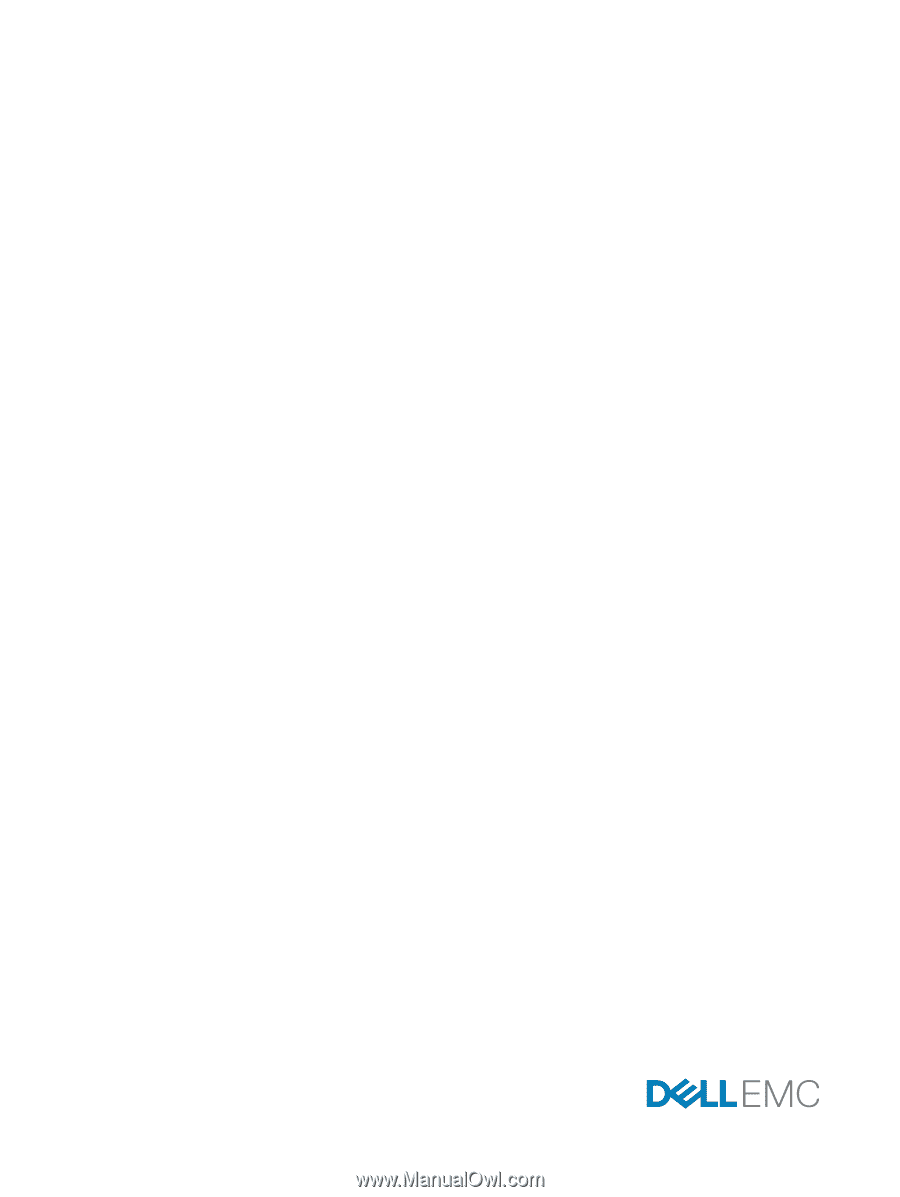
Dell Lifecycle Controller GUI
v2.40.40.40 User's Guide