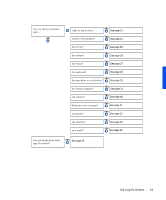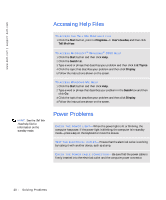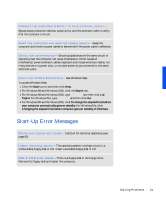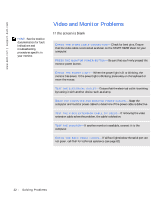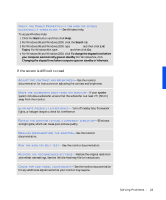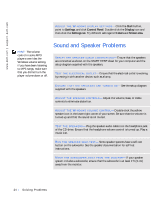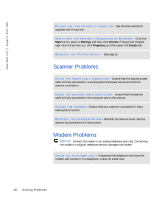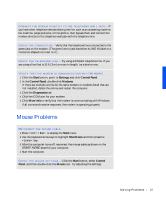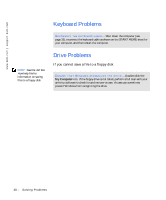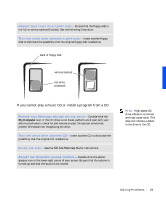Dell Dimension 4100 Dell Dimension 4100 System Solutions Guide - Page 24
Sound and Speaker Problems - setup
 |
View all Dell Dimension 4100 manuals
Add to My Manuals
Save this manual to your list of manuals |
Page 24 highlights
www.dell.com | support.dell.com A D J U S T T H E W I N D O W S D I S P L A Y S E T T I N G S - Click the Start button, point to Settings, and click Control Panel. Double-click the Display icon and then click the Settings tab. Try different settings for Colors and Screen area. HINT: The volume control in some MP3 players overrides the Windows volume setting. If you have been listening to MP3 songs, make sure that you did not turn the player volume down or off. Sound and Speaker Problems VE R I F Y T H E S P E A K E R C A B L E C O N N E C T I O N S - Ensure that the speakers are connected as shown on the START HERE sheet for your computer and the setup diagram supplied with the speakers. TE S T T H E E L E C T R I C A L O U T L E T - Ensure that the electrical outlet is working by testing it with another device, such as a lamp. E N S U R E T H A T T H E S P E A K E R S A R E T U R N E D O N - See the setup diagram supplied with the speakers. A D J U S T T HE S P E A K E R C O NT R O L S - Adjust the volume, bass, or treble controls to eliminate distortion. A D J U S T T HE W I N D O W S V O L U M E C O N T R O L - Double-click the yellow speaker icon in the lower-right corner of your screen. Be sure that the volume is turned up and that the sound is not muted. TES T T H E S P E AK ER S - Plug the speaker audio cable into the headphone jack of the CD drive. Ensure that the headphone volume control is turned up. Play a music CD. R U N T HE S P E A K E R S E L F - T E S T - Some speaker systems have a self-test button on the subwoofer. See the speaker documentation for self-test instructions. M O V E T H E S U B W O O F E R A W A Y F R O M T H E M O N I T O R - If your speaker system includes a subwoofer, ensure that the subwoofer is at least 2 ft (6 cm) away from the monitor. 24 Solving Pr oblems