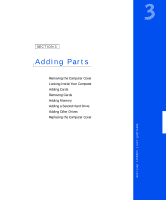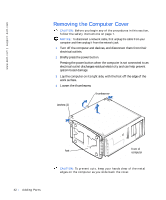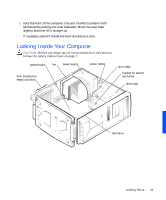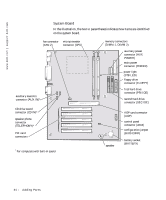Dell Dimension 4100 Dell Dimension 4100 System Solutions Guide - Page 46
corresponding card guide at the front of the computer as you insert the, card into its connector.
 |
View all Dell Dimension 4100 manuals
Add to My Manuals
Save this manual to your list of manuals |
Page 46 highlights
www.dell.com | support.dell.com 5 Align the cutout on the bottom of the card with the crossbar in the system board connector. Gently rock the card into the connector until it is fully seated. If the card is full-length, insert the front end of the card into the corresponding card guide at the front of the computer as you insert the card into its connector. card card connector system board connector card guide 46 Adding Parts

46
Adding Parts
www.dell.com | support.dell.com
5
Align the cutout on the bottom of the card with the crossbar in the
system board connector. Gently rock the card into the connector until
it is fully seated.
If the card is full-length, insert the front end of the card into the
corresponding card guide at the front of the computer as you insert the
card into its connector.
card
card
connector
system board
connector
card guide