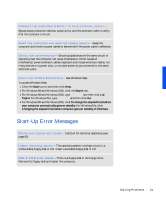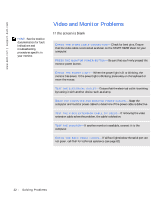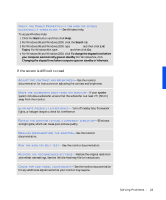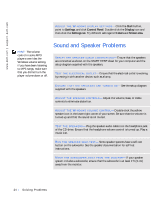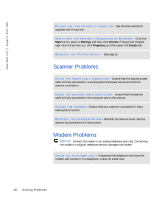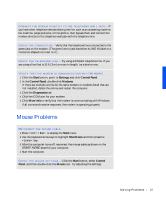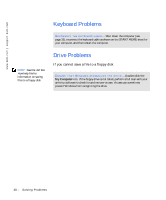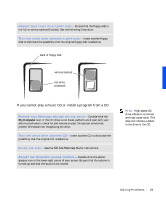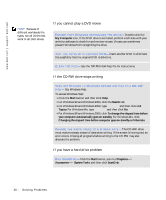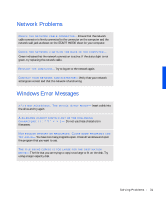Dell Dimension 4100 Dell Dimension 4100 System Solutions Guide - Page 26
Scanner Problems, Modem Problems
 |
View all Dell Dimension 4100 manuals
Add to My Manuals
Save this manual to your list of manuals |
Page 26 highlights
www.dell.com | support.dell.com E N S U R E T H A T T H E P R I N T E R I S T U R N E D O N - See the documentation supplied with the printer. VE R I F Y T H A T T H E P R I N T E R I S R E C O G N I Z E D B Y W I N D O W S - Click the Start button, point to Settings, and then click Printers. If the printer is listed, right-click the printer icon, click Properties, and then select the Details tab. RE I N S T A L L T H E P R I N T E R D R I V E R - See page 15. Scanner Problems C H E C K T H E PO W E R C A B L E C O N N E C T IO N - Ensure that the scanner power cable is firmly connected to a working electrical power source and that the scanner is turned on. C H E C K T H E S C A N N E R C A B L E C O N N E C T I O N - Ensure that the scanner cable is firmly connected to the computer and to the scanner. U NL O CK T H E S CA N NE R- Ensure that your scanner is unlocked if it has a locking tab or button. RE I N S T A L L T H E S C A N N E R D R I V E R - Reinstall the scanner driver. See the scanner documentation for instructions. Modem Problems NOTICE: Connect the modem to an analog telephone jack only. Connecting the modem to a digital telephone network damages the modem. C H E C K T H E T E L E P HO N E J A C K- Disconnect the telephone line from the modem and connect it to a telephone. Listen for a dial tone. 26 Solving Pr oblems