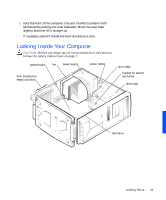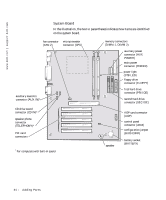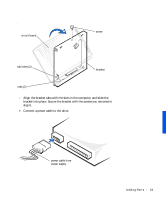Dell Dimension 4100 Dell Dimension 4100 System Solutions Guide - Page 48
Removing Cards, Adding Memory
 |
View all Dell Dimension 4100 manuals
Add to My Manuals
Save this manual to your list of manuals |
Page 48 highlights
www.dell.com | support.dell.com HINT: Memory purchased from Dell is covered under your computer warranty. Removing Cards CAUTION: Before you begin any of the procedures in this section, follow the safety instructions on page 7. NOTICE: To disconnect a network cable, first unplug the cable from your computer and then unplug it from the network jack. 1 Turn off the computer and devices, and disconnect them from their electrical outlets. 2 Briefly press the power button. Pressing the power button when the computer is not connected to an electrical outlet discharges residual electricity and can help prevent system board damage. 3 Remove the computer cover (see page 42). 4 Disconnect any cables connected to the card. 5 Remove the screw from the card bracket. 6 Grasp the card by its top corners, and lift it from the system board. 7 If you are removing the card permanently, reinstall a filler bracket. 8 Replace the computer cover (see page 71). NOTICE: To connect a network cable, first plug the cable in to the network jack and then plug it in to the computer. 9 Plug your computer and devices into their electrical outlets, and turn them on. Adding Memory CAUTION: Before you begin any of the procedures in this section, follow the safety instructions on page 7. You can increase your computer memory by installing memory modules on the system board. See page 75 for information on the type of memory supported by your computer. NOTICE: To disconnect a network cable, first unplug the cable from your computer and then unplug it from the network jack. 1 Turn off the computer and devices, and disconnect them from their electrical outlets. 48 Adding Parts