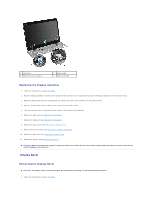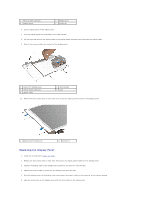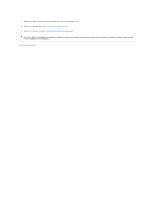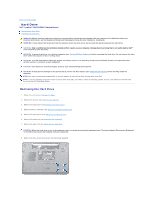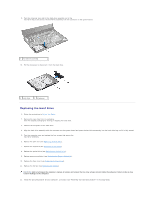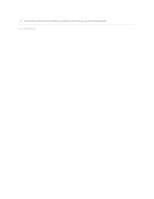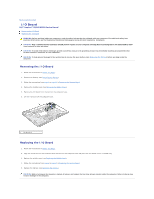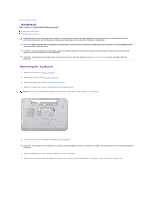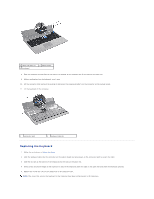Dell Inspiron N5010 Service Manual - Page 24
Replacing the Hard Drive - hard drive replacement
 |
View all Dell Inspiron N5010 manuals
Add to My Manuals
Save this manual to your list of manuals |
Page 24 highlights
9. Turn the computer over and lift the hard-drive assembly out of the hard-drive bay to disconnect the hard-drive assembly from the connector on the system board. 1 hard-drive assembly 10. Pull the interposer to disconnect it from the hard drive. 1 hard drive 2 interposer Replacing the Hard Drive 1. Follow the instructions in Before You Begin. 2. Remove the new drive from its packaging. Save the original packaging for storing or shipping the hard drive. 3. Connect the interposer to the hard drive. 4. Align the hard-drive assembly with the connector on the system board and press the hard-drive assembly into the hard-drive bay until it is fully seated. 5. Turn the computer over and replace the four screws that secure the hard-drive assembly. 6. Replace the palm rest (see Replacing the Palm Rest). 7. Replace the keyboard (see Replacing the Keyboard). 8. Replace the optical drive (see Replacing the Optical Drive). 9. Replace memory module(s) (see Replacing the Memory Module(s)). 10. Replace the base cover (see Replacing the Base Cover). 11. Replace the battery (see Replacing the Battery). CAUTION: Before turning on the computer, replace all screws and ensure that no stray screws remain inside the computer. Failure to do so may result in damage to the computer. 12. Install the operating system for your computer, as needed. See "Restoring Your Operating System" in the Setup Guide.