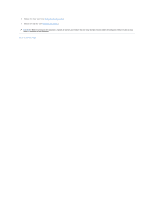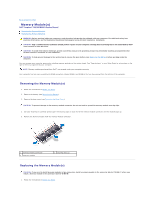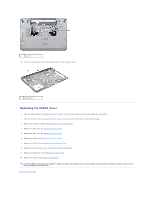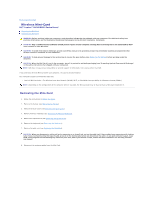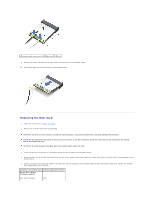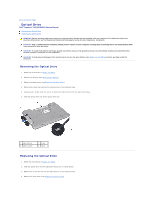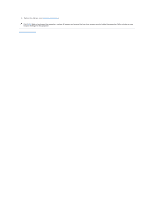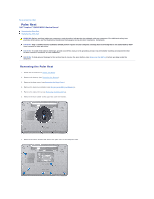Dell Inspiron N5010 Service Manual - Page 35
Wireless Mini-Card - keyboard not typing
 |
View all Dell Inspiron N5010 manuals
Add to My Manuals
Save this manual to your list of manuals |
Page 35 highlights
Back to Contents Page Wireless Mini-Card Dell™ Inspiron™ N5010/M5010 Service Manual Removing the Mini-Card Replacing the Mini-Card WARNING: Before working inside your computer, read the safety information that shipped with your computer. For additional safety best practices information, see the Regulatory Compliance Homepage at www.dell.com/regulatory_compliance. CAUTION: Only a certified service technician should perform repairs on your computer. Damage due to servicing that is not authorized by Dell™ is not covered by your warranty. CAUTION: To avoid electrostatic discharge, ground yourself by using a wrist grounding strap or by periodically touching an unpainted metal surface (such as a connector on your computer). CAUTION: To help prevent damage to the system board, remove the main battery (see Removing the Battery) before working inside the computer. CAUTION: When the Mini-Card is not in the computer, store it in protective antistatic packaging (see "Protecting Against Electrostatic Discharge" in the safety instructions that shipped with your computer). NOTE: Dell does not guarantee compatibility or provide support for Mini-Cards from sources other than Dell. If you ordered a wireless Mini-Card with your computer, the card is already installed. Your computer supports one half Mini-Card slot: l One half Mini-Card slot - For Wireless Local Area Network (WLAN), Wi-Fi, or Worldwide Interoperability for Microwave Access (WiMax) NOTE: Depending on the configuration of the computer when it was sold, the Mini-Card slot may or may not have a Mini-Card installed in it. Removing the Mini-Card 1. Follow the instructions in Before You Begin. 2. Remove the battery (see Removing the Battery). 3. Remove the base cover (see Removing the Base Cover). 4. Remove memory module(s) (see Removing the Memory Module(s)). 5. Remove the optical drive (see Removing the Optical Drive). 6. Remove the keyboard (see Removing the Keyboard). 7. Remove the palm rest (see Removing the Palm Rest). CAUTION: When you disconnect a cable, pull on its connector or on its pull-tab, not on the cable itself. Some cables have connectors with locking tabs; if you are disconnecting this type of cable, press in on the locking tabs before you disconnect the cable. As you pull connectors apart, keep them evenly aligned to avoid bending any connector pins. Also, before you connect a cable, ensure that both connectors are correctly oriented and aligned. 8. Disconnect the antenna cables from the Mini-Card.