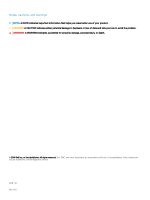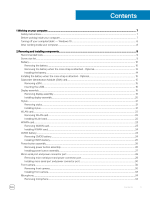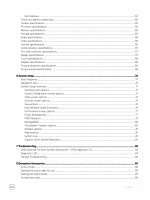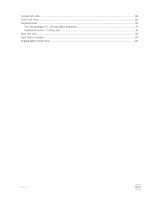Dell Latitude 7212 Rugged Extreme Tablet Latitude 12 Rugged Extreme Tablet - 7 - Page 7
Working on your computer, Safety instructions, Before working inside your computer - laptop
 |
View all Dell Latitude 7212 Rugged Extreme Tablet manuals
Add to My Manuals
Save this manual to your list of manuals |
Page 7 highlights
1 Working on your computer Safety instructions Use the following safety guidelines to protect your computer from potential damage and to ensure your personal safety. Unless otherwise noted, each procedure included in this document assumes that the following conditions exist: • You have read the safety information that shipped with your computer. • A component can be replaced or, if purchased separately, installed by performing the removal procedure in the reverse order. WARNING: Disconnect all power sources before opening the computer cover or panels. After you finish working inside the computer, replace all covers, panels, and screws before connecting to the power source. WARNING: Before working inside your computer, read the safety information that shipped with your computer. For additional safety best practices information, see the Regulatory Compliance Homepage at www.dell.com/regulatory_compliance CAUTION: Many repairs may only be done by a certified service technician. You should only perform troubleshooting and simple repairs as authorized in your product documentation, or as directed by the online or telephone service and support team. Damage due to servicing that is not authorized by Dell is not covered by your warranty. Read and follow the safety instructions that came with the product. CAUTION: To avoid electrostatic discharge, ground yourself by using a wrist grounding strap or by periodically touching an unpainted metal surface that is grounded to ground yourself before you touch the computer to perform any disassembly tasks. CAUTION: Handle components and cards with care. Do not touch the components or contacts on a card. Hold a card by its edges or by its metal mounting bracket. Hold a component such as a processor by its edges, not by its pins. CAUTION: When you disconnect a cable, pull on its connector or on its pull-tab, not on the cable itself. Some cables have connectors with locking tabs; if you are disconnecting this type of cable, press in on the locking tabs before you disconnect the cable. As you pull connectors apart, keep them evenly aligned to avoid bending any connector pins. Also, before you connect a cable, ensure that both connectors are correctly oriented and aligned. NOTE: The color of your computer and certain components may appear differently than shown in this document. Before working inside your computer To avoid damaging your computer, perform the following steps before you begin working inside the computer. 1 Ensure that you follow the Safety instruction. 2 Ensure that your work surface is flat and clean to prevent the computer cover from being scratched. 3 Turn off your computer. 4 If the computer is connected to a docking device (docked) such as the optional Media Base or Battery Slice, undock it. CAUTION: To disconnect a network cable, first unplug the cable from your computer and then unplug the cable from the network device. 5 Disconnect all network cables from the computer. 6 Disconnect your computer and all attached devices from their electrical outlets. 7 Turn the computer upside-down on a flat work surface. NOTE: Ensure to close the display if the system is a laptop. To avoid damaging the system board, remove the main battery before you service the computer. 8 Remove the main battery. Working on your computer 7