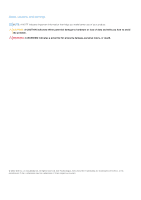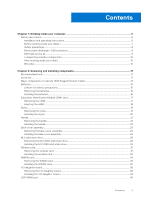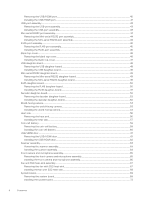Dell Latitude 7230 Rugged Extreme Tablet Service Manual
Dell Latitude 7230 Rugged Extreme Tablet Manual
 |
View all Dell Latitude 7230 Rugged Extreme Tablet manuals
Add to My Manuals
Save this manual to your list of manuals |
Dell Latitude 7230 Rugged Extreme Tablet manual content summary:
- Dell Latitude 7230 Rugged Extreme Tablet | Service Manual - Page 1
Latitude 7230 Rugged Extreme Tablet Service Manual Regulatory Model: T06H Regulatory Type: T06H001 December 2022 Rev. A00 - Dell Latitude 7230 Rugged Extreme Tablet | Service Manual - Page 2
and tells you how to avoid the problem. WARNING: A WARNING indicates a potential for property damage, personal injury, or death. © 2022 Dell Inc. or its subsidiaries. All rights reserved. Dell Technologies, Dell, and other trademarks are trademarks of Dell Inc. or its subsidiaries. Other trademarks - Dell Latitude 7230 Rugged Extreme Tablet | Service Manual - Page 3
protection...8 ESD field service kit ...9 Transporting sensitive components...10 After working inside your tablet...10 BitLocker...10 Chapter 2: Removing and installing components 11 Recommended tools...11 Screw list...11 Major components of Latitude 7230 Rugged Extreme Tablet 13 Batteries...15 - Dell Latitude 7230 Rugged Extreme Tablet | Service Manual - Page 4
Removing the USB/HDMI port...40 Installing the USB/HDMI port...41 USB-port assembly...43 Removing the USB-port assembly...43 Installing the USB-port assembly...43 Mini-serial RS232 port assembly...44 Removing the Mini-serial RS232 port assembly 44 Installing the Mini-serial RS232 port assembly...44 - Dell Latitude 7230 Rugged Extreme Tablet | Service Manual - Page 5
password 95 Clearing CMOS settings...96 Clearing BIOS (System Setup) and System passwords 96 Chapter 5: Troubleshooting...97 Handling swollen Lithium-ion batteries...97 Dell SupportAssist Pre-boot System Performance Check diagnostics 97 Running the SupportAssist Pre-Boot System Performance Check - Dell Latitude 7230 Rugged Extreme Tablet | Service Manual - Page 6
troubleshooting and repairs as authorized or directed by the Dell technical assistance team. Damage due to servicing that is not authorized by Dell is not covered by your warranty. See the safety instructions . Installation and operating instructions An installation manual is provided with each - Dell Latitude 7230 Rugged Extreme Tablet | Service Manual - Page 7
tablet About this task To avoid damaging your tablet, perform the following steps before you begin working inside the tablet: Steps 1. Ensure that you follow the Safety Instruction Service Mode or the computer does not support Service for 3 seconds or until the Dell logo appears on the screen. b. - Dell Latitude 7230 Rugged Extreme Tablet | Service Manual - Page 8
service mode skip this process. Safety precautions The safety precautions chapter details the primary steps to be taken before performing any disassembly instructions service kit when working inside any tablet as intermittent problems or a shortened to recognize and troubleshoot is the intermittent - Dell Latitude 7230 Rugged Extreme Tablet | Service Manual - Page 9
your skin, the ESD mat, and the hardware is known as bonding. Use only Field Service kits with a wrist strap, mat, and bonding wire. Never use wireless wrist straps. and protective anti-static mat at all times when servicing Dell products. In addition, it is critical to keep sensitive parts separate - Dell Latitude 7230 Rugged Extreme Tablet | Service Manual - Page 10
for other Dell tablets. Steps 1. Connect any external devices, such as a mobile keyboard or a docking station, and replace any media card that you removed before working on your tablet. 2. Connect your tablet and all attached devices to their electrical outlets. NOTE: To exit service mode, ensure - Dell Latitude 7230 Rugged Extreme Tablet | Service Manual - Page 11
2 Removing and installing components NOTE: The images in this document may differ from your computer depending on the configuration you ordered. Recommended tools The procedures in this document may require the following tools: ● Phillips screwdriver #0 ● Phillips screwdriver #1 ● Phillips - Dell Latitude 7230 Rugged Extreme Tablet | Service Manual - Page 12
Table 1. Screw list (continued) Component Screw type WWAN card M2x3 I/O daughter-board M2x3 M2x5 USB/HDMI port M2x3 M2x5 USB-port assembly M2x3 M2x5 M2.5x4 Quantity 3 2 4 2 1 6 4 Mini-serial RS232 port assembly M2x3 4 M2x5 4 RJ45-port assembly M2x3 2 M2x5 4 Blank top-cover M2x5 - Dell Latitude 7230 Rugged Extreme Tablet | Service Manual - Page 13
M2x5 1 System board M2x3 8 Mini-serial RS232 bezel M2x2 1 Mini-serial RS232 FPC Hexagonal standoff nuts 4 Major components of Latitude 7230 Rugged Extreme Tablet The following image shows the major components of Latitude 7230 Rugged Extreme Tablet. Removing and installing components 13 - Dell Latitude 7230 Rugged Extreme Tablet | Service Manual - Page 14
1. Battery 3. Solid-state drive 5. Fan and SSD heat-sink assembly 7. System board 9. HDMI/USB port 14 Removing and installing components 2. SSD door 4. Back-cover assembly 6. Heat sink 8. Display-panel assembly 10. I/O daughter-board - Dell Latitude 7230 Rugged Extreme Tablet | Service Manual - Page 15
against the battery. ● Ensure any screws during the servicing of this product are not lost or misplaced, to Dell technical support for assistance. See www.dell.com/contactdell. ● Always purchase genuine batteries from www.dell.com or authorized Dell your tablet. NOTE: This tablet can accommodate - Dell Latitude 7230 Rugged Extreme Tablet | Service Manual - Page 16
2. Slide the latch down to unlock the battery. 3. Lift the battery out of the battery bay. 4. Remove the battery from the tablet. Installing the batteries Prerequisites If you are replacing a component, remove the existing component before performing the installation procedure. About this task NOTE - Dell Latitude 7230 Rugged Extreme Tablet | Service Manual - Page 17
Align the pins on the battery with the connector on the tablet. NOTE: Ensure that the metal pin of the battery is locked state. Next steps 1. Follow the procedure in after working inside your tablet. Subscriber Identification Module (SIM) card Removing the uSIM Prerequisites 1. Follow the procedure - Dell Latitude 7230 Rugged Extreme Tablet | Service Manual - Page 18
About this task The figure indicates the location of the uSIM and provides a visual representation of the removal procedure. Steps 1. Open the uSIM slot cap. 2. Press the uSIM card, and slide it out of the slot. NOTE: Use a flat pointed scribe to ease removing the SIM. Inserting the uSIM - Dell Latitude 7230 Rugged Extreme Tablet | Service Manual - Page 19
state. Next steps 1. Install the batteries. 2. Follow the procedure in after working inside your tablet. Stylus Removing the stylus Prerequisites 1. Follow the procedure in before working inside your tablet. About this task The figure indicates the location of the stylus and provides a visual - Dell Latitude 7230 Rugged Extreme Tablet | Service Manual - Page 20
Steps 1. Slide the stylus upward using the groove on the stylus pen. NOTE: Avoid pulling the stylus with the stretchable thread. 2. Loosen the knot and slip the stylus through the hole to remove the tether from the chassis. Installing the stylus Prerequisites If you are replacing a component, remove - Dell Latitude 7230 Rugged Extreme Tablet | Service Manual - Page 21
is detached from its groove. Next steps 1. Follow the procedure in after working inside your tablet. Handle Removing the handle Prerequisites 1. Follow the procedure in before working inside your tablet. About this task The following images indicate the location of the handle and provide a visual - Dell Latitude 7230 Rugged Extreme Tablet | Service Manual - Page 22
Steps 1. Remove the two (M3.5x15) screws that secure the handle to the chassis. 2. Remove the handle from the tablet. Installing the handle Prerequisites If you are replacing a component, remove the existing component before performing the installation procedure. About this task The following image - Dell Latitude 7230 Rugged Extreme Tablet | Service Manual - Page 23
. Back-cover assembly Removing the base-cover assembly Prerequisites 1. Follow the procedure in before working inside your tablet. 2. Remove the stylus. 3. Remove the handle (for the models shipped with a handle). 4. Remove the batteries. About this task The figure indicates the location of the - Dell Latitude 7230 Rugged Extreme Tablet | Service Manual - Page 24
24 Removing and installing components - Dell Latitude 7230 Rugged Extreme Tablet | Service Manual - Page 25
Steps NOTE: For models shipped with an M.2 SSD door, do not remove the M.2 SSD door in order to remove the back-cover assembly. 1. Place the tablet on a flat and clean surface. 2. Remove the two screws (M2x3) and 19 screws (M2.5x8-Torx 8) that secure the base-cover assembly in place. 3. Using a - Dell Latitude 7230 Rugged Extreme Tablet | Service Manual - Page 26
9. Remove the back-cover assembly away from the tablet. Installing the base-cover assembly Prerequisites If you are replacing a component, remove the existing component before performing the installation procedure. About this task The figure - Dell Latitude 7230 Rugged Extreme Tablet | Service Manual - Page 27
Steps 1. Place the tablet on a flat and clean surface. 2. Connect the power-button daughter board 6. Place the base-cover assembly and press the edges of the base-cover assembly to secure in to the tablet. 7. Replace the two screws (M2x3) and 19 screws (M2.5x8-Torx 8) to secure the base-cover - Dell Latitude 7230 Rugged Extreme Tablet | Service Manual - Page 28
. M.2 solid-state drive Removing the M.2 2230 solid-state drive Prerequisites 1. Follow the procedure in before working inside your tablet. 2. Remove the handle (for models shipped with/without an M.2 SSD door). 3. Remove the batteries (for models shipped without an M.2 SSD door). 4. Remove the - Dell Latitude 7230 Rugged Extreme Tablet | Service Manual - Page 29
latch. 2. For models shipped with an M.2 SSD door, slide down and hold the SSD-door release latch and then remove the SSD door from the tablet. 3. Slide the SSD release latch into the unlock position. 4. Remove the single screw (M2x3) that secures the solid-state drive assembly in place. 5. Pull the - Dell Latitude 7230 Rugged Extreme Tablet | Service Manual - Page 30
Steps 1. Align and place the solid-state drive on the SSD carrier. 2. Align the screw hole on the SSD cap with screw hole on the SSD carrier. 3. Replace the single screw (M2x3) to secure the SSD cap to the SSD carrier and flip the solid-state drive assembly. 4. Using the pull tab, align the notch on - Dell Latitude 7230 Rugged Extreme Tablet | Service Manual - Page 31
shipped with/without an M.2 SSD door). 4. Follow the procedure in after working inside your tablet. 5. Verify if the storage device is installed correctly: a. Turn on or restart your computer. b. Press F2 when the Dell logo is displayed on the screen to enter the system setup (BIOS) program. NOTE - Dell Latitude 7230 Rugged Extreme Tablet | Service Manual - Page 32
Steps 1. Remove the screw (M2x3) that secures the wireless-card bracket to the wireless card. 2. Remove the wireless-card bracket off the wireless card. 3. Disconnect the antenna cables from the wireless card. 4. Slide and remove the wireless card from the wireless-card slot. Installing the wireless - Dell Latitude 7230 Rugged Extreme Tablet | Service Manual - Page 33
back-cover assembly. 2. Install the batteries. 3. Install the handle (for models shipped with handle). 4. Install the stylus. 5. Follow the procedure in after working inside your tablet. Removing and installing components 33 - Dell Latitude 7230 Rugged Extreme Tablet | Service Manual - Page 34
WWAN card Removing the WWAN card Prerequisites 1. Follow the procedure in before working inside your tablet. 2. Remove the stylus. 3. Remove the handle (for the models shipped with a handle). 4. Remove the batteries. 5. Remove the back-cover assembly. About this task The figure - Dell Latitude 7230 Rugged Extreme Tablet | Service Manual - Page 35
the system board. 2. Unroute the fan cable from its routing guides along the right side of the system-board shielding cover. 3. Peel secure the WWAN bracket to the system board. 9. Remove the WWAN bracket from the tablet. 10. Remove the single screw (M2x3) that secure the WWAN thermal plate to the - Dell Latitude 7230 Rugged Extreme Tablet | Service Manual - Page 36
36 Removing and installing components - Dell Latitude 7230 Rugged Extreme Tablet | Service Manual - Page 37
cable to the connector on the system board. NOTE: For instructions on how to find your computer's IMEI (International Mobile Station Equipment Identity) number, see the knowledge base article 000143678 at https://www.dell.com/support/. Next steps 1. Install the back-cover assembly. 2. Install the - Dell Latitude 7230 Rugged Extreme Tablet | Service Manual - Page 38
. I/O daughter-board Removing the I/O daughter-board Prerequisites 1. Follow the procedure in before working inside your tablet. 2. Remove the stylus. 3. Remove the handle (for the models shipped with a handle). 4. Remove the batteries. 5. Remove the back-cover assembly. About this task The figure - Dell Latitude 7230 Rugged Extreme Tablet | Service Manual - Page 39
system board. 5. Remove the two (M2x5) and two (M2x3) screws that secure the I/O daughter-board to the tablet. 6. Remove the I/O daughter-board away from the tablet. Installing the I/O daughter-board Prerequisites If you are replacing a component, remove the existing component before performing the - Dell Latitude 7230 Rugged Extreme Tablet | Service Manual - Page 40
back-cover assembly. 2. Install the batteries. 3. Install the handle (for models shipped with handle). 4. Install the stylus. 5. Follow the procedure in after working inside your tablet. USB/HDMI port Removing the USB/HDMI port Prerequisites 1. Follow the procedure in before working inside your - Dell Latitude 7230 Rugged Extreme Tablet | Service Manual - Page 41
/HDMI port. 2. Remove the two screws (M2x3) that secure the USB/HDMI port bracket in place. 3. Remove the USB/HDMI port bracket away from the tablet. 4. Disconnect the USB/HDMI port cable from the connector on the system board. 5. Remove the single screw (M2x5) that secures the USB/HDMI port to - Dell Latitude 7230 Rugged Extreme Tablet | Service Manual - Page 42
Steps 1. Align the screw holes on the USB/HDMI port with the screw holes on the tablet. 2. Replace the single screw (M2x5) to secure the USB/HDMI port to the tablet. 3. Connect the USB/HDMI port cable to the connector on the system board. 4. Align the screw holes on the USB/HDMI port - Dell Latitude 7230 Rugged Extreme Tablet | Service Manual - Page 43
shipped with an USB connector in the expansion bay at the top side of the tablet. 1. Remove the two screws (M2x3) that secure the USB-FPC bracket to in place. 3. Align the screw holes on the rugged USB-port bezel with the screw holes on the tablet. 4. Replace the two screws (M2x3) to secure the - Dell Latitude 7230 Rugged Extreme Tablet | Service Manual - Page 44
5. Remove the back-cover assembly. Steps NOTE: For models shipped with a Mini-serial RS232 connector in the expansion bay at the top side of the tablet. 1. Remove the two screws (M2x3) that secure the Mini-serial RS232 FPC bracket to the system board. 2. Remove the Mini-serial RS232 FPC bracket away - Dell Latitude 7230 Rugged Extreme Tablet | Service Manual - Page 45
a visual representation of the removal procedure. Steps NOTE: For models shipped with an RJ45 connector in the expansion bay at the top side of the tablet. 1. Open the latch and disconnect the RJ45 FPC from the connector on the RJ45 daughter-board. 2. Remove the four screws (M2x5) that secure the - Dell Latitude 7230 Rugged Extreme Tablet | Service Manual - Page 46
the installation procedure. Steps NOTE: For models shipped with an expansion bay at the top side of the tablet. 1. Align the screw holes on the RJ45-port assembly with the screw holes on the tablet. 2. Replace the two screws (M2x3) to secure the RJ45-port assembly in place. 3. Align the screw holes - Dell Latitude 7230 Rugged Extreme Tablet | Service Manual - Page 47
NOTE: For models shipped with an empty expansion bay at the top side of the tablet. 1. Remove the four screws (M2x5) that secure the blank top-cover to the tablet. 2. Remove the blank top-cover from the tablet. Installing the blank top-cover Prerequisites If you are replacing a component, remove the - Dell Latitude 7230 Rugged Extreme Tablet | Service Manual - Page 48
the batteries. 5. Remove the back-cover assembly. Steps NOTE: For models shipped with a USB connector in the expansion bay at the top side of the tablet. 1. Remove the two screws (M2x3) that secure the USB-FPC bracket to the system board. 2. Remove the USB-FPC bracket away from the - Dell Latitude 7230 Rugged Extreme Tablet | Service Manual - Page 49
5. Remove the back-cover assembly. Steps NOTE: For models shipped with a Mini-serial RS232 connector in the expansion bay at the top side of the tablet. 1. Remove the two screws (M2x3) that secure the Mini-serial RS232 FPC bracket to the system board. 2. Remove the Mini-serial RS232 FPC bracket away - Dell Latitude 7230 Rugged Extreme Tablet | Service Manual - Page 50
serial RS232 connector in the expansion bay at the top side of the tablet. 1. Align the screw holes on the Mini-serial RS232 daughter-board RJ45 daughter-board Prerequisites 1. Follow the procedure in before working inside your tablet. 2. Remove the stylus. 3. Remove the handle (for the models - Dell Latitude 7230 Rugged Extreme Tablet | Service Manual - Page 51
visual representation of the installation procedure. Steps NOTE: For models shipped with an RJ45 connector in the expansion bay at the top side of the tablet. 1. Align the screw holes on the RJ45 daughter-board with the screw holes on the system board. 2. Replace the two screws (M1x2.65) to secure - Dell Latitude 7230 Rugged Extreme Tablet | Service Manual - Page 52
models shipped with a scanner in the expansion bay at the top side of the tablet. 1. Remove the two screws (M1x2.65) that secure the decoder daughter-board to -board. 3. Remove the decoder daughter-board away from the tablet. Installing the decoder daughter-board Prerequisites If you are replacing - Dell Latitude 7230 Rugged Extreme Tablet | Service Manual - Page 53
. World-facing camera Removing the world-facing camera Prerequisites 1. Follow the procedure in before working inside your tablet. 2. Remove the stylus. 3. Remove the handle (for the models shipped with a handle). 4. Remove the batteries. 5. Remove the back-cover assembly. About this task The figure - Dell Latitude 7230 Rugged Extreme Tablet | Service Manual - Page 54
2. Remove the three screws (M2x3) that secure the camera-connector bracket to the system board. 3. Remove the camera-connector bracket away from the tablet. 4. Disconnect the world-facing camera FPC from the connector on the system board. 5. Remove the two screws (M2x3) that secure the world-facing - Dell Latitude 7230 Rugged Extreme Tablet | Service Manual - Page 55
a world-facing camera. 1. Align the screw holes on the world-facing camera with the screw holes on the tablet. 2. Replace the two screws (M2x3) to secure the world-facing camera to the tablet. 3. Connect the world-facing camera FPC to the connector on the system board. 4. Align the screw holes on - Dell Latitude 7230 Rugged Extreme Tablet | Service Manual - Page 56
sink Removing the heat sink Prerequisites 1. Follow the procedure in before working inside your tablet. 2. Remove the stylus. 3. Remove the handle (for the models shipped with a handle). 4. Remove the batteries. 5. Remove the back-cover assembly. About this task The figure - Dell Latitude 7230 Rugged Extreme Tablet | Service Manual - Page 57
the system board. 2. Unroute the fan cable from its routing guides along the right side of the system-board shielding cover. 3. Peel secure the WWAN bracket to the system board. 9. Remove the WWAN bracket from the tablet. 10. Remove the single screw (M2x3) that secure the WWAN thermal plate to the - Dell Latitude 7230 Rugged Extreme Tablet | Service Manual - Page 58
58 Removing and installing components - Dell Latitude 7230 Rugged Extreme Tablet | Service Manual - Page 59
the system-board shielding cover. 10. Route the fan cable through the routing guides along the right side of the system-board shielding cover. 11. Connect the the stylus. 5. Follow the procedure in after working inside your tablet. Coin-cell battery Removing the coin-cell battery Prerequisites 1. - Dell Latitude 7230 Rugged Extreme Tablet | Service Manual - Page 60
bracket in place. 2. Remove the USB/HDMI port bracket away from the tablet. 3. Disconnect the USB/HDMI port cable from the connector on the system board cell battery cable. 5. Unroute the coin-cell battery cable from the routing guides along the left side of the system board. 6. Peel the coin-cell - Dell Latitude 7230 Rugged Extreme Tablet | Service Manual - Page 61
the system board. 2. Route the coin-cell battery cable through the routing guides along the left side of the system board. 3. Connect the coin-cell Install the stylus. 5. Follow the procedure in after working inside your tablet. USB/HDMI door Removing the USB/HDMI door Prerequisites 1. Follow the - Dell Latitude 7230 Rugged Extreme Tablet | Service Manual - Page 62
Steps 1. Remove the two screws (M2x2) that secure the USB/HDMI door to the back-cover assembly. 2. Remove the USB/HDMI door away from the back-cover assembly. Installing the USB/HDMI door Prerequisites If you are replacing a component, remove the existing component before performing the installation - Dell Latitude 7230 Rugged Extreme Tablet | Service Manual - Page 63
. Scanner assembly Removing the scanner assembly Prerequisites 1. Follow the procedure in before working inside your tablet. 2. Remove the stylus. 3. Remove the handle (for the models shipped with a handle). 4. Remove the batteries. 5. Remove the back-cover assembly. 6. Remove the decoder daughter - Dell Latitude 7230 Rugged Extreme Tablet | Service Manual - Page 64
Steps 1. Remove the four screws (M2x5) that secure the scanner module to the tablet. 2. Remove the scanner assembly away from the tablet. Installing the scanner assembly Prerequisites If you are replacing a component, remove the existing component before performing the installation procedure. About - Dell Latitude 7230 Rugged Extreme Tablet | Service Manual - Page 65
batteries. 4. Install the handle (for models shipped with handle). 5. Install the stylus. 6. Follow the procedure in after working inside your tablet. Front camera and microphone assembly Removing the front camera and microphone assembly Prerequisites 1. Follow the procedure in before working inside - Dell Latitude 7230 Rugged Extreme Tablet | Service Manual - Page 66
Steps NOTE: Latitude 7230 Rugged Extreme Tablet features three configurations for the front camera and microphone assembly: a. Front camera and microphone assembly b. Microphone and bracket (without front camera) c. Bracket only (without front - Dell Latitude 7230 Rugged Extreme Tablet | Service Manual - Page 67
3. Install the batteries. 4. Install the handle (for models shipped with handle). 5. Install the stylus. 6. Follow the procedure in after working inside your tablet. Fan and SSD heat-sink assembly Removing the fan with SSD heat-sink Prerequisites 1. Follow the procedure in before working inside your - Dell Latitude 7230 Rugged Extreme Tablet | Service Manual - Page 68
cable from the connector on the system board. 2. Unroute the fan cable from the routing guides along the right-side of the system-board shielding cover. 3. Remove the two screws (M2x5) that secure the fan to the tablet. 4. Remove the three screws (M2x2) that secure the SSD heat-sink to the system - Dell Latitude 7230 Rugged Extreme Tablet | Service Manual - Page 69
2. Align the screw holes on the fan with the screw holes on the tablet. 3. Replace the three screws (M2x2) to secure the SSD heat-sink to two screws (M2x5) to secure the fan to the tablet. 5. Route the fan cable through the routing guides along the right-side of the system-board shielding cover. - Dell Latitude 7230 Rugged Extreme Tablet | Service Manual - Page 70
9. Remove the WWAN card (for models shipped WWAN card). 10. Remove the I/O daughter-board. 11. Remove the USB/HDMI port. 12. Remove the USB-port assembly, Mini-serial RS232 port assembly, RJ45-port assembly, or blank top-cover. 13. Remove the USB daughter-board, Mini-serial RS232 daughter-board, - Dell Latitude 7230 Rugged Extreme Tablet | Service Manual - Page 71
Removing and installing components 71 - Dell Latitude 7230 Rugged Extreme Tablet | Service Manual - Page 72
the connectors on the system board and unroute the cables from the routing guides. 4. Remove the two screws (M2x3) that secure the docking FPC bracket to the system board. 9. Remove the USB Type-C bracket away from the tablet. 10. Peel the adhesive tape off the display cable connector on the system - Dell Latitude 7230 Rugged Extreme Tablet | Service Manual - Page 73
Figure 2. System board connectors 1. Speaker cable connector 2. RJ-45/Fischer USB 3.0/Mini-serial RS-232 daughter-board connector 3. 1D-2D barcode scanner daughter-board connector 4. World-facing camera cable connector 5. Front-camera cable connector 6. Fan cable connector 7. Function-button cable - Dell Latitude 7230 Rugged Extreme Tablet | Service Manual - Page 74
74 Removing and installing components - Dell Latitude 7230 Rugged Extreme Tablet | Service Manual - Page 75
with the screw holes on the tablet. 2. Replace the eight screws (M2x3) to secure the system board to the tablet. 3. Connect the speaker cable, the connectors on the system board and route the cables through the routing guides. 12. For models shipped with WWAN antennas, connect the red GPS antenna - Dell Latitude 7230 Rugged Extreme Tablet | Service Manual - Page 76
. Display assembly Removing the display-panel assembly Prerequisites 1. Follow the procedure in before working inside your tablet. 2. Remove the stylus. 3. Remove the handle (for the models shipped with a handle). 4. Remove the batteries. 5. Remove the SIM card (for models shipped with WWAN antennas - Dell Latitude 7230 Rugged Extreme Tablet | Service Manual - Page 77
Steps 1. For models shipped with a Mini-serial RS232 port or RJ45 port, remove the single screw (M2x2) that secure the Mini-serial RS232/RJ45 bezel from the display-panel assembly. 2. Remove the Mini-serial RS232/RJ45 bezel away from the display-panel assembly. NOTE: The RS232/RJ-45 bezel that is - Dell Latitude 7230 Rugged Extreme Tablet | Service Manual - Page 78
Steps 1. Place the tablet on a flat and clean surface. 2. For models shipped with a Mini-serial RS232 port, replace the four hexagonal (for the models shipped with a handle). 18. Install the stylus. 19. Follow the procedure in after working inside your tablet. 78 Removing and installing components - Dell Latitude 7230 Rugged Extreme Tablet | Service Manual - Page 79
3 Drivers and downloads When troubleshooting, downloading or installing drivers it is recommended that you read the Dell Knowledge Based article, Drivers and Downloads FAQ 000123347. Drivers and downloads 79 - Dell Latitude 7230 Rugged Extreme Tablet | Service Manual - Page 80
4 BIOS setup CAUTION: Unless you are an expert computer user, do not change the settings in the BIOS Setup program. Certain changes can make your computer work incorrectly. NOTE: Depending on the computer and its installed devices, the items listed in this section may or may not be displayed. NOTE - Dell Latitude 7230 Rugged Extreme Tablet | Service Manual - Page 81
may or may not appear. Table 5. System setup options-System information menu Overview Lattitude 7230 Rugged Extreme Tablet BIOS Version Displays the BIOS version number. Service Tag Displays the Service Tag of the system. Asset Tag Displays the Asset Tag of the system. Manufacture Date - Dell Latitude 7230 Rugged Extreme Tablet | Service Manual - Page 82
Table 5. System setup options-System information menu (continued) Overview Core Count Displays the number of cores on the processor. Processor ID Displays the processor identification code. Processor L2 Cache Displays the processor L2 Cache size. Processor L3 Cache Displays the processor L3 - Dell Latitude 7230 Rugged Extreme Tablet | Service Manual - Page 83
. By default, these buttons are conifgured by the Rugged Control Center (RCC)n program. By default, the default, the Enable Thunderbolt Boot Support option is disabled. Enable Thunderbolt Type-C Dock Override Enables to use connected Type-C Dell Dock to provide data stream with external USB ports - Dell Latitude 7230 Rugged Extreme Tablet | Service Manual - Page 84
defines the illumination timeout value for the tablet buttons when the system is running on battery power. The options are: ● 5 sec ● 10 sec-enabled by default ● 15 sec ● 30 sec ● 1 min ● 5 min ● 15 min ● Never This option configures the Dell Stealth Mode feature: Checking 'Enable Stealth Mode - Dell Latitude 7230 Rugged Extreme Tablet | Service Manual - Page 85
Table 8. System setup options-Storage menu Storage SATA/NVMe Operation SATA/NVMe Operation Set the operating mode of the integrated storage device controller. By default, the RAID On option is enabled. Storage interface Port Enablement This page allows you to enable the onboard drives. By - Dell Latitude 7230 Rugged Extreme Tablet | Service Manual - Page 86
feature. By default, the Auto Mode option is enabled. HTTPs Boot Mode With Auto Mode, the HTTPs Boot extracts Boot URL from the DHCP. With Manual Mode, the HTTPs Boot reads Boot URL from the user-provided data. By default, the Auto Mode option is enabled. Antenna Switch WLAN Antenna Enable - Dell Latitude 7230 Rugged Extreme Tablet | Service Manual - Page 87
processor heat management to adjust the system performance, noise, and temperature. By default, the Optimized option is enabled. USB Wake Support Wake on Dell USB-C Dock When enabled, connecting a Dell USB-C Dock will wake the system from Standby, Hibernate, and Power Off. By default, the Wake on - Dell Latitude 7230 Rugged Extreme Tablet | Service Manual - Page 88
Start Data Wipe option is disabled. Absolute Enable or disable or permanently disable the BIOS module interface of the optional Absolute Persistence Module service from Absolute software. By default, the option is enabled. WARNING: The 'Permanently Disabled' option can only be selected once. When - Dell Latitude 7230 Rugged Extreme Tablet | Service Manual - Page 89
When enabled, this disables the master password support. By default, the option is disabled. PSID) revert of NVMe hard-drives from the Dell Security Manager prompt. By default, the option is BIOS updates from services such as Microsoft Windows Update and Linux Vendor Firmware Service (LVFS). By - Dell Latitude 7230 Rugged Extreme Tablet | Service Manual - Page 90
value specified by the Auto operating system Recovery Threshold setup option and local Service operating system does not boot or is not installed. By default, the option is enabled. Dell Auto operating system Recovery Threshold Controls the automatic boot flow for SupportAssist System Resolution - Dell Latitude 7230 Rugged Extreme Tablet | Service Manual - Page 91
, the system will be able to perform Virtualization Technology for Direct I/O (VT-d). By default, the option is enabled. DMA Protection Enable Pre-Boot DMA Support This setting controls Pre-boot DMA protection for both Internal and External ports. By default, the option is enabled. BIOS setup 91 - Dell Latitude 7230 Rugged Extreme Tablet | Service Manual - Page 92
enable DMA protection in the operating system. By default, the option is enabled. Table 19. System setup options-Performance menu Performance Multi Core Support Active Cores Enables to change the number of CPU cores available to the operating system. By default, the All Cores option is enabled - Dell Latitude 7230 Rugged Extreme Tablet | Service Manual - Page 93
.dell.com/support. 2. Click Product support. In the Search support box, enter the Service Tag of your computer, and then click Search. NOTE: If you do not have the Service Tag, use the SupportAssist feature to automatically identify your computer. You can also use the product ID or manually browse - Dell Latitude 7230 Rugged Extreme Tablet | Service Manual - Page 94
Update Utility appears. 8. Follow the on-screen instructions to complete the BIOS update. Updating the BIOS (key does not have to be bootable) ● BIOS executable file that you downloaded from the Dell Support website and copied to the root of the USB drive ● AC power adapter that is connected to - Dell Latitude 7230 Rugged Extreme Tablet | Service Manual - Page 95
System and setup password Table 21. System and setup password Password type System password Setup password Description Password that you must enter to log in to your system. Password that you must enter to access and make changes to the BIOS settings of your computer. You can create a system - Dell Latitude 7230 Rugged Extreme Tablet | Service Manual - Page 96
. Clearing BIOS (System Setup) and System passwords About this task To clear the system or BIOS passwords, contact Dell technical support as described at www.dell.com/contactdell. NOTE: For information on how to reset Windows or application passwords, refer to the documentation accompanying Windows - Dell Latitude 7230 Rugged Extreme Tablet | Service Manual - Page 97
Dell product support for options to replace a swollen battery under the terms of the applicable warranty or service contract, including options for replacement by a Dell authorized service Dell product support at https://www.dell.com/support for assistance and further instructions. ● Using a non-Dell - Dell Latitude 7230 Rugged Extreme Tablet | Service Manual - Page 98
more information, see https://www.dell.com/support/kbdoc/000180971. Running the EC) failures. NOTE: M-BIST can be manually initiated before POST (Power On Self Test). detected with the system board b. AMBER: Indicates a problem with the system board 3. If there is a failure Troubleshooting - Dell Latitude 7230 Rugged Extreme Tablet | Service Manual - Page 99
Built-In Self Test (BIST). How to invoke LCD BIST Test 1. Power off the Dell laptop. 2. Disconnect any peripherals that are connected to the laptop. Connect only the Latitude 7230 Rugged Extreme Tablet. Table 23. System-diagnostic lights Blinking pattern Amber Green 1 1 Problem description - Dell Latitude 7230 Rugged Extreme Tablet | Service Manual - Page 100
system CPU failure ● Run the Dell Support Assist/Dell Diagnostics tool. ● If problem persists, replace the system board. problem persists, replace the system board. ● Flash latest BIOS version ● If problem persists, replace the system board. Replace the system board. 100 Troubleshooting - Dell Latitude 7230 Rugged Extreme Tablet | Service Manual - Page 101
The Latitude 7230 Rugged Extreme Tablet RJ45 port has double-LEDs on the either side. ● 10 Mbps-Green ● 100 Mbps-Orange ● 1 Gbps-Green + Orange ● Ethernet activity indicator = Yellow flashing Real-Time Clock (RTC Reset) The Real Time Clock (RTC) reset function allows you or the service technician - Dell Latitude 7230 Rugged Extreme Tablet | Service Manual - Page 102
OS Recovery User's Guide at www.dell.com/serviceabilitytools. Click SupportAssist and then, click SupportAssist OS Recovery. Backup media and recovery options It is recommended to create a recovery drive to troubleshoot and fix problems that may occur with Windows. Dell proposes multiple options - Dell Latitude 7230 Rugged Extreme Tablet | Service Manual - Page 103
7. Install the base cover. 8. Connect the power adapter to your computer. 9. Turn on your computer. NOTE: For more information about performing a hard reset, search in the Knowledge Base Resource at www.dell.com/ support. Troubleshooting 103 - Dell Latitude 7230 Rugged Extreme Tablet | Service Manual - Page 104
about your computer through videos, manuals and documents. Your Dell computer is uniquely identified by a Service Tag or Express Service Code. To view relevant support resources for your Dell computer, enter the Service Tag or Express Service Code at www.dell.com/support. For more information on
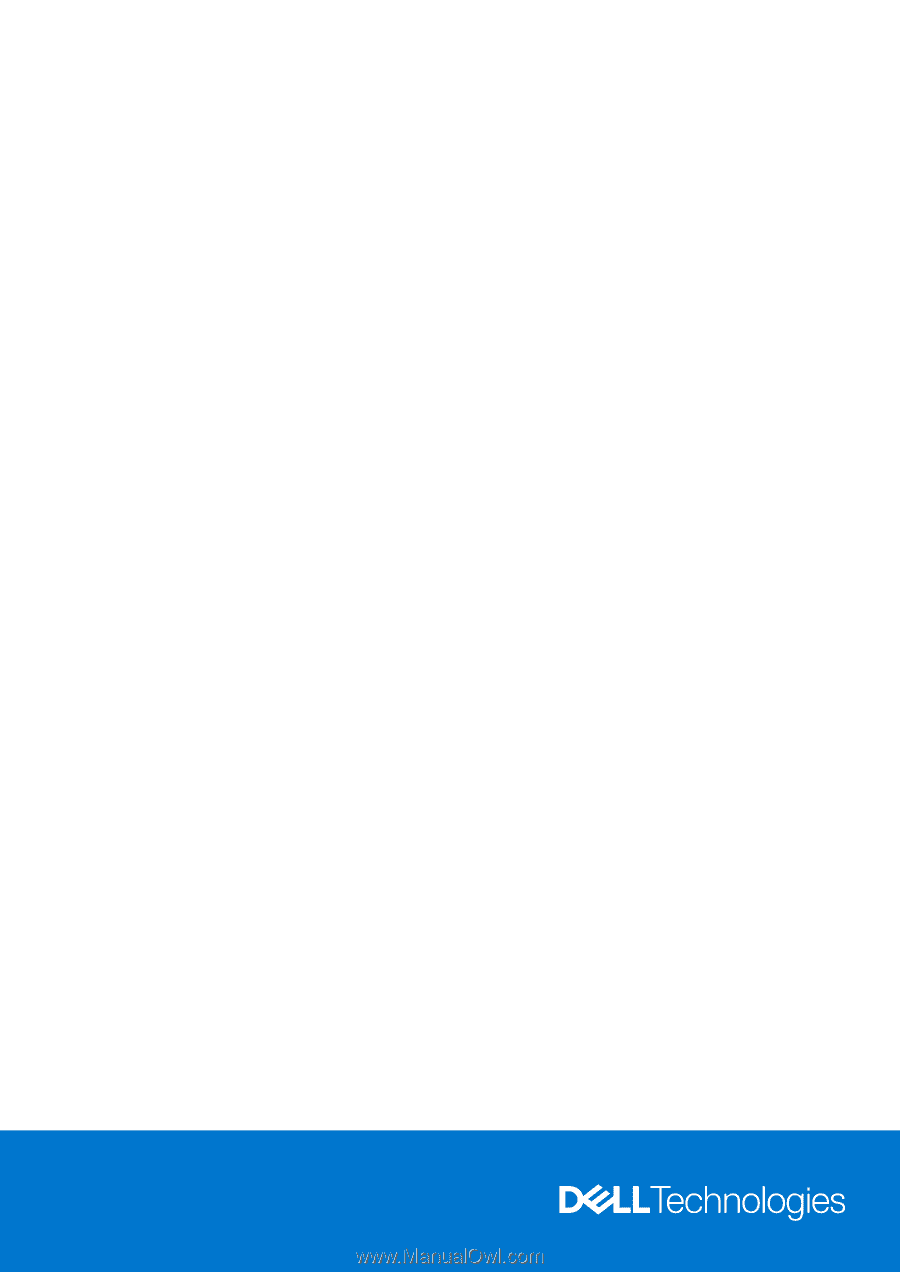
Latitude 7230 Rugged Extreme Tablet
Service Manual
Regulatory Model: T06H
Regulatory Type: T06H001
December 2022
Rev. A00