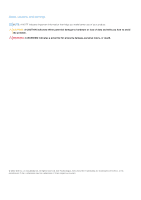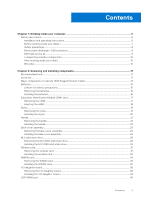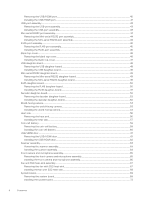Display assembly
................................................................................................................................................................
76
Removing the display-panel assembly
....................................................................................................................
76
Installing the display-panel assembly
......................................................................................................................
77
Chapter 3: Drivers and downloads
...............................................................................................
79
Chapter 4: BIOS setup
.................................................................................................................
80
Entering BIOS setup program
........................................................................................................................................
80
Navigation keys
..................................................................................................................................................................
80
One time boot menu
.........................................................................................................................................................
80
System setup options
.......................................................................................................................................................
81
Updating the BIOS
............................................................................................................................................................
93
Updating the BIOS in Windows
................................................................................................................................
93
Updating the BIOS using the USB drive in Windows
..........................................................................................
93
Updating the BIOS from the F12 One-Time boot menu
.....................................................................................
94
System and setup password
..........................................................................................................................................
95
Assigning a system setup password
.......................................................................................................................
95
Deleting or changing an existing system setup password
.................................................................................
95
Clearing CMOS settings
..................................................................................................................................................
96
Clearing BIOS (System Setup) and System passwords
..........................................................................................
96
Chapter 5: Troubleshooting
.........................................................................................................
97
Handling swollen Lithium-ion batteries
........................................................................................................................
97
Dell SupportAssist Pre-boot System Performance Check diagnostics
................................................................
97
Running the SupportAssist Pre-Boot System Performance Check
................................................................
98
Built-in self-test (BIST)
...................................................................................................................................................
98
M-BIST
...........................................................................................................................................................................
98
LCD Power rail test (L-BIST)
...................................................................................................................................
99
LCD Built-in Self Test (BIST)
...................................................................................................................................
99
System-diagnostic lights
.................................................................................................................................................
99
Real-Time Clock (RTC Reset)
.......................................................................................................................................
101
Recovering the operating system
................................................................................................................................
101
Backup media and recovery options
...........................................................................................................................
102
WiFi power cycle
..............................................................................................................................................................
102
Drain residual flea power (perform hard reset)
........................................................................................................
102
Chapter 6: Getting help and contacting Dell
...............................................................................
104
Contents
5