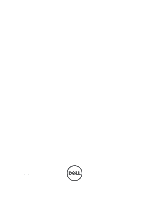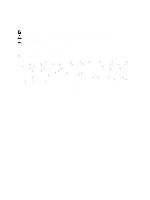Dell Latitude ST Owner's Manual
Dell Latitude ST Manual
 |
View all Dell Latitude ST manuals
Add to My Manuals
Save this manual to your list of manuals |
Dell Latitude ST manual content summary:
- Dell Latitude ST | Owner's Manual - Page 1
Dell Latitude ST Owner's Manual Regulatory Model: T02G Regulatory Type: T02G001 - Dell Latitude ST | Owner's Manual - Page 2
computer. CAUTION: A CAUTION indicates potential damage to hardware or loss of data if instructions Dell Inc. is strictly forbidden. Trademarks used in this text: Dell™, the Dell logo, Dell Precision™ , OptiPlex™ Latitude Inc. Microsoft®, Windows®, Windows Server®, MS-DOS® and Windows Vista® are - Dell Latitude ST | Owner's Manual - Page 3
...10 Removing / Inserting the Stylus Battery and Pen Tip 11 Electronic Pen Usage...11 Using the Pen as a Mouse...11 Using the Pen as a Pen...11 Tablet PC Input Panel...12 Working With Files...12 Entering Text...12 Pen Flicks...13 Touch Usage...14 Docking Station...15 3 Removing The SD Memory Card - Dell Latitude ST | Owner's Manual - Page 4
Frame Assembly 39 Installing The Middle Frame Assembly...40 15 Removing The Camera...41 Installing The Camera...42 16 Removing The Input/Output (I/O) Board 43 Installing The Input/Output (I/O) Board...44 17 Removing The Docking Board 45 Installing The Docking Board...46 18 Removing The System - Dell Latitude ST | Owner's Manual - Page 5
...55 Enhanced Pre-boot System Assessment (ePSA 55 Running The ePSA Diagnostic Utility...55 Beep Codes...57 LED Error Codes...57 N-trig Digitizer Troubleshooting ...58 Installation IssuesTroubleshooting Steps:...58 Performance issuesTroubleshooting Steps:...58 Performance issuesTroubleshooting - Dell Latitude ST | Owner's Manual - Page 6
6 - Dell Latitude ST | Owner's Manual - Page 7
only perform troubleshooting and simple repairs as authorized in your product documentation, or as directed by the online or telephone service and support team. Damage due to servicing that is not authorized by Dell is not covered by your warranty. Read and follow the safety instructions that came - Dell Latitude ST | Owner's Manual - Page 8
Inside Your Computer After you complete any replacement procedure, ensure you connect any external devices, cards, and cables before turning on your computer. CAUTION: To avoid damage to the computer, use only the battery designed for this particular Dell computer. Do not use batteries designed for - Dell Latitude ST | Owner's Manual - Page 9
The Dell Latitude ST features a Windows 7 operating system in a 10" touch-screen slate, combining the mobility of a tablet with the manageability, security and compatibility of a laptop. The Latitude ST , opens a new category of tablet platforms that address the unique needs of business users like - Dell Latitude ST | Owner's Manual - Page 10
The standard external USB keyboard and mouse are present, plus you can opt for the electrostatic pen or just use your finger as an input device. The Latitude ST uses a specifically designed electrostatic pen or stylus for use in tablet PC mode. Instead of relying on battery power, the energy source - Dell Latitude ST | Owner's Manual - Page 11
. The battery with '+' sign should be inserted into the stylus first. To remove the pen tip, hold the pen tip and pull it out from the stylus. Install a new pen tip on the stylus pen head. Electronic Pen Usage The Latitude ST uses several input devices. The standard external USB keyboard and mouse - Dell Latitude ST | Owner's Manual - Page 12
not directly support pen input, you can use the Tablet PC Input Panel to enter text into your application. If you tap in an editable area, the Tablet PC Input OK. Entering Text You can use handwriting recognition or the touch keyboard to enter text. Table 3. Input Panel Icons Icon Name Function - Dell Latitude ST | Owner's Manual - Page 13
to use the pen to perform actions that normally require a keyboard, such as pressing or using the directional arrow keys. Pen flicks are quick, directional gestures. You simply quickly draw a short line in one of eight directions. When a pen flick is recognized, the Tablet PC performs the - Dell Latitude ST | Owner's Manual - Page 14
Tablet PC is the ability to easily switch from pen input to touch input. When you use Touch Mode , a translucent image of a computer Pen and Touch and clicking on the Touch tab. Then at the Touch Pointer section, check the option Show the touch pointer when I'm interacting with items on the screen - Dell Latitude ST | Owner's Manual - Page 15
Docking Station The docking station is designed for Latitude ST. The docking station can be purchased separately from dell.com. For more information, see the docking station setup guide available on support.dell.com. 15 - Dell Latitude ST | Owner's Manual - Page 16
Figure 1. Docking Station Front View 1. Dock Connector 2. Power LED Figure 2. Docking Station Back View 1. AC Adapter Connector 2. USB 2.0 Connector (1) 3. USB 2.0 Connector (2) 4. Network Connector (RJ45) 5. HDMI Connector 6. Audio Connector 16 - Dell Latitude ST | Owner's Manual - Page 17
the procedures in Before Working On Your Computer. 2. Press in on the SD memory card to release it from the computer. 3. Slide the SD memory card out of the computer. Installing The SD Memory Card 1. Push the memory card into the compartment until it clicks into place. 2. Follow the procedures - Dell Latitude ST | Owner's Manual - Page 18
18 - Dell Latitude ST | Owner's Manual - Page 19
Follow the procedures in Before Working On Your Computer. 2. Press in on the digitizer pen to release it from the computer. 3. Pull the digitizer pen out of the computer. Installing The Digitizer Pen 1. Push the digitizer pen into the compartment until it clicks into place. 2. Follow the procedures - Dell Latitude ST | Owner's Manual - Page 20
20 - Dell Latitude ST | Owner's Manual - Page 21
5 Removing The Label Door 1. Follow the procedures in Before Working On Your Computer. 2. Press the release latch that secures the label door. 3. Lift up the label door diagonally and remove it from the computer. Installing The Label Door 1. Place the label door diagonally and align it with the - Dell Latitude ST | Owner's Manual - Page 22
22 - Dell Latitude ST | Owner's Manual - Page 23
. 2. Remove the label door. 3. Slide the SIM card holder to unlock the SIM card slot. 4. Flip the SIM card holder in an upward direction. 5. Pull the SIM card out of the SIM card holder and remove it from the computer. NOTE: Close the SIM card holder after the SIM card has been removed from the - Dell Latitude ST | Owner's Manual - Page 24
Installing The SIM Card 1. Push the SIM card into the SIM card slot until it clicks into place. 2. Install the label door. 3. Follow the procedures in After Working Inside Your Computer. 24 - Dell Latitude ST | Owner's Manual - Page 25
Remove the label door. NOTE: Remove the stylus pen and the dummy SD card to prevent any damage to the computer. 3. Remove the screws that secure the bottom cover to the computer. 4. Press on the latch to release the top section of the bottom cover. 5. Pry and release the tabs that secure the bottom - Dell Latitude ST | Owner's Manual - Page 26
The Bottom Cover 1. Attach the bottom cover to the computer. 2. Push the edges of the bottom cover into the securing clips until they are fully engaged. 3. Tighten the screws that secure the bottom cover. 4. Install the label door. 5. Follow the procedures in After Working Inside Your Computer. 26 - Dell Latitude ST | Owner's Manual - Page 27
8 Removing The Battery 1. Follow the procedures in Before Working On Your Computer. 2. Remove the label door. 3. Remove the bottom cover. 4. Disconnect the battery cable. 5. Remove the screws that secure the battery to the computer. 6. Lift up the battery and remove it from the computer. 27 - Dell Latitude ST | Owner's Manual - Page 28
Installing The Battery 1. Place the battery in the battery compartment. 2. Tighten the screws that secure the battery. 3. Connect the battery cable. 4. Install the bottom cover. 5. Install the label door. 6. Follow the procedures in After Working Inside Your Computer. 28 - Dell Latitude ST | Owner's Manual - Page 29
(WLAN) Card 1. Follow the procedures in Before Working On Your Computer. 2. Remove the label door. 3. Remove the bottom cover. 4. Remove the battery. 5. Disconnect the antenna connected to the WLAN card. 6. Remove the screw that secures the WLAN card. 7. Remove the WLAN card from the computer. 29 - Dell Latitude ST | Owner's Manual - Page 30
on the WLAN card. 4. Install the battery. 5. Install the bottom cover. 6. Install the label door. 7. Follow the procedures in After Working Inside Your Computer. 8. Optionally if the Latitude ST unit is shipped from the factory without a LAN driver and the driver is installed manually, you will be - Dell Latitude ST | Owner's Manual - Page 31
10 Removing The Wireless Wide Area Network (WWAN) Card 1. Follow the procedures in Before Working On Your Computer. 2. Remove the label door. 3. Remove the bottom cover. 4. Remove the battery. 5. Disconnect the antenna connected to the WWAN card. 6. Remove the screw that secures the WWAN card. 7. - Dell Latitude ST | Owner's Manual - Page 32
(WWAN) card into its slot. 2. Tighten the screw securing the WWAN card in place. 3. Connect the antennas according to the color code on the WWAN card. 4. Install the battery. 5. Install the bottom cover. 6. Install the label door. 7. Follow the procedures in After Working Inside Your Computer. 32 - Dell Latitude ST | Owner's Manual - Page 33
from the computer. Installing The Internal Storage Device (Solid State Drive) 1. Insert the internal storage device (solid state drive) into its slot. 2. Tighten the screw that secures the internal storage device connection. 3. Connect the battery cable. 4. Install the bottom cover. 5. Install the - Dell Latitude ST | Owner's Manual - Page 34
34 - Dell Latitude ST | Owner's Manual - Page 35
the label door. 3. Remove the bottom cover. 4. Remove the battery. 5. Remove the Internal Storage Drive. 6. Disconnect the coin-cell battery cable. 12 7. Release the coin-cell battery cable and remove the coin-cell battery from the computer. Installing The Coin-Cell Battery 1. Place the coin-cell - Dell Latitude ST | Owner's Manual - Page 36
36 - Dell Latitude ST | Owner's Manual - Page 37
Removing The Speaker 1. Follow the procedures in Before Working On Your Computer. 2. Remove the label door. 3. Remove the bottom cover. 4. Remove the battery. 5. Remove the screws that secure the speaker to the computer. 6. Disconnect the speaker cable. 7. Lift up the speaker and remove it from the - Dell Latitude ST | Owner's Manual - Page 38
Installing The Speaker 1. Connect the speaker cable to the system board. 2. Tighten the screws that secure the speaker. 3. Install the battery. 4. Install the bottom cover. 5. Install the label door. 6. Follow the procedures in After Working Inside Your Computer. 38 - Dell Latitude ST | Owner's Manual - Page 39
Assembly 1. Follow the procedures in Before Working On Your Computer. 2. Remove the digitizer pen. 3. Remove the label door. 4. Remove the bottom cover. 5. Remove the battery. 6. Remove the screws that secure the middle frame assembly to the computer. 14 7. Peel away the tapes that secure the - Dell Latitude ST | Owner's Manual - Page 40
the display cable. 4. Affix the tapes that secure the antenna to the display assembly. 5. Tighten the screws that secure the middle frame assembly to the computer. 6. Install the battery. 7. Install the bottom cover. 8. Install the label door. 9. Follow the procedures in After Working Inside Your - Dell Latitude ST | Owner's Manual - Page 41
procedures in Before Working On Your Computer. 2. Remove the digitizer pen. 3. Remove the label door. 4. Remove the bottom cover. 5. Remove the battery. 6. Remove the middle frame assembly. 7. Disconnect the camera cable from the system board. 15 8. Peel the camera cable from the adhesive affixing - Dell Latitude ST | Owner's Manual - Page 42
the camera cable on the adhesive affixing it to the system board. 6. Connect the camera cable to the system board. 7. Install the middle frame assembly. 8. Install the battery. 9. Install the bottom cover. 10. Install the label door. 11. Follow the procedures in After Working Inside Your Computer - Dell Latitude ST | Owner's Manual - Page 43
Follow the procedures in Before Working On Your Computer. 2. Remove the digitizer pen. 3. Remove the label door. 4. Remove the bottom cover. 5. Remove the battery. 6. Remove the middle frame assembly. 7. Disconnect the I/O board cable from the system board. 16 8. Remove the screw that secures the - Dell Latitude ST | Owner's Manual - Page 44
edge of the display assembly. 2. Tighten the screw that secures the I/O board to the computer. 3. Connect the I/O board cable to the system board. 4. Install the middle frame assembly. 5. Install the battery. 6. Install the bottom cover. 7. Install the label door. 8. Follow the procedures in After - Dell Latitude ST | Owner's Manual - Page 45
digitizer pen. 3. Remove the label door. 4. Remove the bottom cover. 5. Remove the battery. 6. Remove the middle frame assembly. 7. Disconnect the docking board cable from the system board. 17 8. Turn the middle-frame assembly over, lift up and remove the docking board from the computer. 9. Peel - Dell Latitude ST | Owner's Manual - Page 46
the middle frame assembly over, and connect the docking board cable to the system board. 5. Install the middle frame assembly. 6. Install the battery. 7. Install the bottom cover. 8. Install the label door. 9. Install the digitizer pen. 10. Follow the procedures in After Working Inside Your Computer - Dell Latitude ST | Owner's Manual - Page 47
On Your Computer. 2. Remove the digitizer pen. 3. Remove the SD memory card. 4. Remove the label door. 5. Remove the phone SIM. 6. Remove the bottom cover. 7. Remove the battery. 8. Remove the WLAN card. 9. Remove the WWAN card. 10. Remove the internal storage drive. 11. Remove the middle frame - Dell Latitude ST | Owner's Manual - Page 48
securing clips of the power button board cable and I/O board cable. 4. Install the middle frame assembly. 5. Install the internal storage device. 6. Install the WWAN card. 7. Install the WLAN card. 8. Install the battery. 9. Install the bottom cover. 10. Install the phone SIM card. 11. Install the - Dell Latitude ST | Owner's Manual - Page 49
Signaling (LVDS) Cable 1. Follow the procedures in Before Working On Your Computer. 2. Remove the digitizer pen. 3. Remove the label door. 4. Remove the bottom cover. 5. Remove the battery. 6. Remove the middle frame assembly. 7. Peel open the tape securing the display cable. 8. Disconnect - Dell Latitude ST | Owner's Manual - Page 50
to the display panel assembly. 2. Affix the tape that secures the display cable. 3. Install the middle frame assembly. 4. Install the battery. 5. Install the bottom cover. 6. Install the label door. 7. Install the digitizer pen. 8. Follow the procedures in After Working Inside Your Computer. 50 - Dell Latitude ST | Owner's Manual - Page 51
user, do not change the settings for this program. Certain changes can cause your computer to work incorrectly. Entering System Setup NOTE: Before entering the System Setup, you must connect a USB Keyboard to the USB port located on the left side of the computer or at the rear of the docking station - Dell Latitude ST | Owner's Manual - Page 52
4. Main Tab Option Function System Time Resets the time on the computer's internal clock. System Date Resets the date on the computer's internal calendar. BIOS Version Displays the BIOS revision. Service Tag Displays the service tag of your computer. Asset Tag Displays the asset tag of - Dell Latitude ST | Owner's Manual - Page 53
feature. USB Wake Support Allows USB devices to wake-up the computer from standby. This feature is enabled only when the AC adapter is connected. Default: Disabled Adapter Warnings Enables or disables adapter warnings. Default: Enabled Charger Behavior Specifies if the computer battery will - Dell Latitude ST | Owner's Manual - Page 54
Service tag Set Admin Password Set System Password Set HDD Password Password on Boot Computrace TPM support This field lets you set the system Service on boot. Enable or disable the Computrace feature on your computer. Enable or disable TPM support. Boot The Boot tab allows you to change the boot - Dell Latitude ST | Owner's Manual - Page 55
21 Troubleshooting Enhanced Pre-boot System Assessment (ePSA) The ePSA is a diagnostic utility available on your computer. This utility includes a series of tests for a computer's hardware. You can run these tests even if the computer lacks any media (hard drive, CD drive, etc.). If a ePSA-tested - Dell Latitude ST | Owner's Manual - Page 56
2. The computer will start up and begin running the ePSA utility automatically. 3. During the testing process, you will be prompted to answer a YES or NO question. To - Dell Latitude ST | Owner's Manual - Page 57
detect if the user presses the power button. If so, BIOS will jump out from looping and execute the normal shutdown process and power system. Code Cause and Troubleshooting Steps 1 BIOS ROM checksum in progress or failure System board failure, covers BIOS corruption or ROM error 2 No RAM detected No - Dell Latitude ST | Owner's Manual - Page 58
System board failure 4 RAM Read/Write failure Memory failure 5 Real-time clock power fail CMOS battery failure 6 Video BIOS test failure Video card failure 7 CPU - cache test failure Processor failure 8 Display Display failure N-trig Digitizer Troubleshooting The N-trig Tablet Settings applet - Dell Latitude ST | Owner's Manual - Page 59
of touch points will appear in the information window Performance issues No multi touch functionality: N-trig Software Bundle Is Installed Troubleshooting Steps: • Open the device manager and check that the Digitizer is recognized by the computer . • If the device is recognized, uninstall the N-trig - Dell Latitude ST | Owner's Manual - Page 60
60 - Dell Latitude ST | Owner's Manual - Page 61
computer, click Start → Help and Support and select the option to view information about your computer. System Information Chipset DRAM bus width Flash EPROM Intel SM35 Express Chipset 32-bit SPI 16M bits Processor Type External bus frequency Intel Atom Z670 on system board integrated video 61 - Dell Latitude ST | Owner's Manual - Page 62
support via docking station • Wireless On/Off functionality • WWAN and Global Navigation Satellite Systems (GNSS) • Wi-Fi one microphone connector/stereo headphone/speakers connector one 19-pin HDMI connector one 4-pin USB 2.0 compliant connector one 3-in-1 memory card reader WXGA IPS LED 10 - Dell Latitude ST | Owner's Manual - Page 63
Coin-cell battery AC Adapter Type Input voltage Input current (maximum) Input frequency Output power Output current 32 °F to 104 °F) -20 °C to 85 °C (-4 °F to 185 °F) 15 mm (0.59 inch) 270 mm (10.63 inches) 186 mm (7.32 inches) 816 g (1.80 lbs) 0 °C to 35 °C (32 °F to 95 °F) -40 °C to 65 °C - Dell Latitude ST | Owner's Manual - Page 64
Environmental Storage Altitude (maximum): Operating Non-operating Airborne contaminant level 5 % to 95 % (noncondensing) -15.20 m to 3048 m (-50 ft to 10,000 ft) -15.20 m to 10,668 m (-50 ft to 35,000 ft) G1 as defined by ISA-71.04-1985 64 - Dell Latitude ST | Owner's Manual - Page 65
options. Availability varies by country and product, and some services may not be available in your area. To contact Dell for sales, technical support, or customer service issues: 1. Visit support.dell.com. 2. Select your support category. 3. If you are not a U.S. customer, select your country
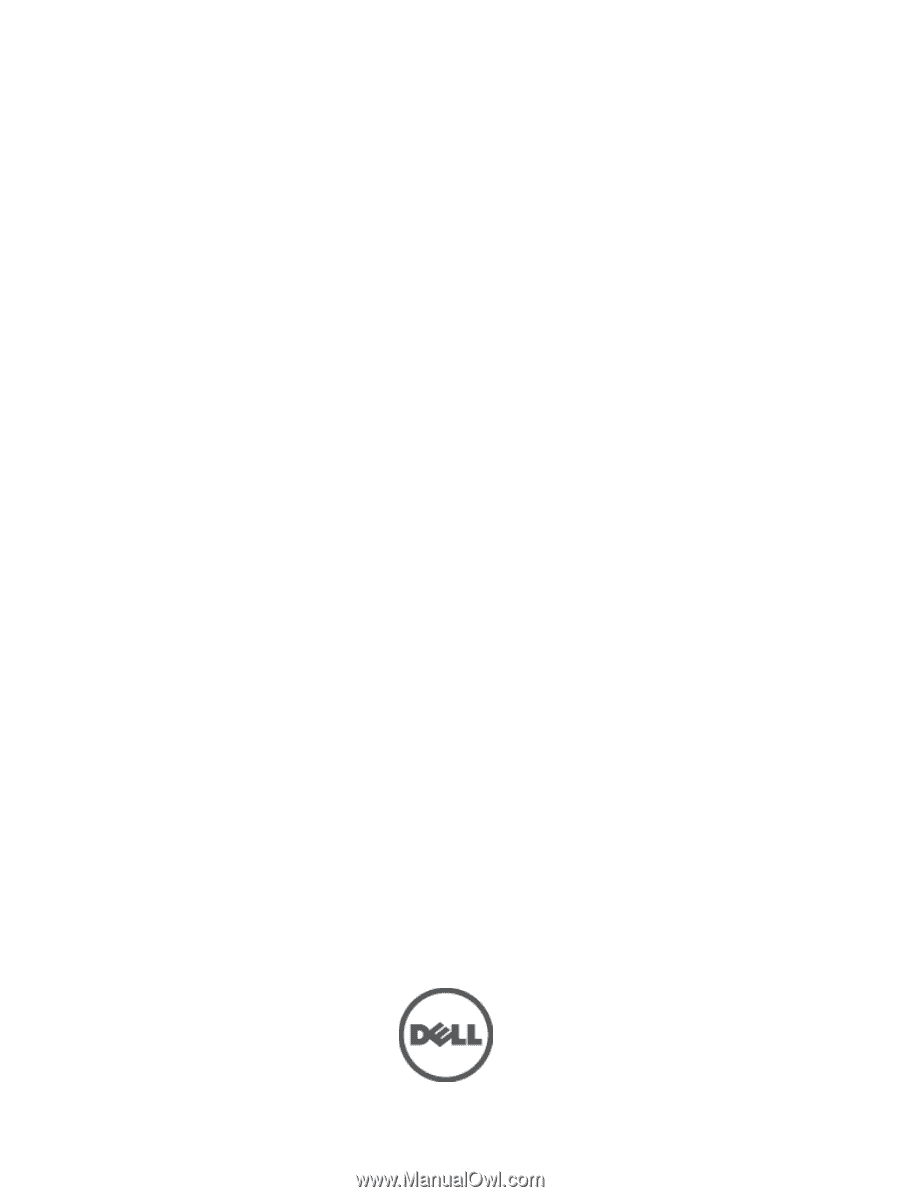
Dell Latitude ST
Owner's Manual
Regulatory Model: T02G
Regulatory Type: T02G001