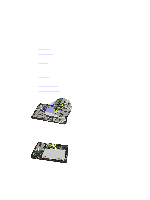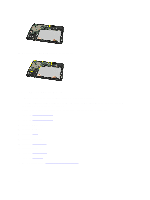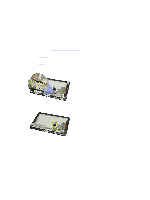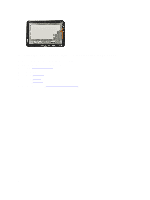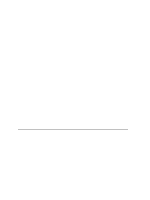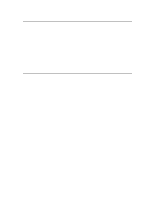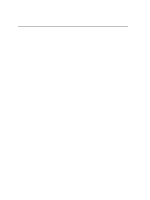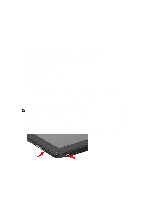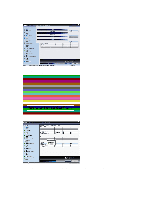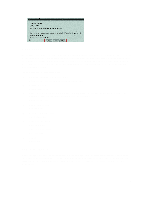Dell Latitude ST Owner's Manual - Page 52
Boot Menu, System Setup Options, Hard Drive Network Diagnostics - windows 8 network
 |
View all Dell Latitude ST manuals
Add to My Manuals
Save this manual to your list of manuals |
Page 52 highlights
Help Appears on the right side of the System Setup window and contains help information about the option selected in Options List . Use the following keys to navigate through the System Setup screens: Keystroke Action < F2 > Displays information on any selected item in the System Setup. < Esc > Exit from current view or switch the current view to the Exit page in the System Setup. < Up Arrow > or < Down Arrow > Select an item to display. < Left Arrow > or < Right Arrow > Select a menu to display. - or + Change existing item value. < Enter > Select the sub menu or execute command. < F9 > Load setup default. < F10 > Save current configuration and exit System Setup. Boot Menu Press when the Dell logo appears to initiate a one-time boot menu with a list of the valid boot devices for the system. Hard Drive Network Diagnostics and Enter Setup options are included in this menu. The devices listed on the boot menu depend on the bootable devices in the system. This menu is useful when you are attempting to boot to a particular device or to bring up the diagnostics for the system. Using the boot menu does not make any changes to the boot order stored in the BIOS. System Setup Options Main The Main tab lists out the primary hardware features of the computer. The following table defines the function of each option. Table 4. Main Tab Option Function System Time Resets the time on the computer's internal clock. System Date Resets the date on the computer's internal calendar. BIOS Version Displays the BIOS revision. Service Tag Displays the service tag of your computer. Asset Tag Displays the asset tag of your computer. CPU Type Displays the type of processor. CPU Speed Displays the speed of the processor. CPU ID Displays the processor ID. CPU Cache Displays information about the Processor cache size 52