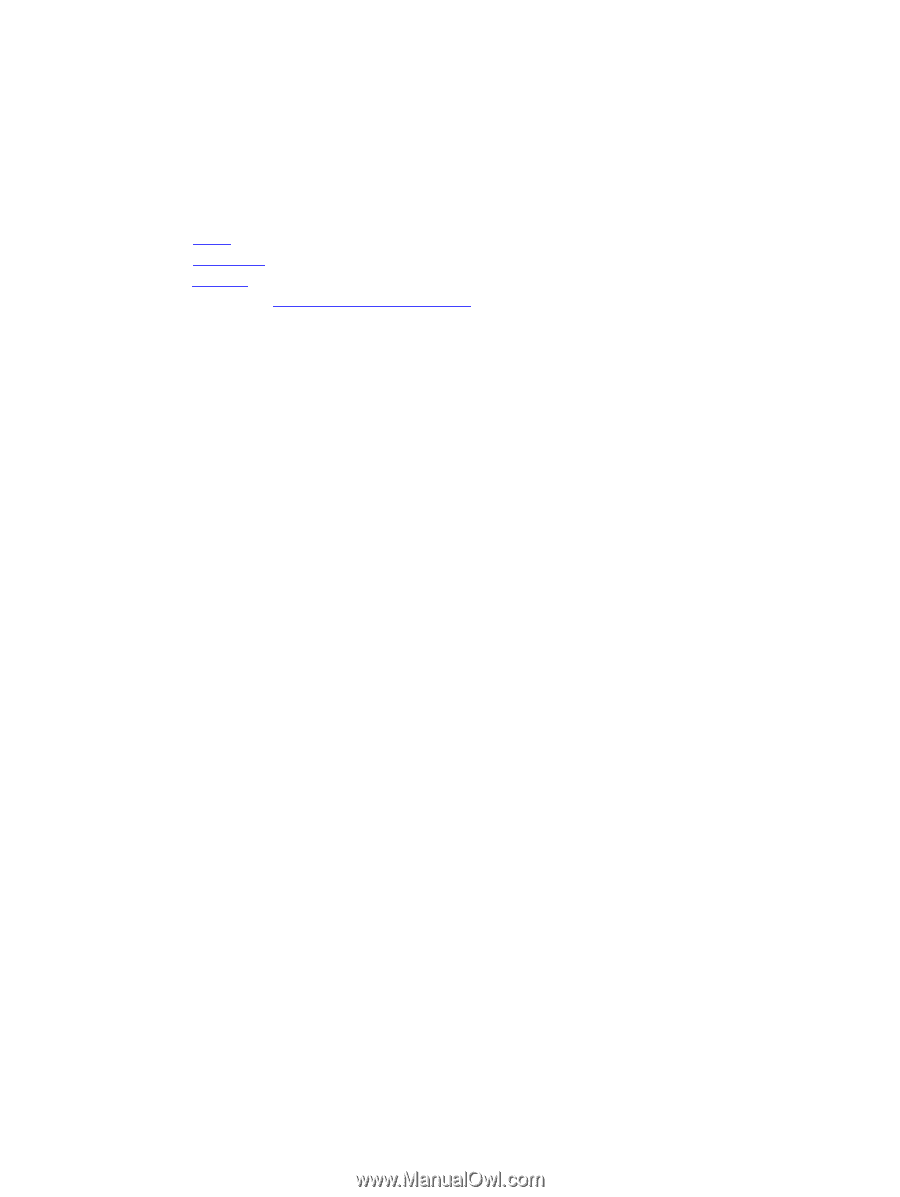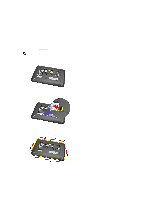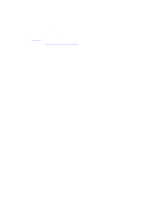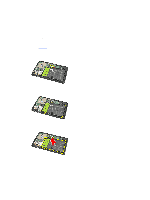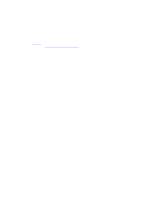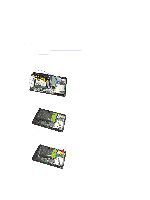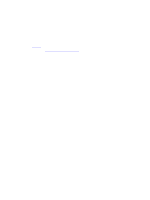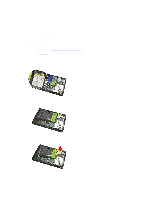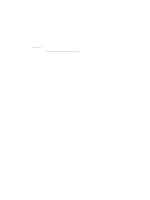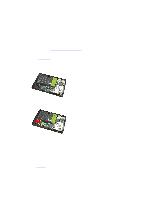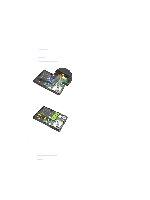Dell Latitude ST Owner's Manual - Page 30
Installing The Wireless Local Area Network (WLAN) Card - drivers
 |
View all Dell Latitude ST manuals
Add to My Manuals
Save this manual to your list of manuals |
Page 30 highlights
Installing The Wireless Local Area Network (WLAN) Card 1. Slide the WLAN card into its slot. 2. Tighten the screws that secure the WLAN card in place. 3. Connect the antennas according to the color code on the WLAN card. 4. Install the battery. 5. Install the bottom cover. 6. Install the label door. 7. Follow the procedures in After Working Inside Your Computer. 8. Optionally if the Latitude ST unit is shipped from the factory without a LAN driver and the driver is installed manually, you will be prompted to turn on the WLAN. The following steps need to be performed to successfully install the WLAN card. a) Connect a USB keyboard to the computer and restart the computer. b) Press the key at the Dell logo to "Enter Setup". c) Select to load defaults. d) Select to Save settings and Exit. WLAN will connect automatically after windows starts up. 30