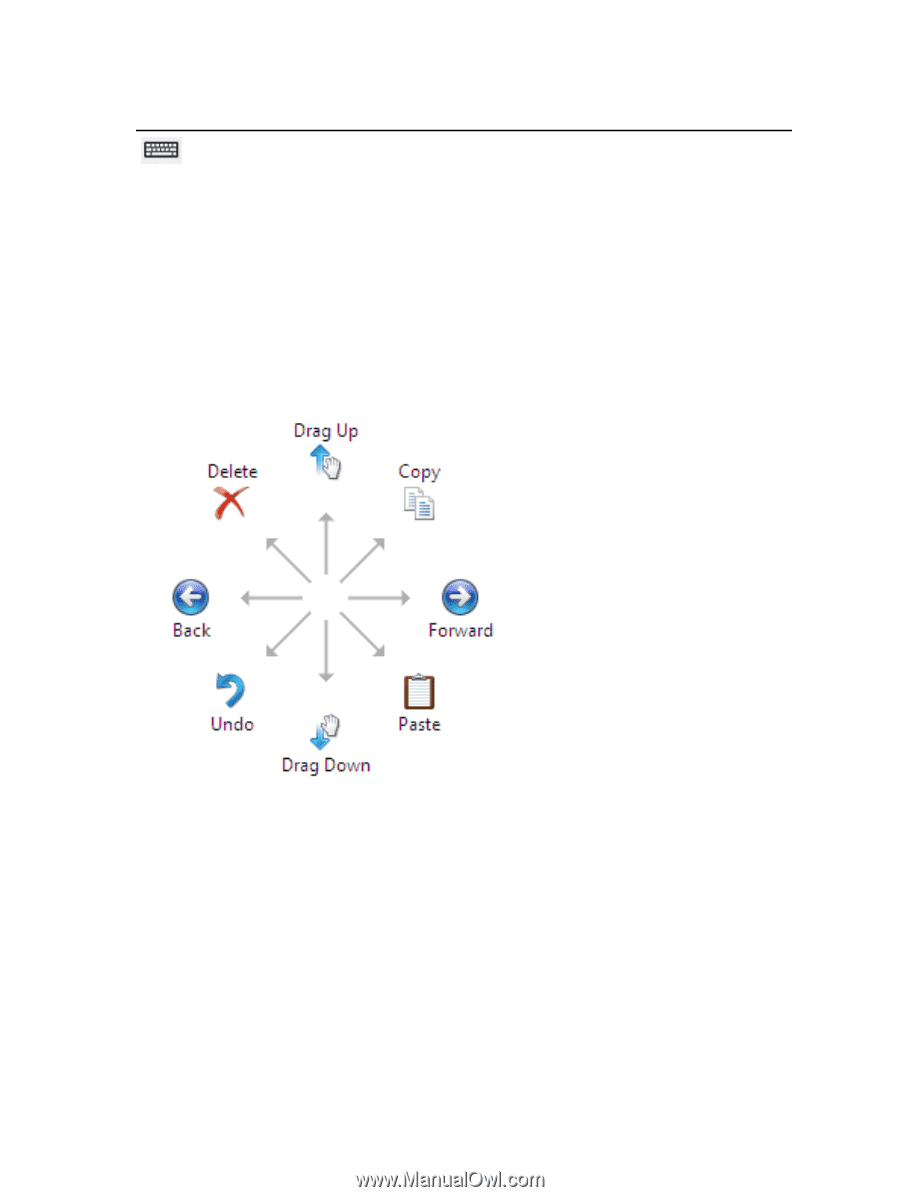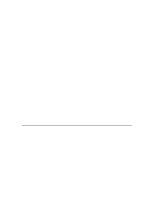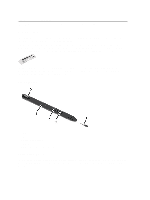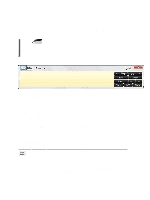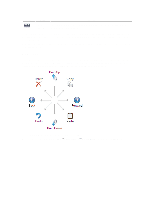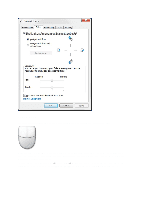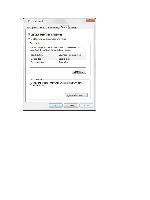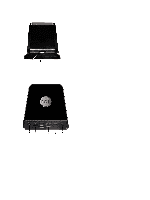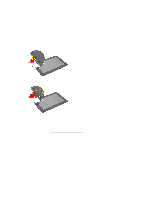Dell Latitude ST Owner's Manual - Page 13
Pen Flicks, Pen and Touch - tablet pc
 |
View all Dell Latitude ST manuals
Add to My Manuals
Save this manual to your list of manuals |
Page 13 highlights
Icon Name Touch keyboard Function The touch keyboard is like a standard keyboard, but you enter text by tapping the keys with your tablet pen or finger. The writing pad and the character pad have a number pad, a symbol pad, and web quick keys to help you quickly and accurately enter these types of text. These quick keys are hidden when you start to write, but appear after you insert or delete your writing. By default, The Input Panel automatically switches to the touch keyboard when you place the insertion point in a box for entering a password. Pen Flicks Pen flicks enable you to use the pen to perform actions that normally require a keyboard, such as pressing or using the directional arrow keys. Pen flicks are quick, directional gestures. You simply quickly draw a short line in one of eight directions. When a pen flick is recognized, the Tablet PC performs the action assigned. The following image below depicts the default pen flick settings. These can be customized by going to Start → > Control Panel → Pen and Touch and clicking on the Flicks tab. 13