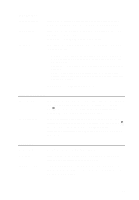Dell OptiPlex 390 Owners Manual - Page 60
Allow Non-Admin Password Changes, Strong Password - reboots
 |
View all Dell OptiPlex 390 manuals
Add to My Manuals
Save this manual to your list of manuals |
Page 60 highlights
Security Internal HDD-0 Password Strong Password Password Configuration Password Bypass Displays the current status of the password on the system's internal hard disk drive (HDD). This option is not set by default This option lets you enable or disable strong passwords for the system. Allows you to control the minimum and maximum number of characters allowed for a administrative password and the system password. This option lets you bypass the System (Boot) Password and the internal HDD password prompts during a system restart. • Disabled - Always prompt for the system and internal HDD password when they are set. This option is disabled by default. • Reboot Bypass - Bypass the password prompts on Restarts (warm boots). NOTE: The system will always prompt for the system and internal HDD passwords when powered on from the off state (a cold boot). Also, the system will always prompt for passwords on any module bay HDDs that may be present. Password Changes Computrace This option lets you determine whether changes to the System and Hard Disk passwords are permitted when an administrator password is set. W Allow Non-Admin Password Changes - This option is enabled by default. This field lets you Activate or Disable the BIOS module interface of the optional Computrace Service from Absolute Software. Enables or disables the optional Computrace service designed for asset management. • Deactivate - This option is disabled by default. • Disable • Activate Chassis Intrusion Allows you to control the chassis intrusion feature. You can set this option to: • Enable • Disable 60