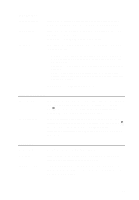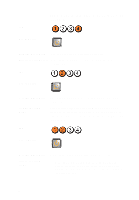Dell OptiPlex 390 Owners Manual - Page 67
Troubleshooting, Diagnostic LEDs, Diagnostic Light Patterns - diagnostic lights
 |
View all Dell OptiPlex 390 manuals
Add to My Manuals
Save this manual to your list of manuals |
Page 67 highlights
Troubleshooting 20 Diagnostic LEDs NOTE: The diagnostic LEDs only serve as an indicator of the progress through the Power-on Self-Test (POST) process. These LEDs do not indicate the problem that caused the POST routine to stop. The diagnostic LEDs are located on the front of the chassis next to the power button. These diagnostic LEDs are only active and visible during the POST process. Once the operating system starts to load, they turn off and are no longer visible. The system now includes pre-POST and POST LEDs in an attempt to help identifying a possible problem with the system easier and more accurate. NOTE: The diagnostic lights will blink when the power button is amber or off, and will not blink when it is blue. This has no other significance. Diagnostic Light Patterns LED Power Button Problem Description Troubleshooting Steps The computer is either turned off or is not receiving power. • Re-seat the power cable in the power connector at the back of the computer and the electrical outlet. • Bypass power strips, power extension cables, and other power protection devices to verify that the computer turns on properly. • Ensure that any power strips being used are plugged into an electrical outlet and are turned on. • Ensure that the electrical outlet is working by testing it with another device, such as a lamp. 67