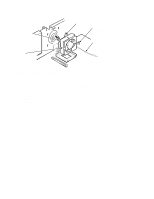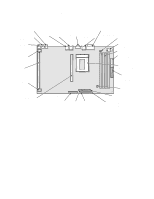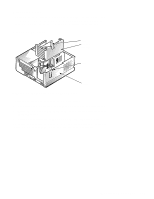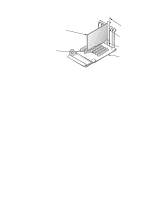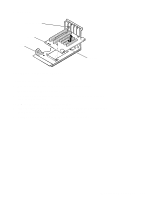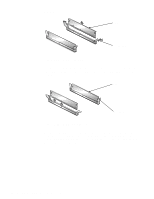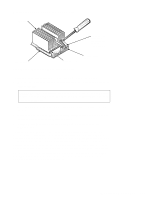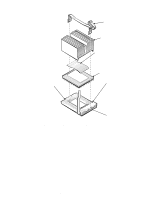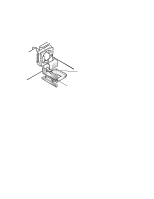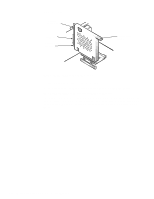Dell OptiPlex GL Service Manual - Page 63
Riser Board, Riser Board Removal
 |
View all Dell OptiPlex GL manuals
Add to My Manuals
Save this manual to your list of manuals |
Page 63 highlights
Riser Board retaining screw (2) slot (2) expansion-card cage riser board Figure 4-18. Riser Board Removal To remove the riser board, follow these steps: 1. Remove the expansion-card cage and all expansion cards. See the preceding two procedures. 2. On a flat work surface, turn the expansion-card cage over, with the riser board facing you. 3. Remove the riser-board retaining screws. 4. Slide the riser board down approximately one-half inch to release the board from the two slots on the expansion-card cage. 5. Lift the riser board away from the expansion-card cage. Removing and Replacing Parts 4-19
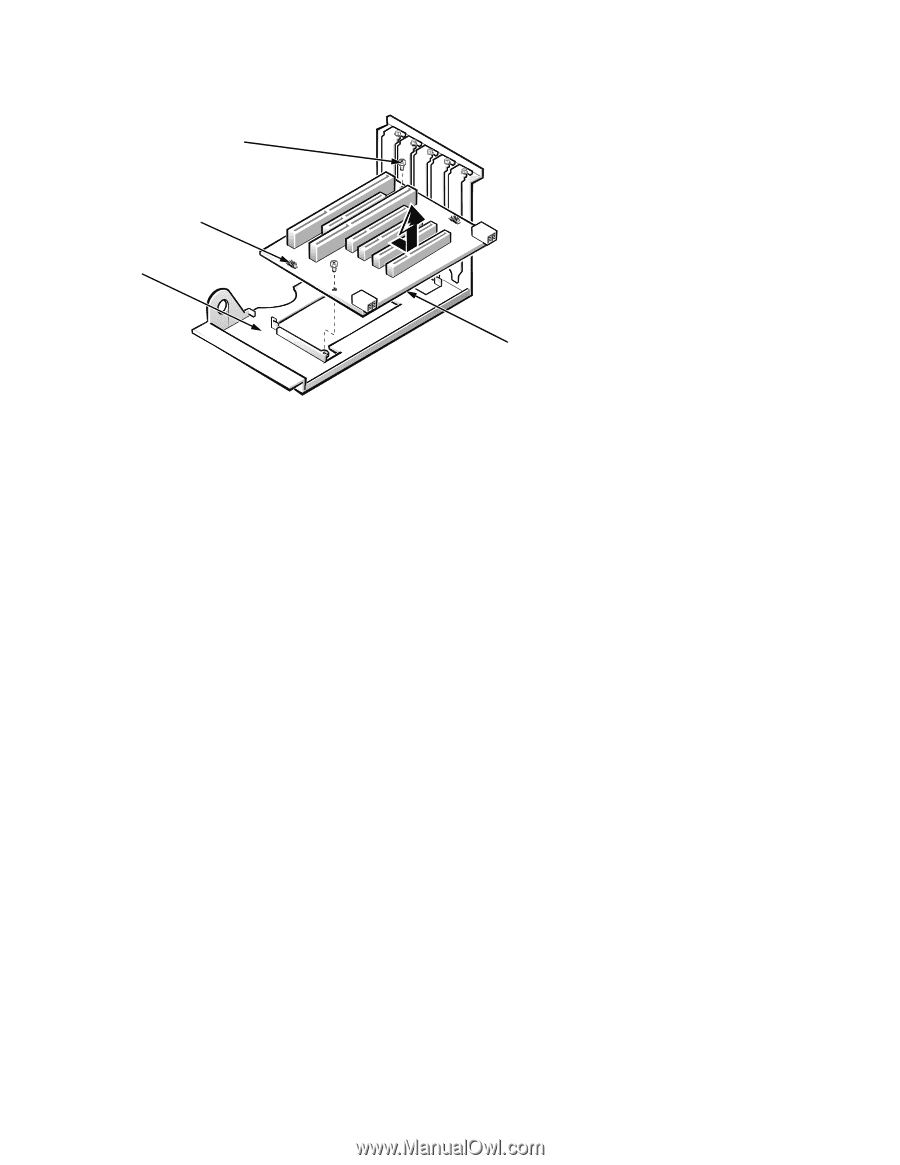
Removing and Replacing Parts
4-19
Riser Board
Figure 4-18.
Riser Board Removal
To remove the riser board, follow these steps:
1.
Remove the expansion-card cage and all expansion cards.
See the preceding two procedures.
2.
On a flat work surface, turn the expansion-card cage over, with the
riser board facing you.
3.
Remove the riser-board retaining screws.
4.
Slide the riser board down approximately one-half inch to release the
board from the two slots on the expansion-card cage.
5.
Lift the riser board away from the expansion-card cage.
riser board
expansion-card
cage
slot (2)
retaining screw (2)