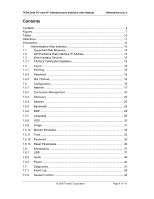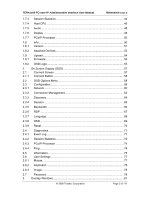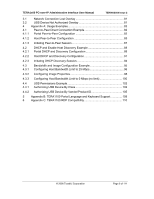TERA1x00 PC-over-IP Administrative Interface User Manual
TER0606004 Issue 3
© 2008 Teradici Corporation
Page 8 of 111
Figure 34: Upload Menu Navigation
..........................................................................
54
Figure 35: Firmware Upload Webpage
.....................................................................
54
Figure 36: OSD Logo Upload Webpage
...................................................................
56
Figure 37: OSD Connect Screen
..............................................................................
57
Figure 38: OSD Connect Screen (Connecting)
.........................................................
58
Figure 39: OSD Options Menu
..................................................................................
59
Figure 40: Setting Unlock OSD
.................................................................................
60
Figure 41: Network Configuration
.............................................................................
61
Figure 42: Connection Management Configuration
..................................................
63
Figure 43: Discovery Configuration
...........................................................................
64
Figure 44: Session Configuration
..............................................................................
65
Figure 45: Bandwidth
................................................................................................
66
Figure 46: RDP Configuration
...................................................................................
67
Figure 47: Language Configuration
...........................................................................
69
Figure 48: OSD Configuration
...................................................................................
70
Figure 49: Reset
........................................................................................................
71
Figure 50: Event Log
.................................................................................................
72
Figure 51: Session Statistics
.....................................................................................
73
Figure 52: PCoIP Processor
.....................................................................................
74
Figure 53: Ping
..........................................................................................................
75
Figure 54: Version
.....................................................................................................
76
Figure 55: Mouse
......................................................................................................
77
Figure 56: Keyboard
..................................................................................................
78
Figure 57: Image
.......................................................................................................
79
Figure 58: Change Password
....................................................................................
80
Figure 59: Network Connection Lost Overlay
...........................................................
81
Figure 60: USB Device Not Authorized Overlay
.......................................................
81
Figure 61: Portal Connection Management Peer-to-Peer Configuration
..................
83
Figure 62: Portal Session Webpage Peer-to-Peer Configuration
.............................
84
Figure 63: Portal PCoIP Processor Webpage Peer-to-Peer Configuration
...............
85
Figure 64: Host Connection Management Peer-to-Peer Configuration
....................
86
Figure 65: Host Session Webpage Peer-to-Peer Configuration
...............................
87
Figure 66: Peer-to-Peer Connect Screen
..................................................................
88
Figure 67: Portal Connection Management DHCP & Discovery Configuration
.........
89
Figure 68: Portal Discovery Webpage Enable Discovery Configuration
...................
89