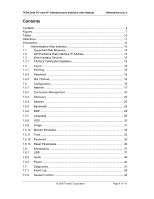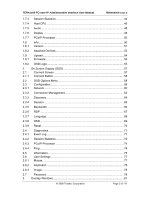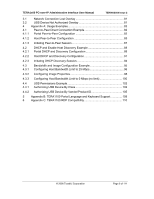Dell Precision R5400 Remote Access Device: Administrator's User Manual& - Page 9
USB Permissions Example: Entering Vendor ID and Product ID
 |
View all Dell Precision R5400 manuals
Add to My Manuals
Save this manual to your list of manuals |
Page 9 highlights
TERA1x00 PC-over-IP Administrative Interface User Manual TER0606004 Issue 3 Figure 69: Portal Network Webpage DHCP Configuration 90 Figure 70: Portal PCoIP Processor Webpage DHCP & Discovery Configuration..... 91 Figure 71: Host Connection Management DHCP & Discovery Configuration........... 92 Figure 72: Host Discovery Webpage Enable Discovery Configuration 92 Figure 73: Host Network Webpage DHCP Configuration 93 Figure 74: Host PCoIP Processor Webpage DHCP & Discovery Configuration....... 94 Figure 75: DHCP Discovery Connect Screen 94 Figure 76: Discovered Hosts Screen 95 Figure 77: Simplified User Bandwidth Requirements (Assuming 100 Mbps 96 Figure 78: Host Bandwidth Limit Configuration (25 Mbps 97 Figure 79: Simplified User Bandwidth Requirements (25 Mbps 98 Figure 80: Portal Minimum Image Quality Configuration 99 Figure 81: Host Bandwidth Limit Configuration (0 Mbps, no limit 101 Figure 82: Simplified User Bandwidth Requirements (no limit 102 Figure 83: USB Permissions Example: Add new Button 102 Figure 84: USB Permissions Example: Selecting the Class Entry Type 103 Figure 85: USB Permissions Example: Selecting the Device Class 103 Figure 86: USB Permissions Example: Selecting the Sub Class 104 Figure 87: USB Permissions Example: Selecting the Protocol 104 Figure 88: USB Authorization Example: Class Authorization 105 Figure 89: USB Permissions Example: Add new Button 105 Figure 90: USB Permissions Example: Selecting the Class Entry Type 106 Figure 91: USB Permissions Example: Entering Vendor ID and Product ID .......... 106 Figure 92: USB Permissions Example: Vendor ID and Product ID Authorization... 107 © 2008 Teradici Corporation Page 9 of 111