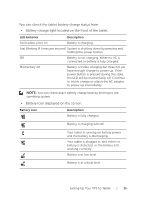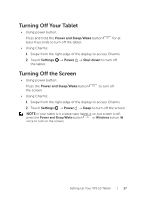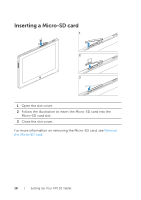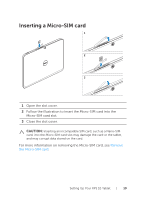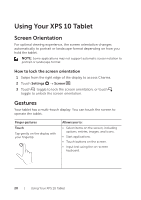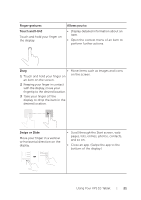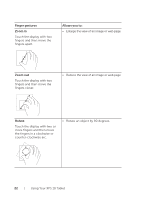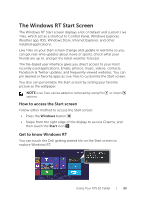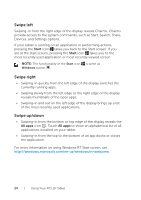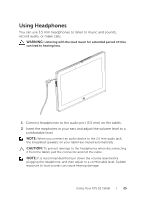Dell XPS10 User Guide - Page 20
Using Your XPS 10 Tablet, Screen Orientation, How to lock the screen orientation, Gestures - support
 |
View all Dell XPS10 manuals
Add to My Manuals
Save this manual to your list of manuals |
Page 20 highlights
Using Your XPS 10 Tablet Screen Orientation For optimal viewing experience, the screen orientation changes automatically to portrait or landscape format depending on how you hold the tablet. NOTE: Some applications may not support automatic screen rotation to portrait or landscape format. How to lock the screen orientation 1 Swipe from the right edge of the display to access Charms. 2 Touch Settings → Screen . 3 Touch toggle to lock the screen orientation, or touch toggle to unlock the screen orientation. Gestures Your tablet has a multi-touch display. You can touch the screen to operate the tablet. Finger gestures Touch Tap gently on the display with your fingertip. Allows you to: • Select items on the screen, including options, entries, images, and icons. • Start applications. • Touch buttons on the screen. • Input text using the on-screen keyboard. 20 | Using Your XPS 10 Tablet