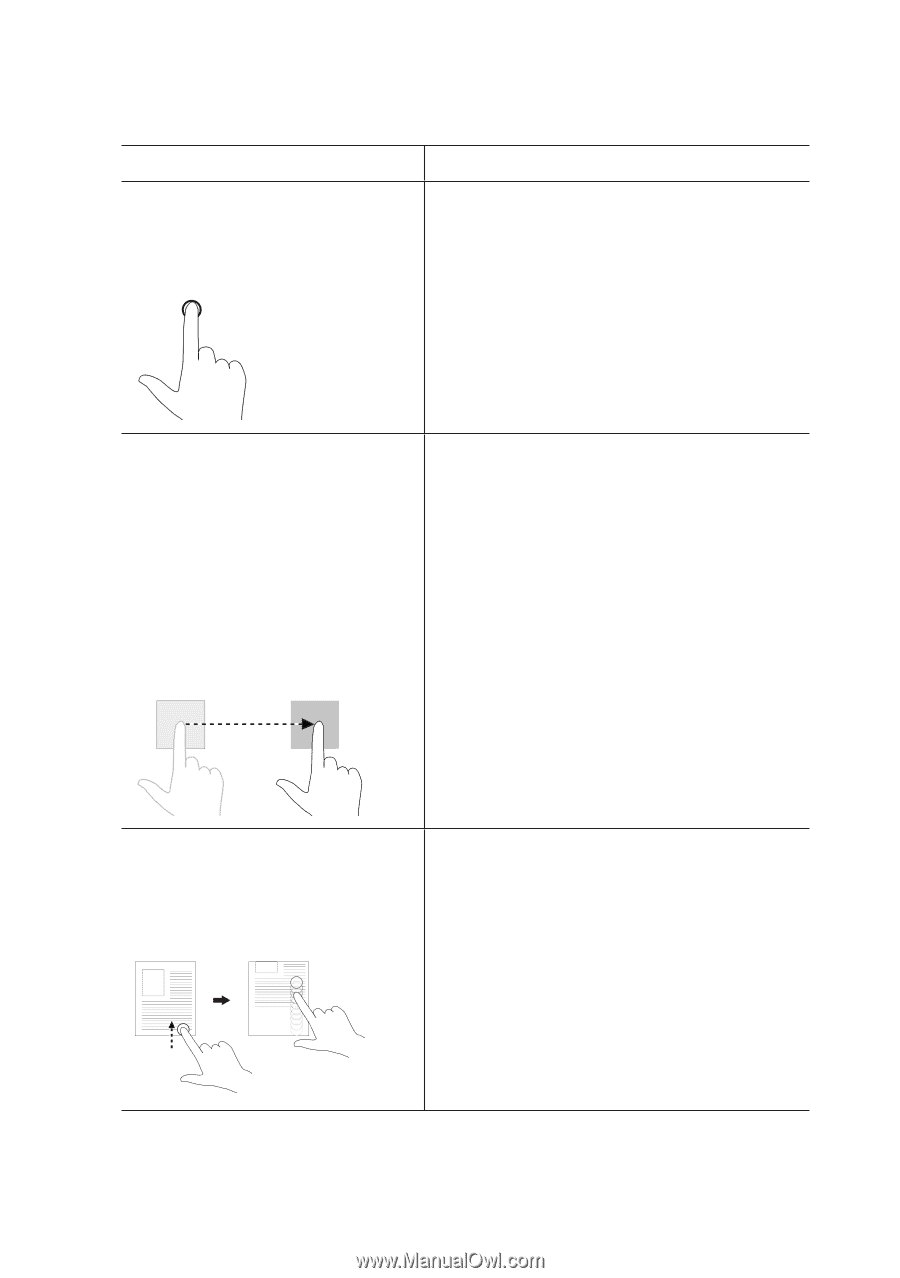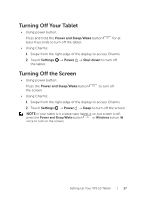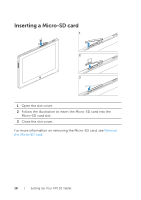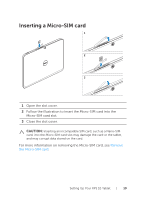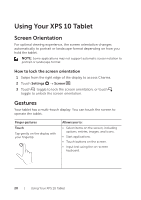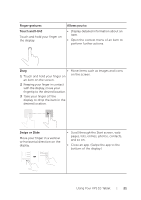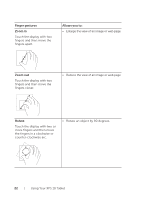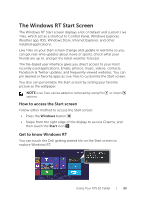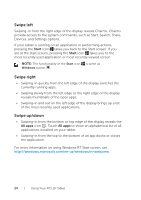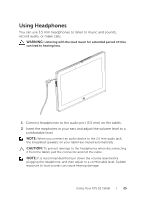Dell XPS10 User Guide - Page 21
Finger gestures, Allows you to, Touch and Hold, Swipe or Slide, Move your finger in a vertical - apps for
 |
View all Dell XPS10 manuals
Add to My Manuals
Save this manual to your list of manuals |
Page 21 highlights
Finger gestures Touch and Hold Touch and hold your finger on the display. Allows you to: • Display detailed information about an item. • Open the context menu of an item to perform further actions. Drag • Move items such as images and icons 1 Touch and hold your finger on on the screen. an item on the screen. 2 Keeping your finger in contact with the display, move your fingertip to the desired location. 3 Take your finger off the display to drop the item in the desired location. Swipe or Slide Move your finger in a vertical or horizontal direction on the display. • Scroll through the Start screen, web pages, lists, entries, photos, contacts, and so on. • Close an app. (Swipe the app to the bottom of the display.) Using Your XPS 10 Tablet | 21