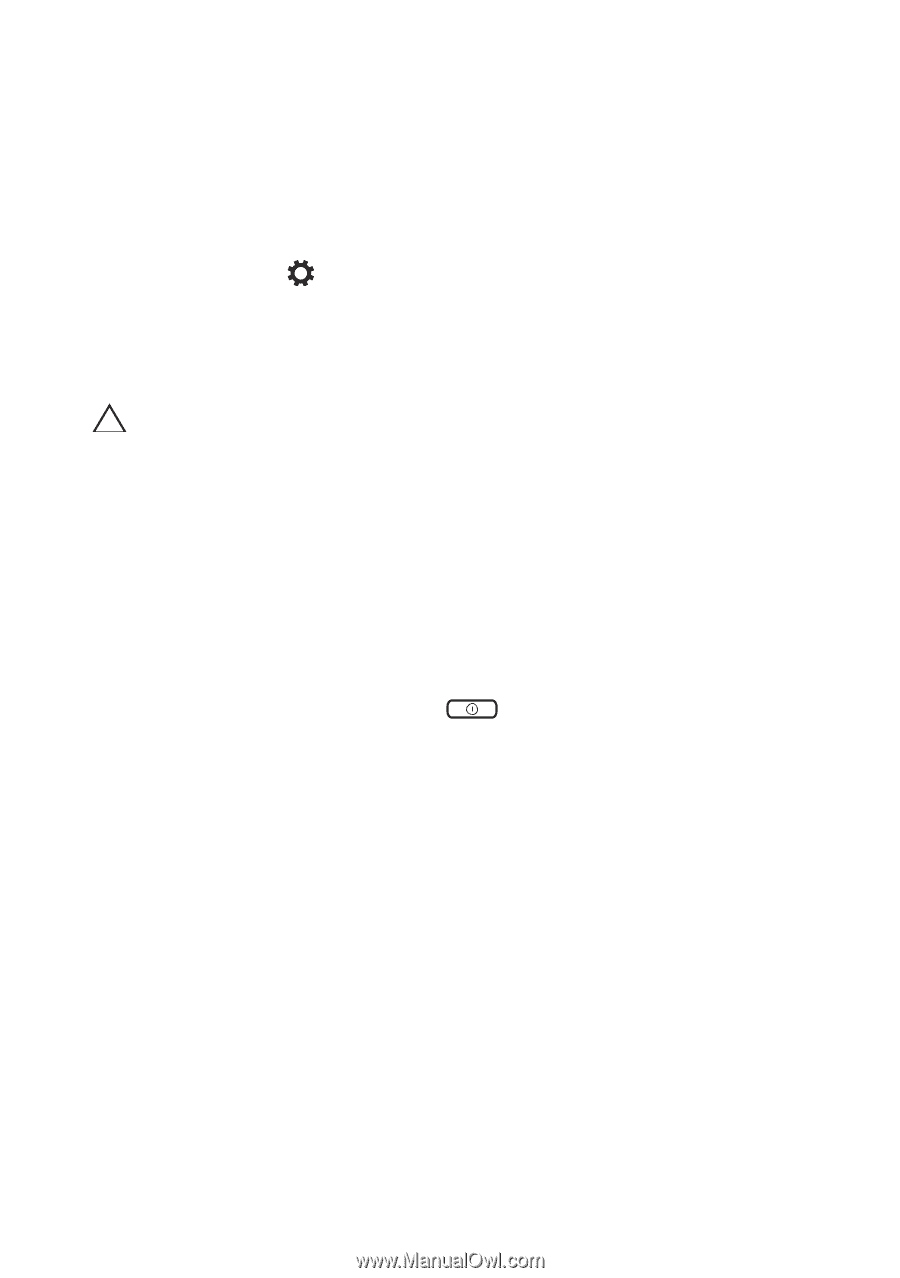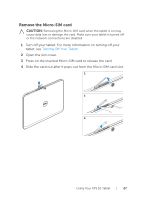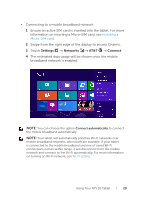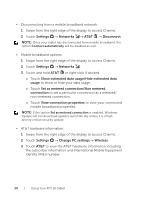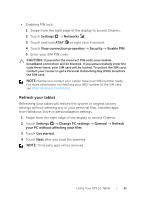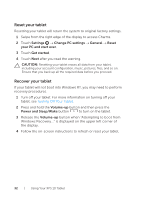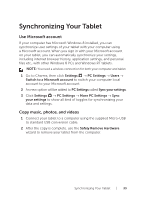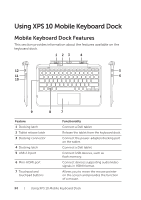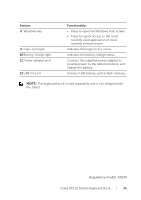Dell XPS10 User Guide - Page 32
Reset your tablet, Settings, Change PC settings, General, Reset, your PC and start over, Get started
 |
View all Dell XPS10 manuals
Add to My Manuals
Save this manual to your list of manuals |
Page 32 highlights
Reset your tablet Resetting your tablet will return the system to original factory settings. 1 Swipe from the right edge of the display to access Charms. 2 Touch Settings → Change PC settings → General → Reset your PC and start over. 3 Touch Get started. 4 Touch Next after you read the warning. CAUTION: Resetting your tablet erases all data from your tablet, including your account configuration, music, pictures, files, and so on. Ensure that you back up all the required data before you proceed. Recover your tablet If your tablet will not boot into Windows RT, you may need to perform recovery procedures. 1 Turn off your tablet. For more information on turning off your tablet, see Turning Off Your Tablet. 2 Press and hold the Volume-up button and then press the Power and Sleep/Wake button to turn on the tablet. 3 Release the Volume-up button when "Attempting to boot from Windows Recovery..." is displayed on the upper left corner of the display. 4 Follow the on-screen instructions to refresh or reset your tablet. 32 | Using Your XPS 10 Tablet