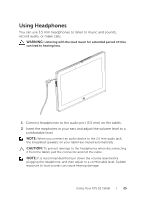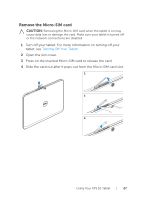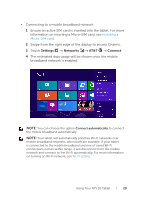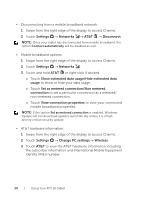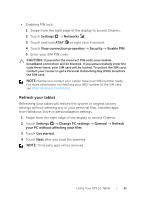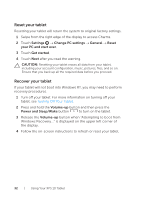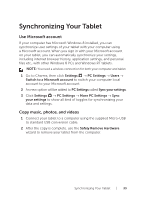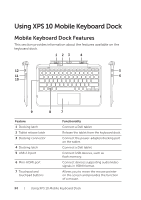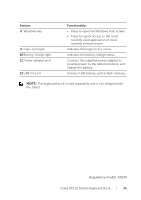Dell XPS10 User Guide - Page 30
Identity IMEI number., Change PC settings - update
 |
View all Dell XPS10 manuals
Add to My Manuals
Save this manual to your list of manuals |
Page 30 highlights
• Disconnecting from a mobile broadband network: 1 Swipe from the right edge of the display to access Charms. 2 Touch Settings → Networks → AT&T → Disconnect. NOTE: Once your tablet has disconnected from mobile broadband, the option Connect automatically will be disabled as well. • Mobile broadband options: 1 Swipe from the right edge of the display to access Charms. 2 Touch Settings → Networks . 3 Touch and hold AT&T or right click if docked. oo Touch Show estimated data usage/Hide estimated data usage to show or hide your data usage. oo Touch Set as metered connection/Non metered connection to set a particular connection as a metered/ non-metered connection. oo Touch View connection properties to view your connected mobile broadband properties. NOTE: If the option Set as metered connection is enabled, Windows Update will not download updates automatically unless it is a high priority critical security update. • AT&T hardware information: 1 Swipe from the right edge of the display to access Charms. 2 Touch Settings → Change PC settings → Wireless. 3 Touch AT&T to view the AT&T hardware information including the subscriber information and International Mobile Equipment Identity (IMEI) number. 30 | Using Your XPS 10 Tablet