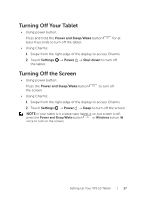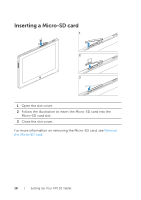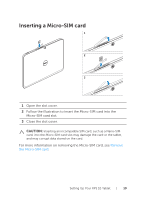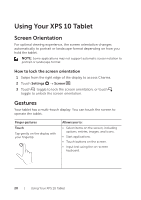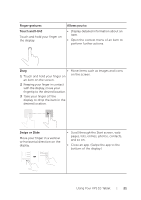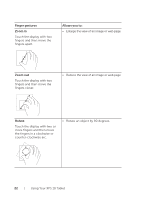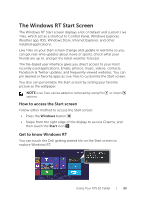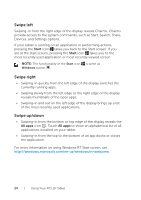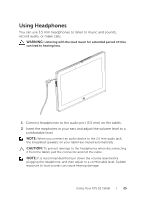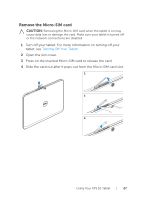Dell XPS10 User Guide - Page 22
Finger gestures, Allows you to, Zoom in, Zoom out, Rotate, Touch the display with two or
 |
View all Dell XPS10 manuals
Add to My Manuals
Save this manual to your list of manuals |
Page 22 highlights
Finger gestures Zoom in Touch the display with two fingers and then move the fingers apart. Allows you to: • Enlarge the view of an image or web page. Zoom out Touch the display with two fingers and then move the fingers closer. • Reduce the view of an image or web page. Rotate Touch the display with two or more fingers and then move the fingers in a clockwise or counter-clockwise arc. • Rotate an object by 90 degrees. 22 | Using Your XPS 10 Tablet

22
|
Using Your XPS 10 Tablet
Finger gestures
Allows you to:
Zoom in
Touch the display with two
fingers and then move the
fingers apart
.
Enlarge the view of an image or web page.
•
Zoom out
Touch the display with two
fingers and then move the
fingers closer
.
Reduce the view of an image or web page.
•
Rotate
Touch the display with two or
more fingers and then move
the fingers in a clockwise or
counter-clockwise arc
.
Rotate an object by 90 degrees.
•