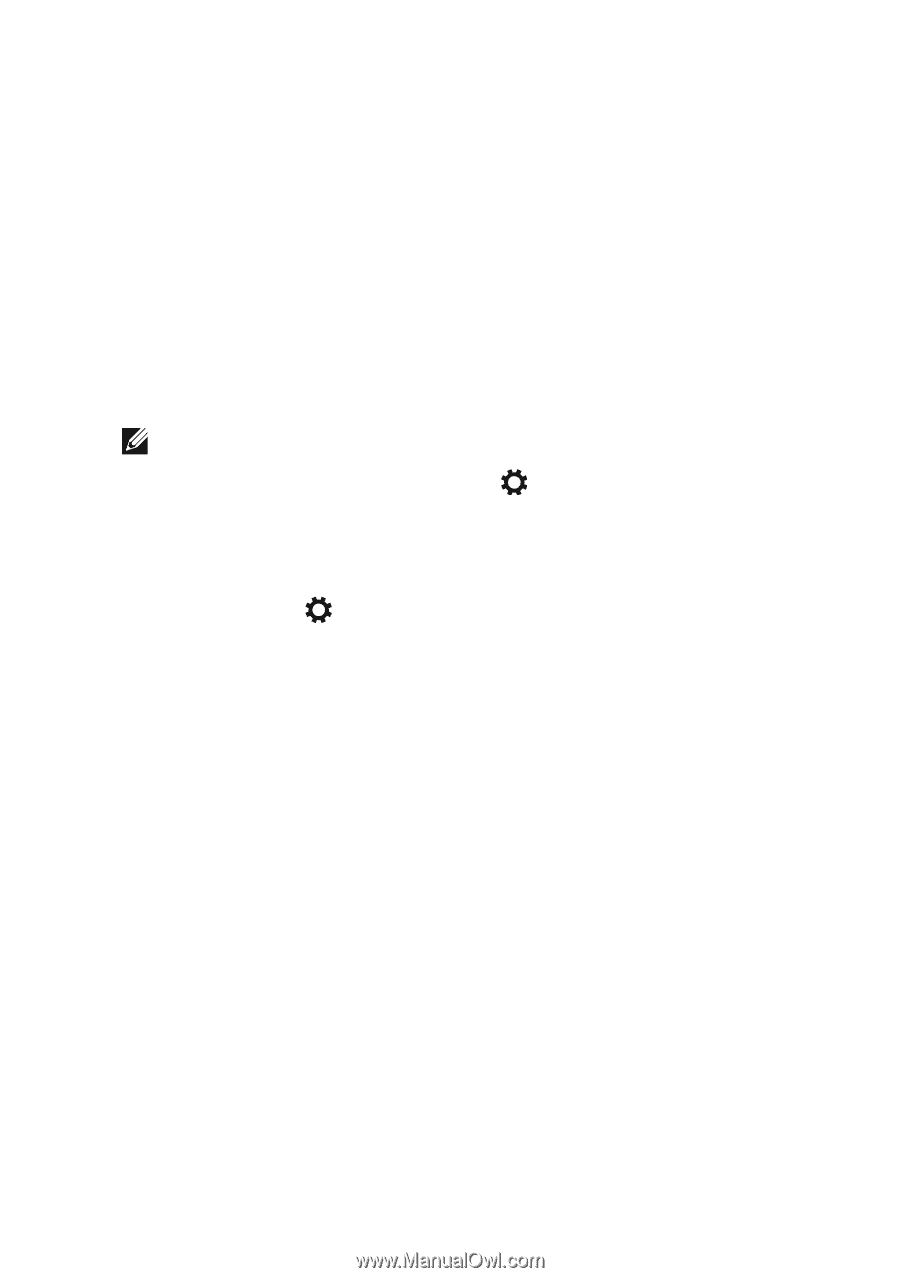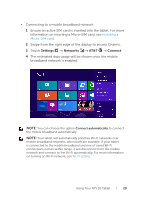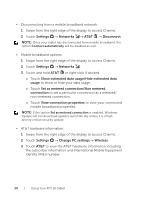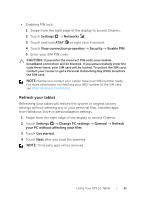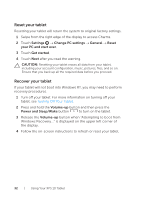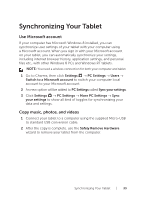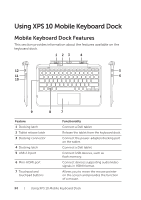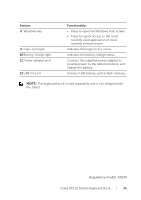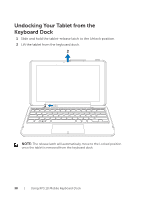Dell XPS10 User Guide - Page 33
Synchronizing Your Tablet, Use Microsoft account, Copy music, photos, and videos - rt
 |
View all Dell XPS10 manuals
Add to My Manuals
Save this manual to your list of manuals |
Page 33 highlights
Synchronizing Your Tablet Use Microsoft account If your computer has Microsoft Windows 8 installed, you can synchronize user settings of your tablet with your computer using a Microsoft account. When you sign in with your Microsoft account on your tablet, you can automatically synchronize your settings, including internet browser history, application settings, and personal files etc., with other Windows 8 PCs and Windows RT tablets. NOTE: You need a wireless connection for both your computer and tablet. 1 Go to Charms, then click Settings → PC Settings → Users → Switch to a Microsoft account to switch your computer local account to your Microsoft account. 2 An new option will be added to PC Settings called Sync your settings. 3 Click Settings → PC Settings → More PC Settings → Sync your settings to show all kind of toggles for synchronizing your data and settings. Copy music, photos, and videos 1 Connect your tablet to a computer using the supplied Micro-USB to standard USB conversion cable. 2 After the copy is complete, use the Safely Remove Hardware wizard to remove your tablet from the computer. Synchronizing Your Tablet | 33