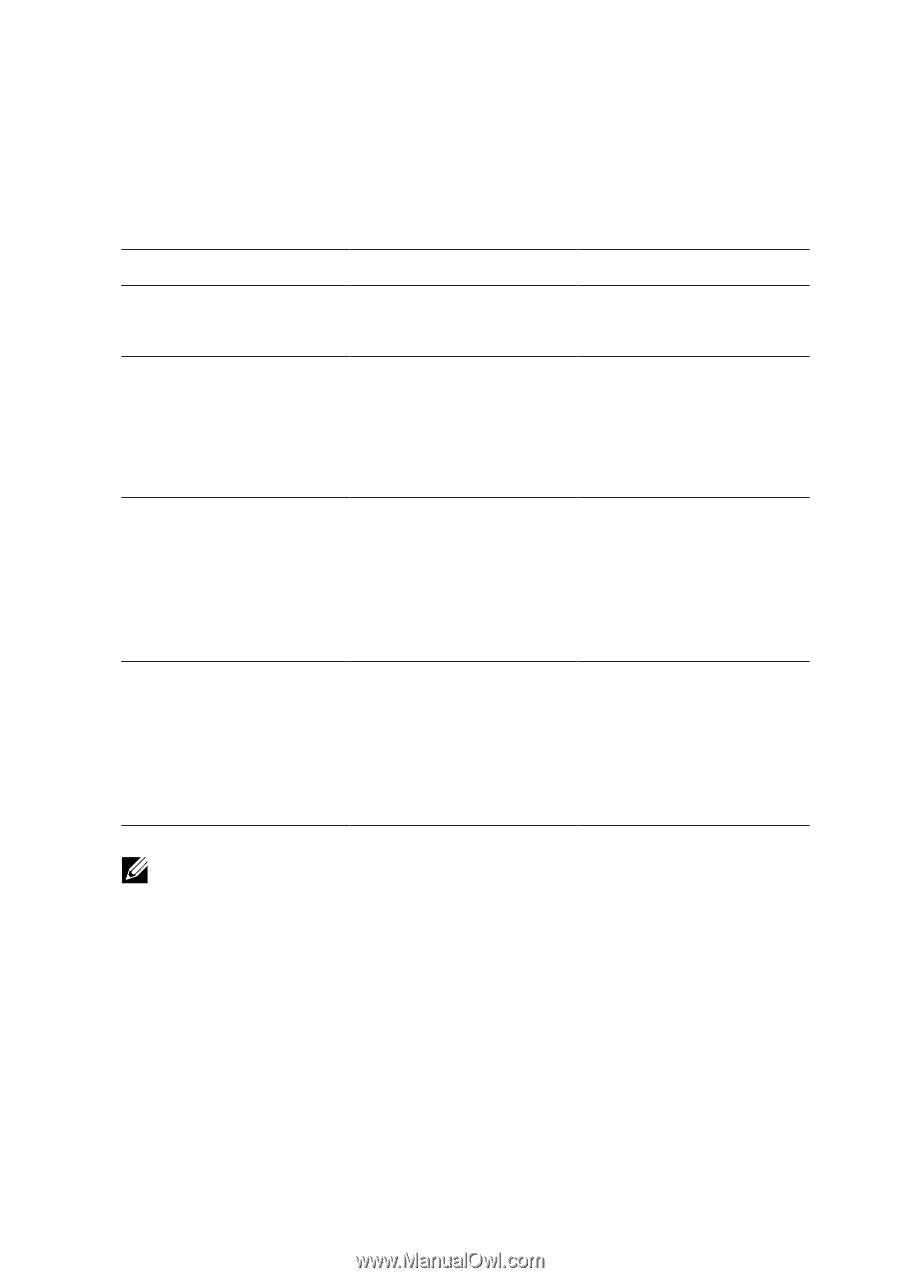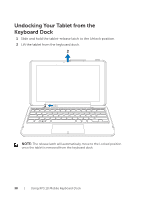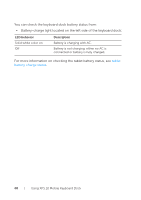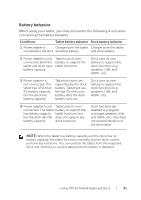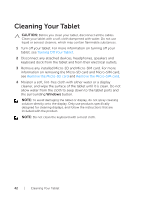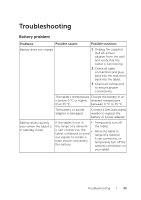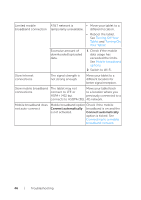Dell XPS10 User Guide - Page 41
Battery behavior, When using your tablet, you may encounter the following 4 scenarios - battery capacity
 |
View all Dell XPS10 manuals
Add to My Manuals
Save this manual to your list of manuals |
Page 41 highlights
Battery behavior When using your tablet, you may encounter the following 4 scenarios concerning the battery behavior. Conditions Tablet battery behavior Dock battery behavior 1 Power adapter is Charges both the tablet Charges both the tablet connected to the dock. and dock battery. and dock battery. 2 Power adapter is not connected. Both the tablet and dock have battery capacity. Tablet uses its own battery to support the tablet functions. Dock uses its own battery to support the dock functions (e.g. speakers, USB, and HDMI...etc). 3 Power adapter is not connected. The tablet has LESS than 5% battery capacity but the dock has battery capacity. Tablet functions are supported by the dock battery. Tablet will use the last 5% of its own battery after the dock battery runs out. Dock uses its own battery to support the dock functions (e.g. speakers, USB, and HDMI...etc). 4 Power adapter is not Tablet uses its own connected. The tablet battery to support the has battery capacity tablet functions, but but the dock has NO does not support any battery capacity. dock functions. Dock functions are disabled (e.g. keypad, touchpad, speakers, USB, and HDMI...etc). User does not receive indication of the dock status. NOTE: When the tablet has battery capacity and the dock has no battery capacity, the tablet functions normally, but the dock cannot perform any functions. You can undock the tablet from the keyboard dock and continue to use the tablet until the battery is depleted. Using XPS 10 Mobile Keyboard Dock | 41