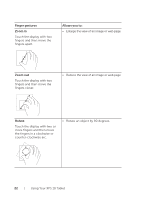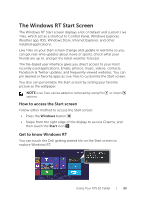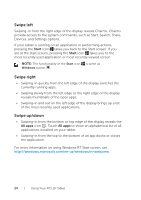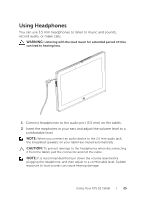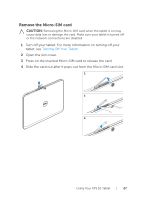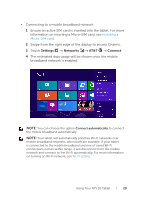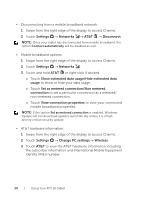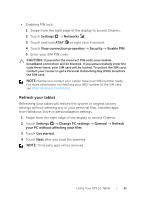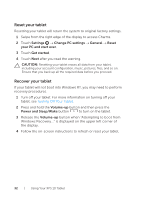Dell XPS10 User Guide - Page 27
Remove the Micro-SIM card, Turning Off Your Tablet
 |
View all Dell XPS10 manuals
Add to My Manuals
Save this manual to your list of manuals |
Page 27 highlights
Remove the Micro-SIM card CAUTION: Removing the Micro-SIM card when the tablet is on may cause data loss or damage the card. Make sure your tablet is turned off or the network connections are disabled. 1 Turn off your tablet. For more information on turning off your tablet, see Turning Off Your Tablet. 2 Open the slot cover. 3 Press on the inserted Micro-SIM card to release the card. 4 Slide the card out after it pops out from the Micro-SIM card slot. 2 3 4 Using Your XPS 10 Tablet | 27
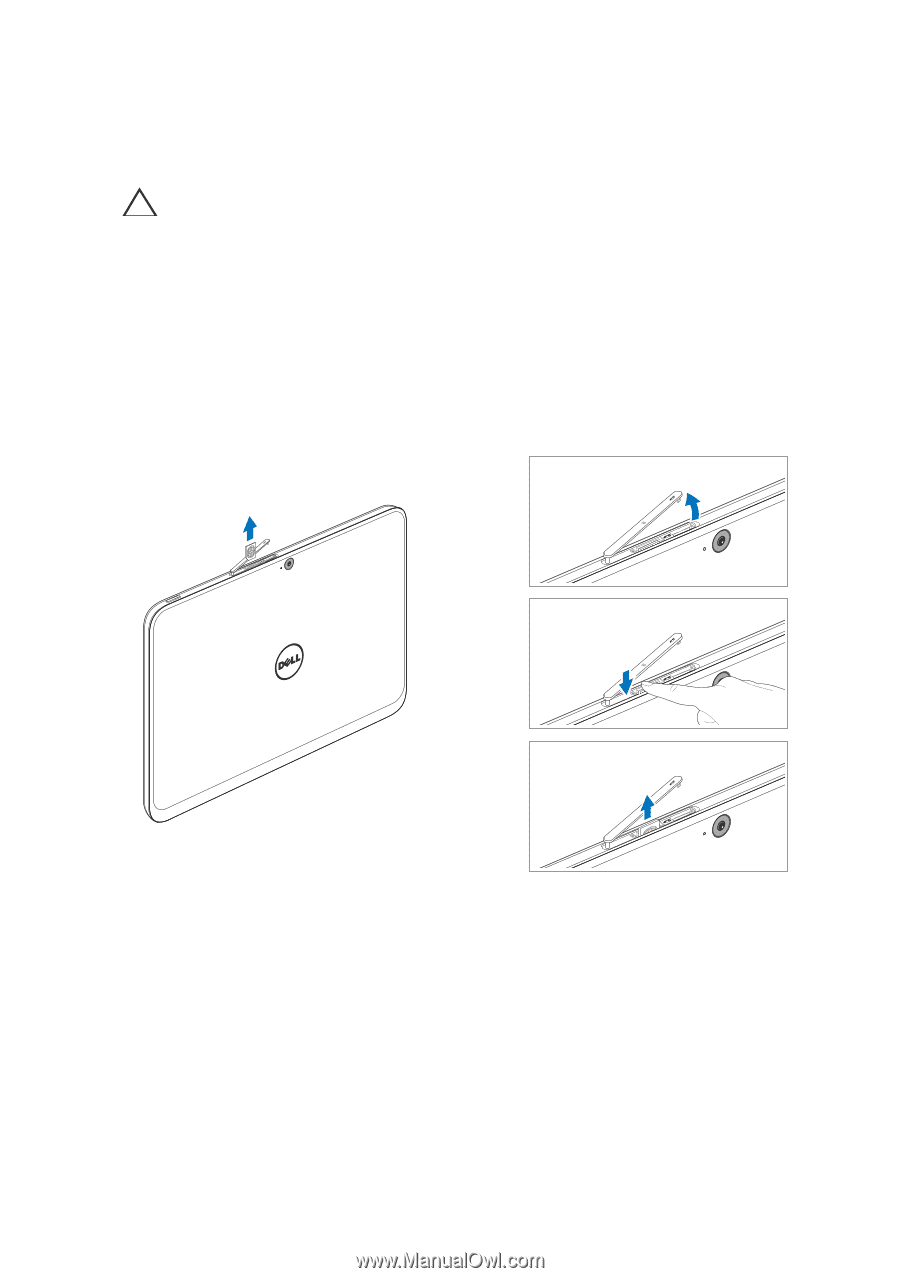
Using Your XPS 10 Tablet
|
27
Remove the Micro-SIM card
CAUTION:
Removing the Micro-SIM card when the tablet is on may
cause data loss or damage the card. Make sure your tablet is turned off
or the network connections are disabled.
Turn off your tablet. For more information on turning off your
1
tablet, see
Turning Off Your Tablet
.
Open the slot cover.
2
Press on the inserted Micro-SIM card to release the card.
3
Slide the card out after it pops out from the Micro-SIM card slot.
4
2
3
4