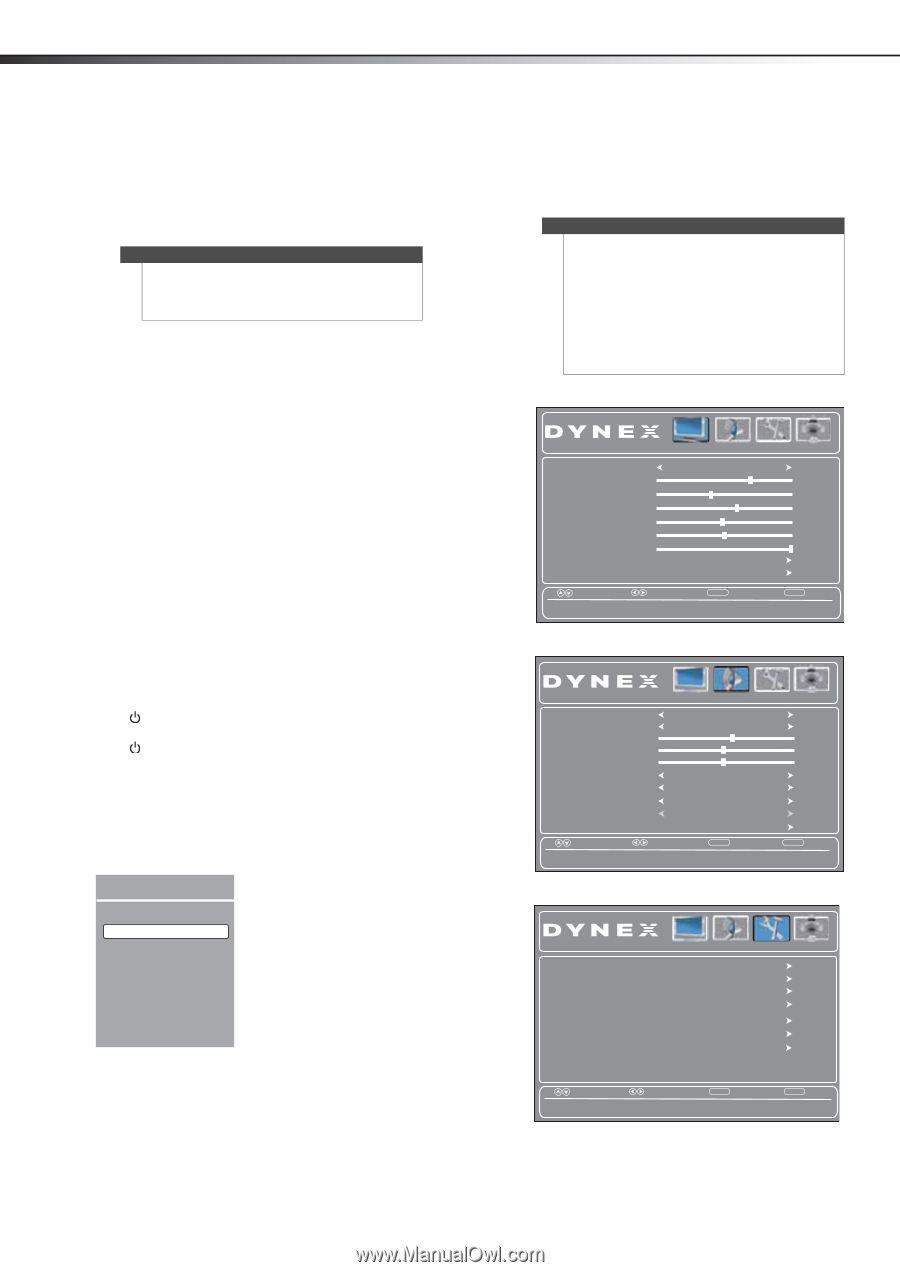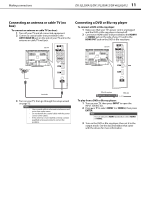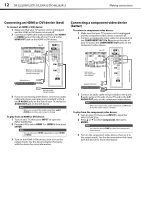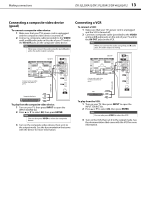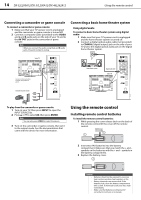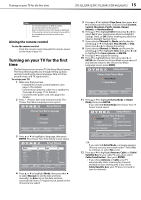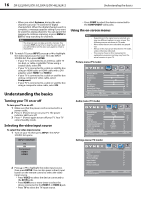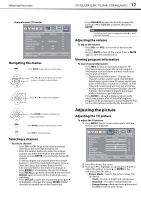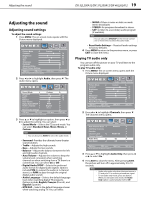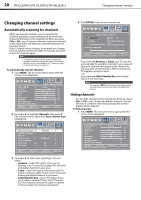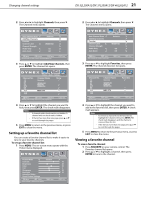Dynex DX-37L200A12 User Manual (English) - Page 20
Turning your TV on or off, Selecting the video input source, Using the on-screen menus
 |
View all Dynex DX-37L200A12 manuals
Add to My Manuals
Save this manual to your list of manuals |
Page 20 highlights
16 DX-32L200A12/DX-37L200A12/DX-46L262A12 Understanding the basics • When you select Antenna, during the auto channel scan your TV searches for digital channels first. When the digital channel search is complete, a message appears asking if you want to search for analog channels. You can ignore the message to continue scanning, or press MENU or EXIT to stop searching for channels. Note The channel scan can take up to 20+ minutes. You can press EXIT at any time to stop the auto scan, but you will need to run the auto scan again to create a channel list. 13 To watch TV, press INPUT, press or to highlight the video input source for your TV in the INPUT SOURCE list, then press ENTER. • If your TV is connected to an antenna, cable TV (no box), or cable or satellite TV box using a coaxial cable, select TV. • If your TV is connected to a cable or satellite box using an HDMI cable or HDMI cable with a DVI adapter, select HDMI 1 or HDMI 2. • If your TV is connected to a cable or satellite box using a component video cable, select Component. • If your TV is connected to a cable or satellite box using a composite video cable, select AV. Understanding the basics Turning your TV on or off To turn your TV on or off: 1 Make sure that the power cord is connected to a power outlet. 2 Press (Power) to turn on your TV. The power indicator LED turns off. 3 Press (Power) again to turn off your TV. Your TV enters Standby mode. Selecting the video input source To select the video input source: 1 Turn on your TV, then press INPUT. The INPUT SOURCE list opens. INPUT SOURCE TV AV Component HDMI1 HDMI2 2 Press or to highlight the video input source, then press ENTER. You can also press a direct input button on the remote control to select the video input source. • Press VIDEO to select the device connected to the AV IN jacks. • Press HDMI one or more times to select the device connected to the HDMI 1 or HDMI 2 jack. • Press TV to select the TV input source. • Press COMP to select the device connected to the COMPONENT video jacks. Using the on-screen menus Notes • • • • Depending on the signal source selected, you may see different options on your screen. The following menus are shown in TV mode. Menu items that are not selectable are grayed out. Menus in this manual are described in TV mode, unless otherwise indicated. The screens shown in this manual are for explanation purposes and may vary from the actual screens on your TV. Picture menu (TV mode) Picture Audio Settings Channels Picture Mode Custom Contrast 70 Brightness 40 Color 60 Tint 0 Sharpness 50 Backlight 30 Advanced Video Reset Picture Settings Move Select Adjust settings to affect picture quality. MENU Back EXIT Exit Audio menu (TV mode) Picture Audio Settings Channels Sound Mode Custom Surround Off Treble 57 Bass 50 Balance 0 Auto Volume Off Digital Audio/SPDIF RAW Audio Language English MTS/SAP Mono Reset Audio Settings Move Select Adjust settings to affect sound quality. MENU Back EXIT Exit Settings menu (TV mode) Parental Controls Time Closed Caption Menu Settings Input Label System Info Restore Default Picture Audio Settings Channels Move Set various TV options. Select MENU Back EXIT Exit