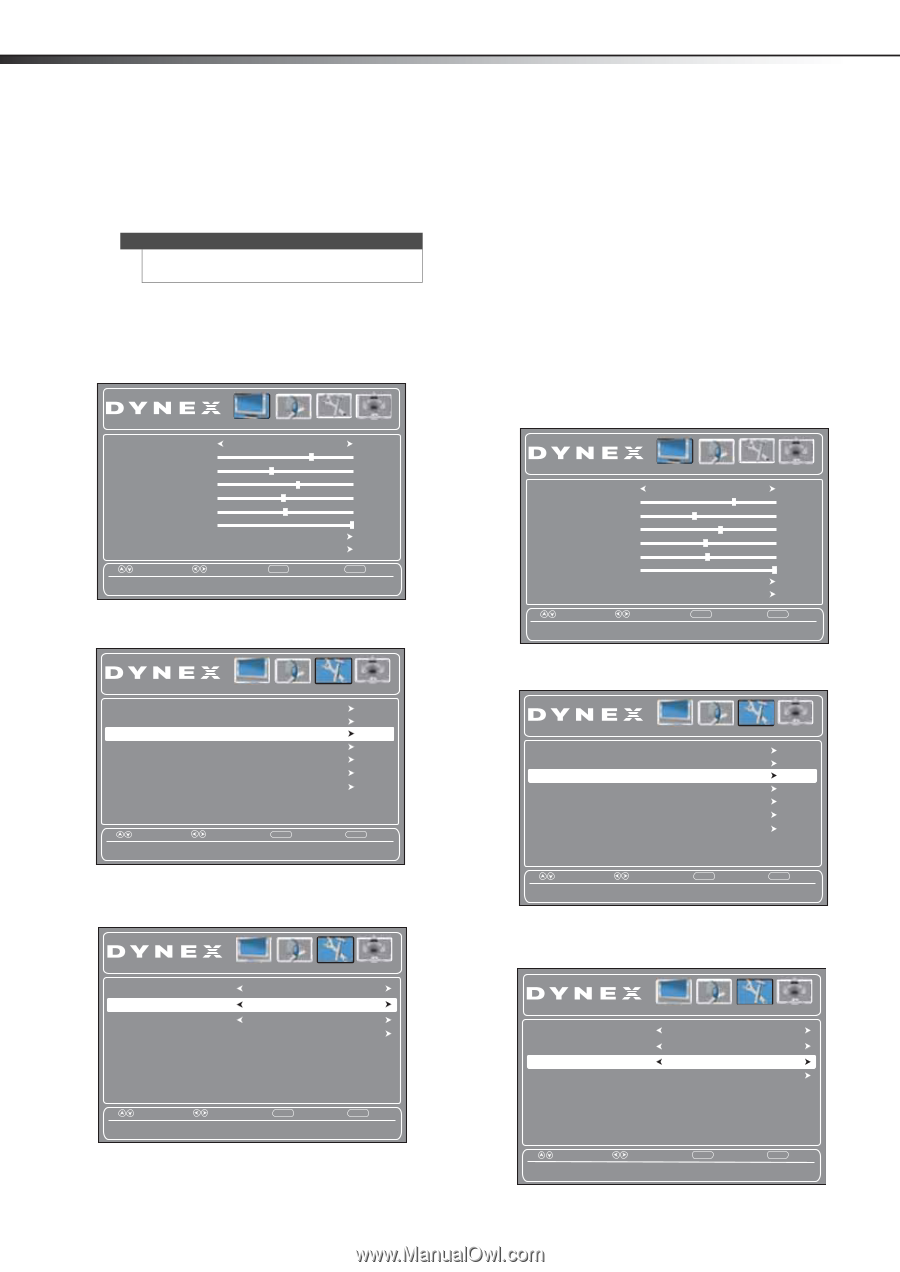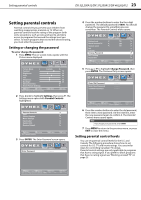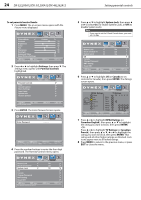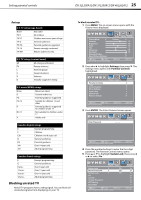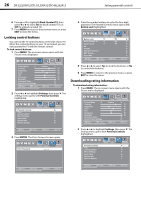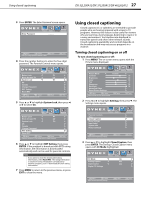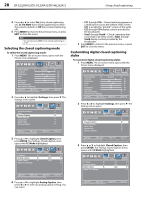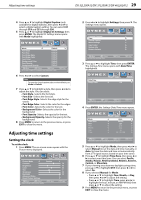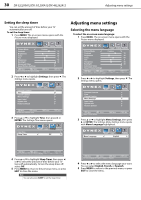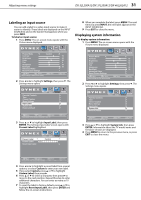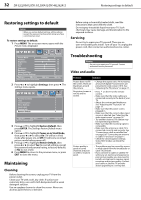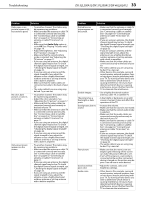Dynex DX-37L200A12 User Manual (English) - Page 32
Selecting the closed captioning mode, Customizing digital closed captioning, styles
 |
View all Dynex DX-37L200A12 manuals
Add to My Manuals
Save this manual to your list of manuals |
Page 32 highlights
28 DX-32L200A12/DX-37L200A12/DX-46L262A12 Using closed captioning 4 Press or to select On (turns closed captioning on), CC On Mute (turns closed captioning on when the sound is muted), or Off (turns closed captioning off ). 5 Press MENU to return to the previous menu, or press EXIT to close the menu. Note You can also press CCD to turn closed captioning on or off. Selecting the closed captioning mode To select the closed captioning mode: 1 Press MENU. The on-screen menu opens with the Picture menu displayed. Picture Audio Settings Channels Picture Mode Custom Contrast 70 Brightness 40 Color 60 Tint 0 Sharpness 50 Backlight 30 Advanced Video Reset Picture Settings Move Select Adjust settings to affect picture quality. MENU Back EXIT Exit 2 Press or to highlight Settings, then press . The Settings menu opens. Parental Controls Time Closed Caption Menu Settings Input Label System Info Restore Default Picture Audio Settings Channels Move Select Adjust Closed Captioning settings. MENU Back EXIT Exit 3 Press or to highlight Closed Caption, then press ENTER. The Settings-Closed Caption menu opens with CC Mode highlighted. CC Mode Analog Caption Digital Caption Digital CC Settings Picture Audio Settings Channels On CC1 CS1 • CC1 through CC4-Closed captioning appears in a small banner across the bottom of the screen. CC1 is usually the "printed" version of the audio. CC2 through CC4 display content provided by the broadcaster. • Text1 through Text4-Closed captioning that covers half or all of the screen. Text1 through Text4 display content provided by the broadcaster. 5 Press MENU to return to the previous menu, or press EXIT to close the menu. Customizing digital closed captioning styles To customize digital closed captioning styles: 1 Press MENU. The on-screen menu opens with the Picture menu displayed. Picture Audio Settings Channels Picture Mode Custom Contrast 70 Brightness 40 Color 60 Tint 0 Sharpness 50 Backlight 30 Advanced Video Reset Picture Settings Move Select Adjust settings to affect picture quality. MENU Back EXIT Exit 2 Press or to highlight Settings, then press . The Settings menu opens. Parental Controls Time Closed Caption Menu Settings Input Label System Info Restore Default Picture Audio Settings Channels Move Select Adjust Closed Captioning settings. MENU Back EXIT Exit 3 Press or to highlight Closed Caption, then press ENTER. The Settings-Closed Caption menu opens with CC Mode highlighted. CC Mode Analog Caption Digital Caption Digital CC Settings Picture Audio Settings Channels On CC1 CS1 Move Select MENU Back Set Closed Caption for standard (analog) programs. EXIT Exit 4 Press or to highlight Analog Caption, then press or to select an analog caption setting. You can select: Move Select Set Closed Caption for digital programs. MENU Back EXIT Exit