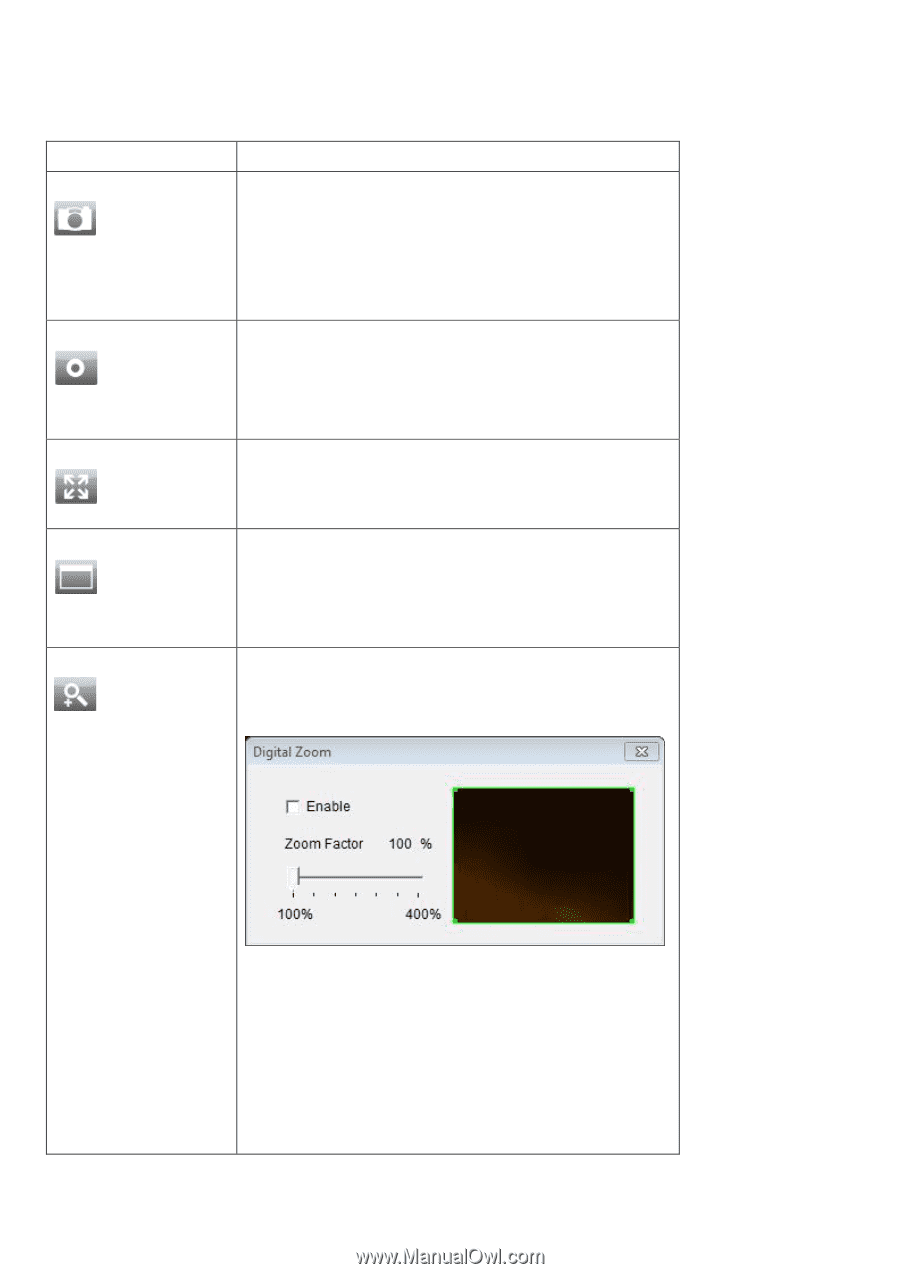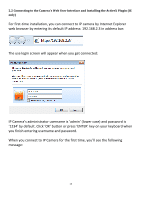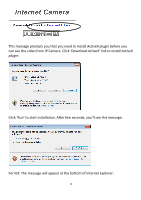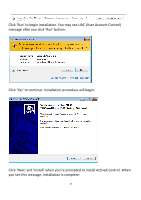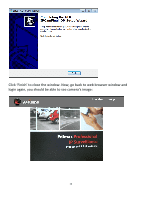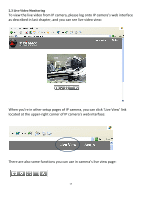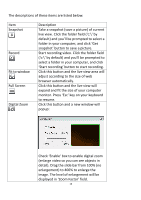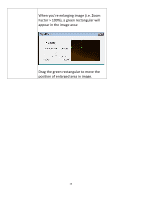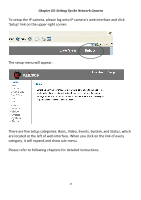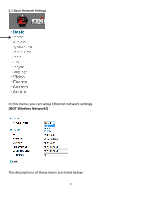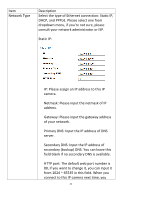Edimax IC-3015Wn Manual - Page 19
Full Screen
 |
View all Edimax IC-3015Wn manuals
Add to My Manuals
Save this manual to your list of manuals |
Page 19 highlights
The descriptions of these items are listed below: Item Snapshot Record Fit to window Full Screen Digital Zoom Description Take a snapshot (save a picture) of current live view. Click the folder field ('c:\' by default) and you'll be prompted to select a folder in your computer, and click 'Get snapshot' button to save a picture. Start recording video. Click the folder field ('c:\' by default) and you'll be prompted to select a folder in your computer, and click 'Start recording' button to start recording. Click this button and the live view area will adjust according to the size of web browser automatically. Click this button and the live view will expand and fit the size of your computer monitor. Press 'Esc' key on your keyboard to resume. Click this button and a new window will popup: Check 'Enable' box to enable digital zoom (enlarge video so you can see objects in detail). Drag the slide bar from 100% (no enlargement) to 400% to enlarge the image. The level of enlargement will be displayed in 'Zoom Factor' field. 18