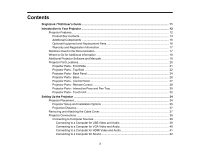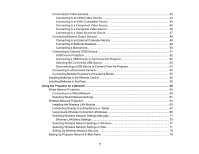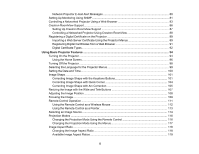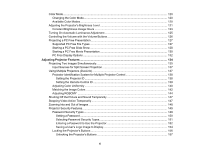7
Installing a Security Cable
...........................................................................................................
157
Creating a User Pattern to Display
...................................................................................................
157
Copying Menu Settings Between Projectors
....................................................................................
159
Saving Settings to a USB Flash Drive
..........................................................................................
159
Transferring Settings from a USB Flash Drive
.............................................................................
160
Saving Settings to a Computer
....................................................................................................
162
Transferring Settings from a Computer
.......................................................................................
163
Using the Interactive Features
...............................................................................................................
166
Interactive Modes
.............................................................................................................................
166
Using the Projected Screen as a Whiteboard (Built-in Whiteboard Mode)
...................................
167
Drawing on a Projected Image (Built-in Annotation Mode)
..........................................................
168
Controlling Computer Features from a Projected Screen (PC Interactive Mode)
.........................
170
PC Interactive Mode System Requirements
...........................................................................
172
Using the Interactive Pens
...............................................................................................................
173
Using the Pens
............................................................................................................................
173
Pen Calibration
............................................................................................................................
176
Calibrating Automatically
........................................................................................................
177
Calibrating Manually
...............................................................................................................
179
Using Finger Touch Interactivity
......................................................................................................
183
Touch Unit Safety Instructions
.....................................................................................................
184
Calibrating for Finger Touch Interactivity
.....................................................................................
185
Using Finger Touch Operations
...................................................................................................
190
Using BrightLink with a Computer
....................................................................................................
192
Adjusting the Pen Operation Area
...............................................................................................
192
Easy Interactive Tools
.................................................................................................................
195
Windows Pen Input and Ink Tools
....................................................................................................
196
Enabling Windows Pen Input and Ink Tools
.................................................................................
196
Using Windows Pen Input and Ink Tools
.....................................................................................
198
Using BrightLink Without a Computer
..............................................................................................
199
Using the Built-in Annotation Mode
.............................................................................................
199
Built-in Tools for Use Without a Computer
...................................................................................
200
Using the Built-in Whiteboard Mode
............................................................................................
203
Changing Pen Width and Color Using the Built-in Toolbar
..........................................................
204