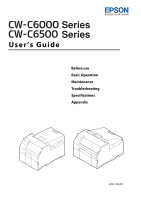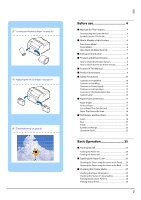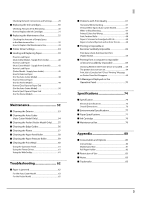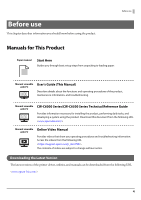3
Checking Network Connection and Settings
...............
29
■
Replacing the Ink Cartridges
...................................
30
Checking Amount of Ink Remaining
...............................
30
How to Replace the Ink Cartridges
..................................
31
■
Replacing the Maintenance Box
............................
32
Checking the Amount of Empty Space
in the Maintenance Box
.......................................................
32
How to Replace the Maintenance Box
............................
33
■
Printer Driver Settings
...............................................
34
■
Loading and Replacing Paper
.................................
39
How to Load Paper
(Auto Cutter Model - Supply from Inside)
.....................
40
How to Load Paper
(Auto Cutter Model - Supply from Outside)
..................
42
How to Load Paper
(Peeler Model - Supply from Inside)
................................
45
How to Remove Paper
(For the Auto Cutter Model)
...............................................
48
How to Remove Paper
(For the Peeler Model)
..........................................................
49
How to Eject Paper at Paper End
(For the Auto Cutter Model)
...............................................
50
How to Eject Paper at Paper End
(For the Peeler Model)
..........................................................
51
Maintenance
...............................
52
■
Cleaning the Exterior
.................................................
53
■
Cleaning the Auto Cutter
(Auto Cutter Model Only)
.........................................
54
■
Cleaning the Peeler (Peeler Model Only)
............
55
■
Cleaning the Edge Guides
........................................
56
■
Cleaning the Platen
....................................................
57
■
Cleaning the Paper Feed Roller
..............................
58
■
Cleaning the Paper Pressure Roller
.......................
59
■
Cleaning the Print Head
............................................
60
Using the Operation Panel
..................................................
61
Using the Printer Driver
........................................................
61
Using the WebConfig
............................................................
61
Troubleshooting
........................
62
■
Paper is jammed
..........................................................
62
For the Auto Cutter Model
..................................................
63
For the Peeler Model
.............................................................
65
■
Problems with Print Quality
....................................
67
Horizontal White Banding
..................................................
67
Vertical White Spots (Auto Cutter Model)
.....................
67
White or Black Banding
........................................................
67
Printed Colors Are Wrong
...................................................
68
Print Position Shifts
...............................................................
68
Paper is Smeared or Smudged with Ink
.........................
68
Paper is Fed and Ejected, and an Error Occurs
............
68
■
Printing is Impossible or
Becomes Suddenly Impossible
..............................
69
Print Data is Sent, But Does Not Print
(Peeler Model)
.........................................................................
69
■
Printing from a computer is impossible
or becomes suddenly impossible
.........................
69
Checking Whether the Printer Driver Is Installed
.......
69
The printer does not turn on
.............................................
69
Print Job is Canceled on PC but “Printing” Message
on Printer Does Not Disappear
.........................................
69
■
A Message is Displayed on the
Operation Panel
...........................................................
70
Specifications
.............................
74
■
Specification
..................................................................
74
Electrical Specifications
.......................................................
76
Overall Dimensions
...............................................................
76
■
Environmental Specifications
.................................
77
■
Paper Specifications
...................................................
77
■
Ink Cartridge
.................................................................
78
■
Maintenance Box
.........................................................
79
Appendix
....................................
80
■
Consumables and Options
......................................
80
Ink Cartridge
............................................................................
80
Maintenance Box
...................................................................
81
Roll Paper Holder
...................................................................
82
■
Restriction of Use
........................................................
83
■
Notes
................................................................................
83
■
Trademarks
....................................................................
83